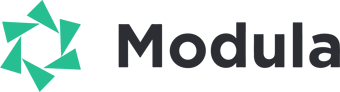How to install the Password Protection Extension?
To get started, you have to log in to wp-modula.com/my-account
After logging in to your Modula account, please access My Account > Purchase History.
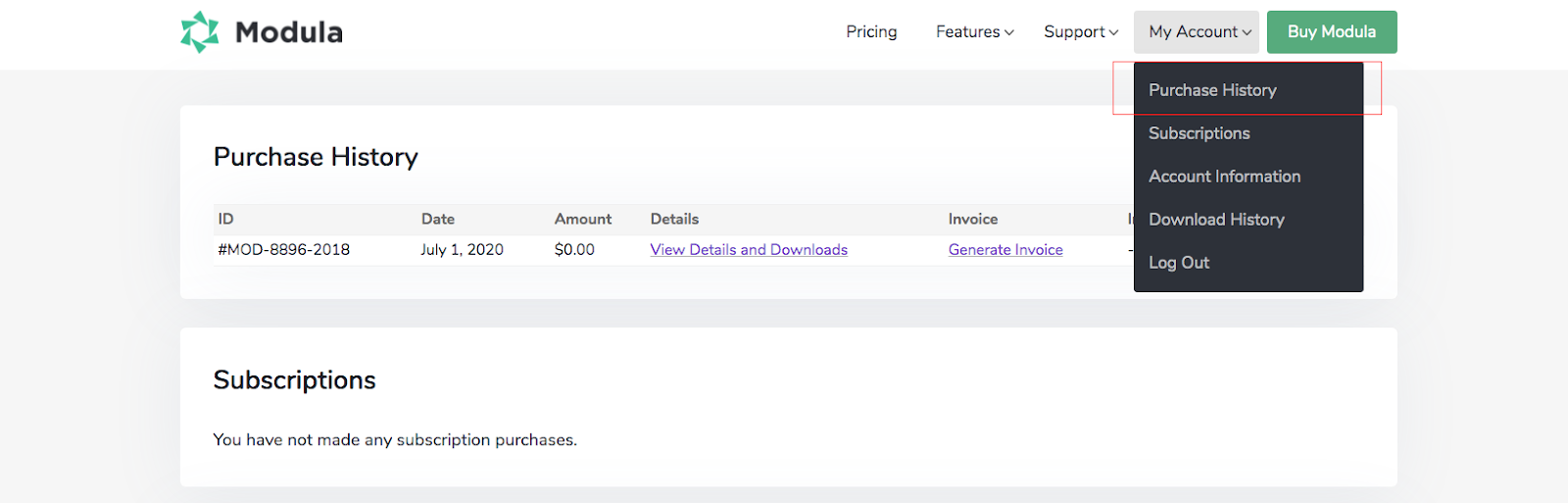
Then to download the extension click on ‘View Details and Downloads‘. Click on them it will download to your computer the zip file.
If you are using the browser Safari on a Mac, when you download the zip file it extracts the file from the archive directly to your computer (you might only see the file folder with the plugin’s files in it, instead of the zip). If that is the case, then try and download the zip from your account using a different browser, or check your Trash, as the zip file should be there. To see how to prevent Safari from unzipping files please follow this tutorial.

To install and activate the plugin, go to your WordPress dashboard, and follow the steps:
Go to your dashboard > Plugins > Add New > Upload Plugin > select the .zip file you downloaded from the wp-modula.com website. After this, click on the ‘Install Now‘ button, and wait for the file to load. Lastly, press the ‘Activate‘ button to get it done.
If you need help uploading the extension to your WordPress site please follow this tutorial here. You will need to watch ‘Method 2: Upload Plugin‘ timestamp 1:24.
How to use the extension?
With Modula’s new Password Protection Add-on, you can easily protect private galleries with a password. Just head to your gallery edit page, click Password Protect (as shown above), enter the password you would like to protect the gallery with and optionally also enter a username/email address.
That’s all! ???????? To see a demo with a password-protected gallery please click here. The password is: modula
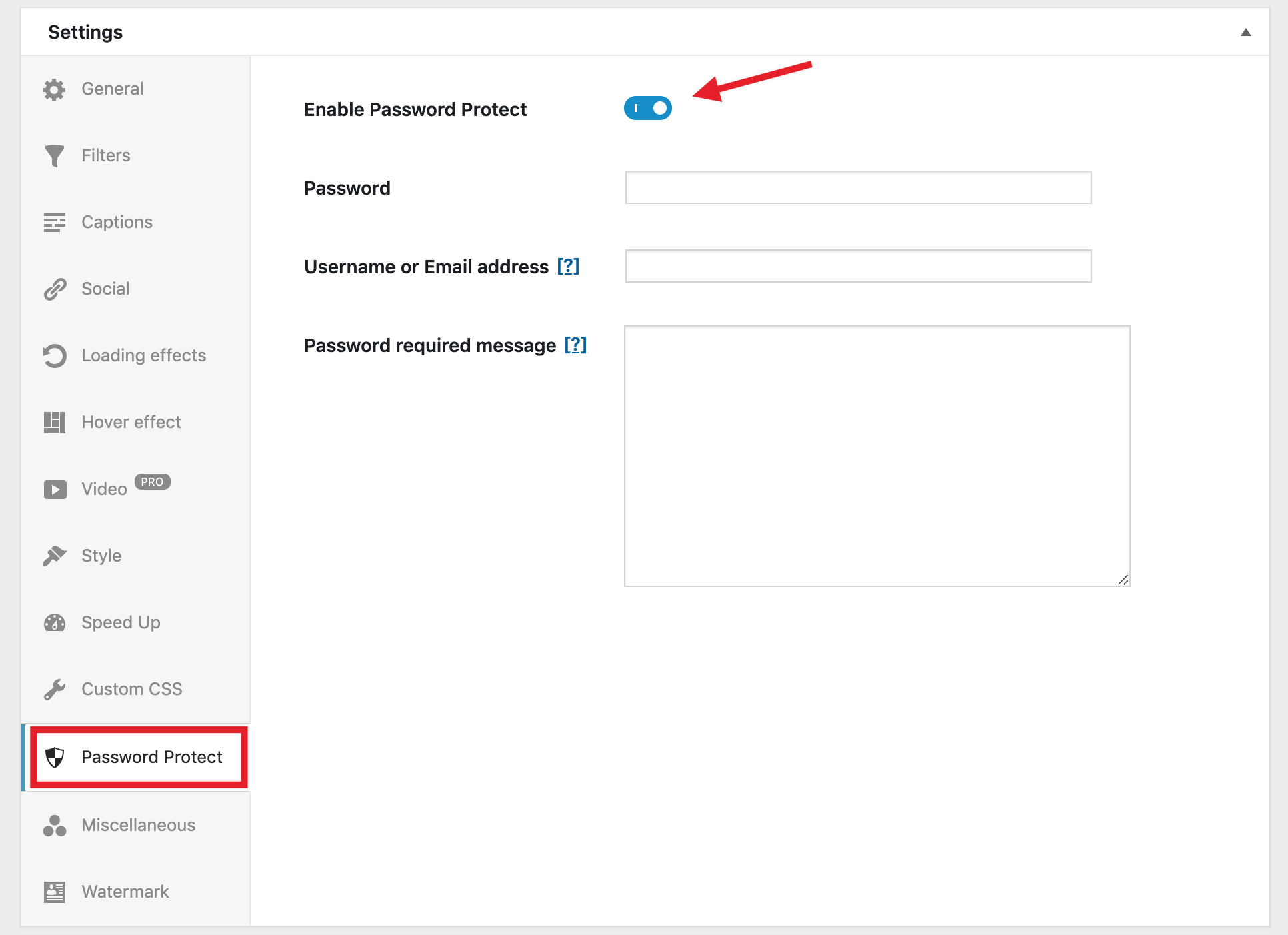
Enable Password Protect: turn this on to protect your galleries with a password. The gallery will be displayed once the correct password is entered.
Password: choose a password for each gallery.
Username or Email address: This is an optional step, for extra protection. If an email address is defined here – that email address will be required in order to see the gallery.
Password required message: Text shown on front end, informing the visitors that a password is required for them to view the gallery.
Example: https://demo.wp-modula.com/demo/password-protection/ To see the gallery please enter the password: modula