Looking for a WordPress photo gallery plugin to help you easily create galleries with categories? Welcome aboard!
This guide will demonstrate all the steps to filter your WordPress portfolio by category using the Modula gallery plugin.
Are you ready? Let’s begin!
This article will show you the following:
- Best portfolio plugin with categories.
- How to set up a gallery wall in WordPress with categories.
- More customization for your WordPress gallery with a category filter.
- And much more.
Table of contents
Why use Modula to create a WordPress image gallery with categories?
Are you looking for an easy way to filter your WordPress portfolio? Have no fear; Modula is here!
Don’t worry; you will not require coding skills; or a degree in rocket science. Modula is user-friendly and fully mobile-responsive!
Modula has lots of features to create and style your galleries. Here are some examples of what kind of galleries you can build with Modula:
- WordPress video portfolio.
- WordPress image carousel.
- Online photo album.
- WordPress grid gallery.
- WordPress thumbnail gallery.
- Photo Gallery website.
- And much more.

Modula Gallery Plugin
Create stunning, responsive photo galleries with ease. Showcase your work, captivate your audience, and boost engagement. You don’t need to do any coding.
How to create a WordPress photo gallery with categories using Modula?
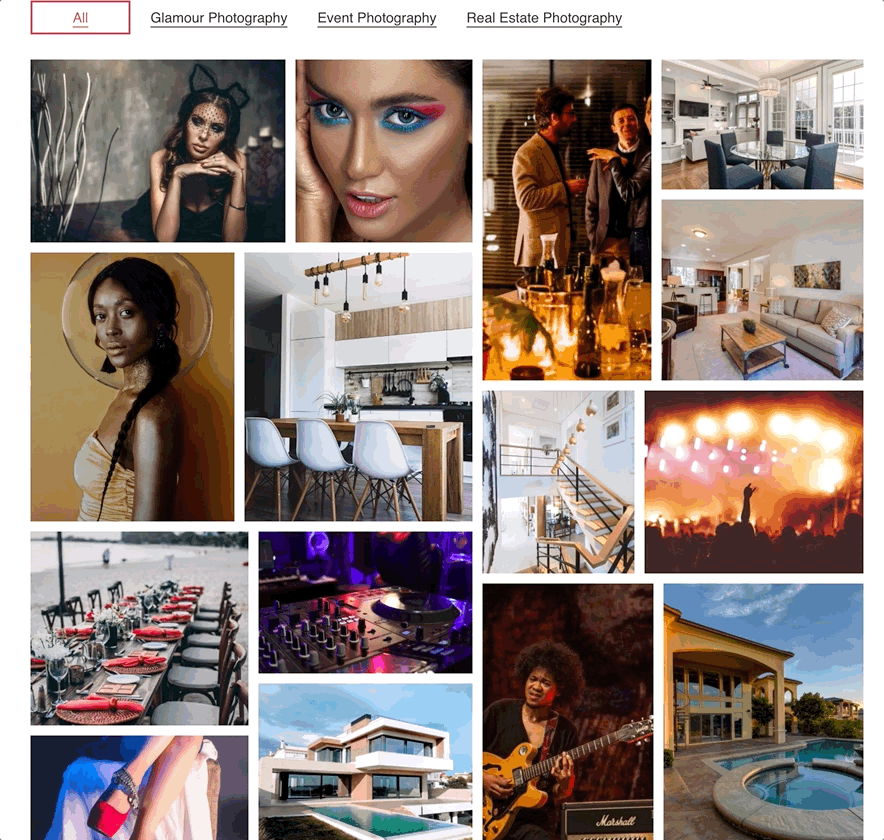
Creating a new image or video gallery with Modula is super easy. You could be showing your newly built gallery in minutes!
After that, you can edit it for as long as you like, tweaking your gallery to fit your website and stand out from the crowd.
In order to create a WordPress gallery with categories, we need to install and activate Modula. You will also need Modula’s Starter pricing plan to achieve this.

Modula Gallery Plugin
Create stunning, responsive photo galleries with ease. Showcase your work, captivate your audience, and boost engagement. You don’t need to do any coding.
Once the plugin is installed and activated, you can create your portfolio.
Step 1: Create a new gallery portfolio with categories
To create a new photo gallery with categories and filters, go to Modula > Galleries > Add New.
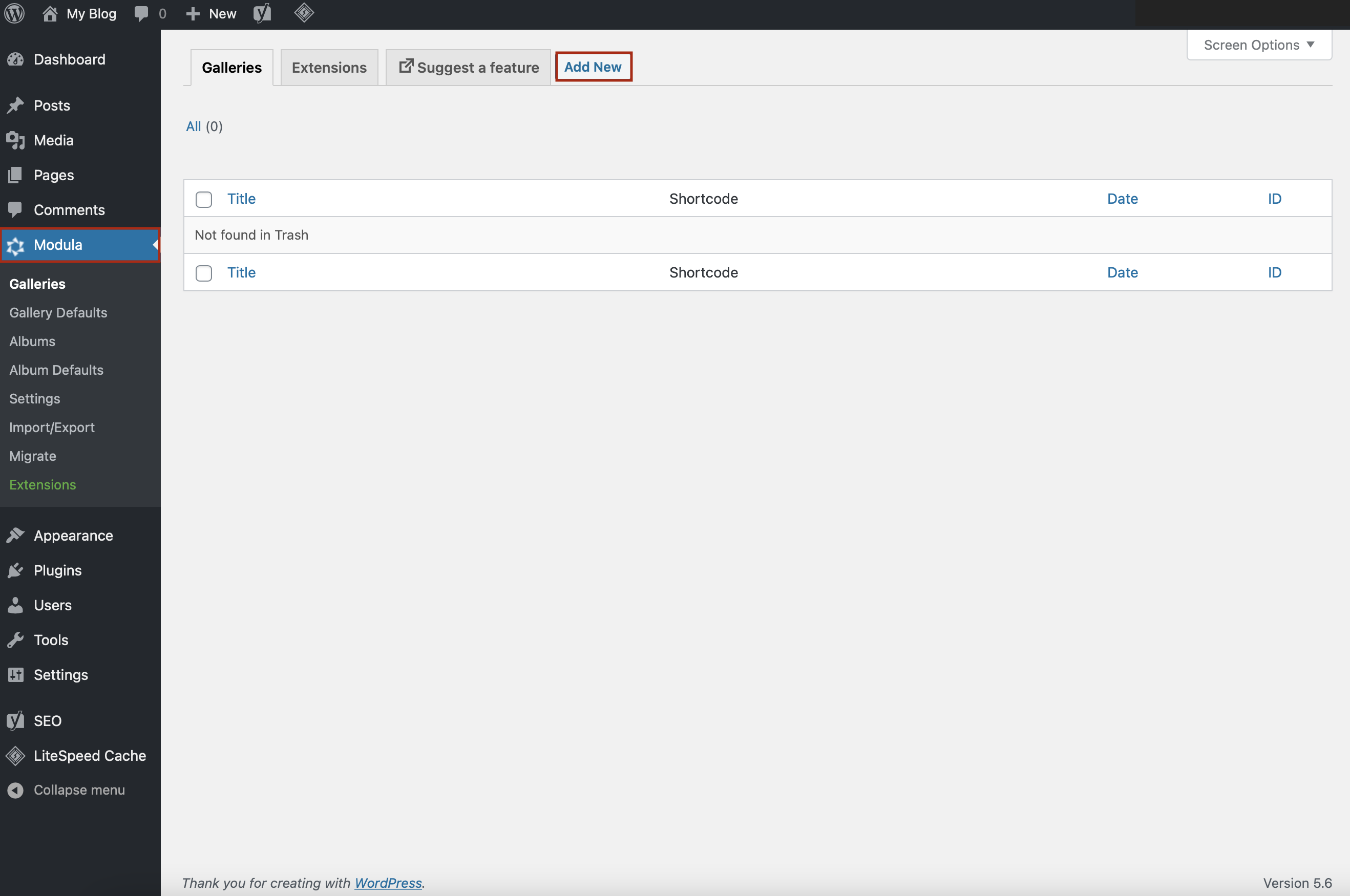
Next, add a suggestive title and start uploading images or selecting them from the Library. You can organize your images with the drag-and-drop builder.
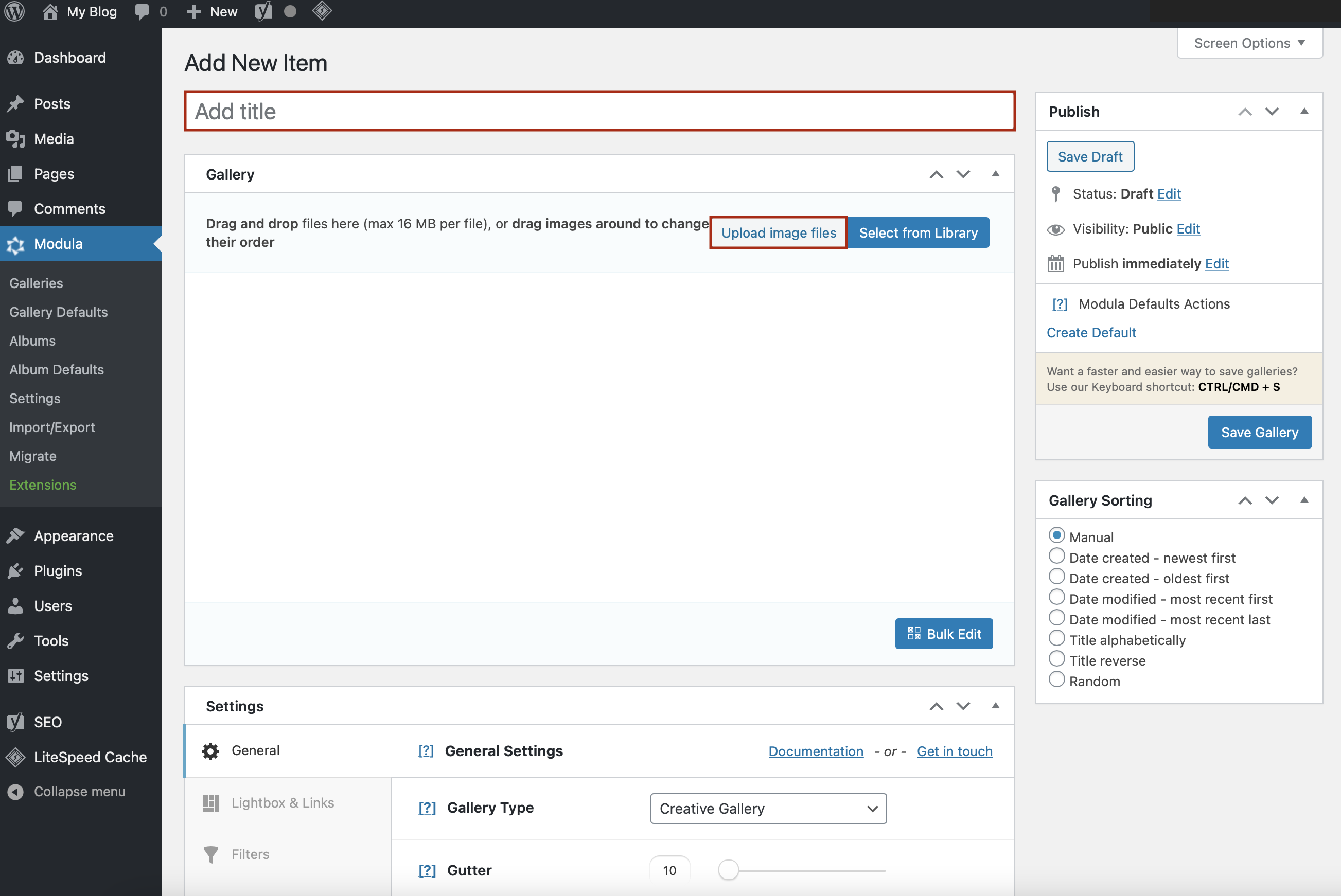
Step 2: Filter WordPress portfolio by category
Your gallery can contain many images, so it will be easier for your visitors if you sort them using filters.
You can do that with Filters functionality. Go to Settings > Filters > Add new filter and write down as many filters as you need.
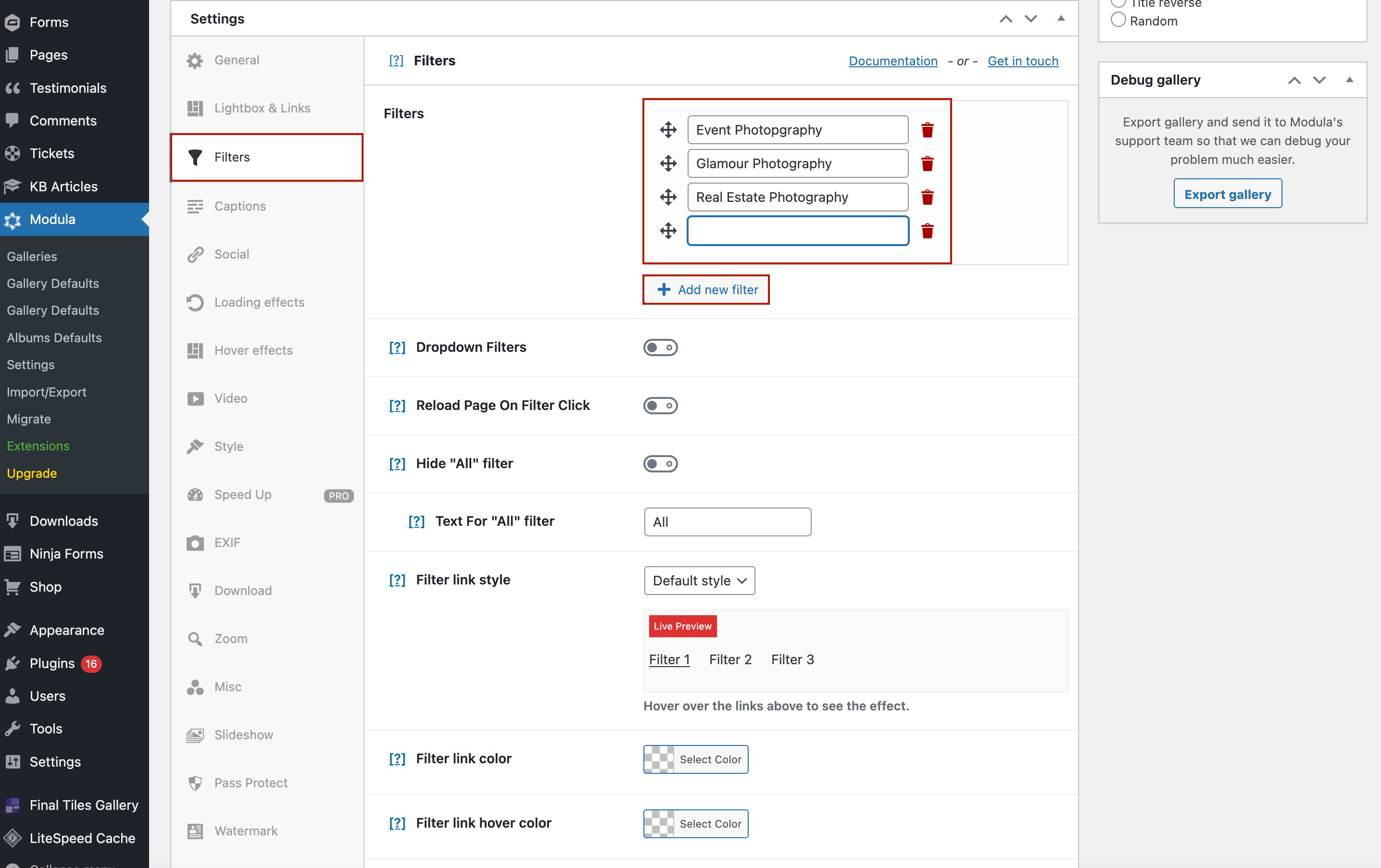
After creating filters, you need to assign images to them. All you need to do is to go over an image and click on the edit icon.
This icon is on the left side of each image, as shown below:
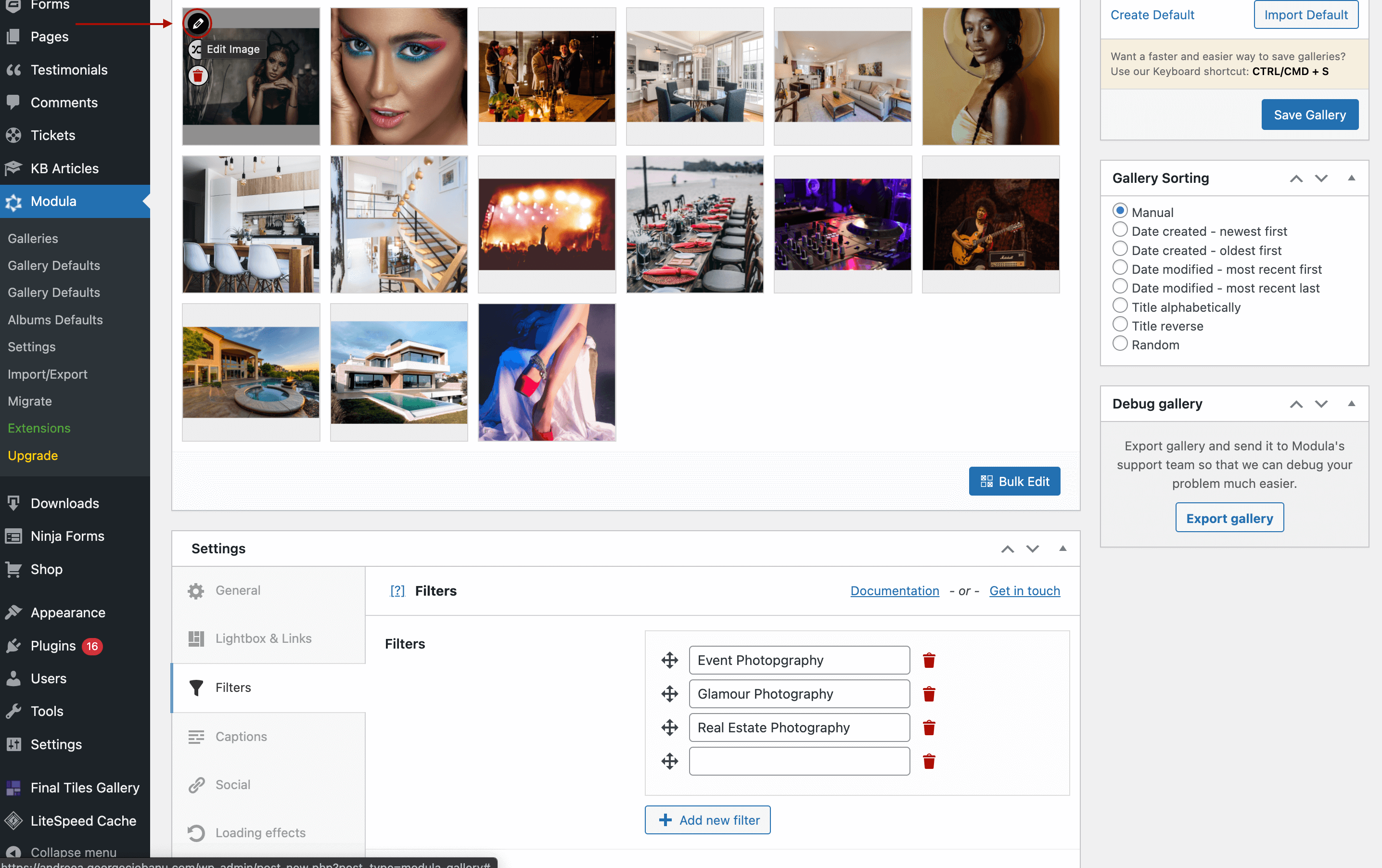
Navigate to the filters section and add a filter or more as you like.
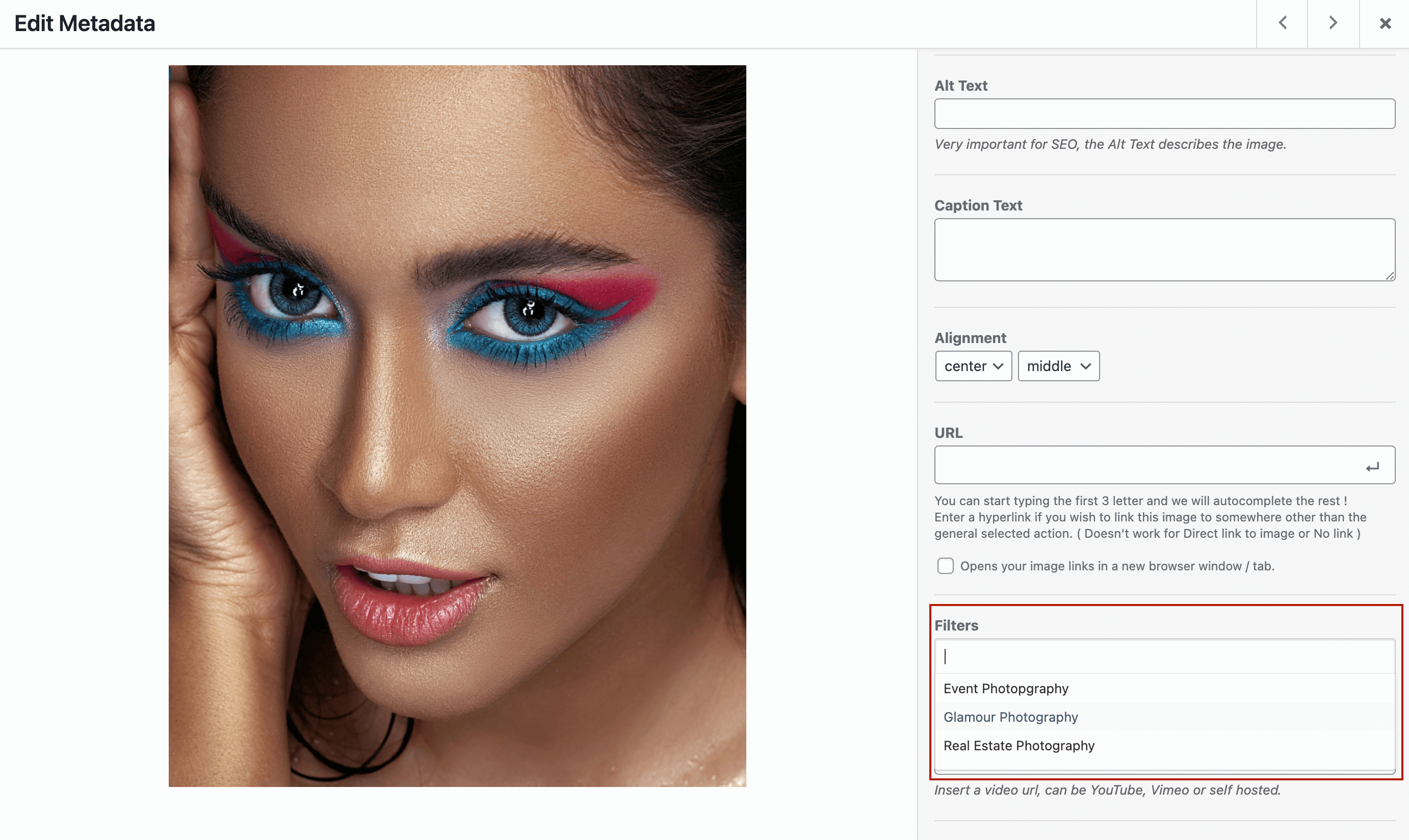
If you want to add a filter to more than one image, you can go to the Bulk Edit button.
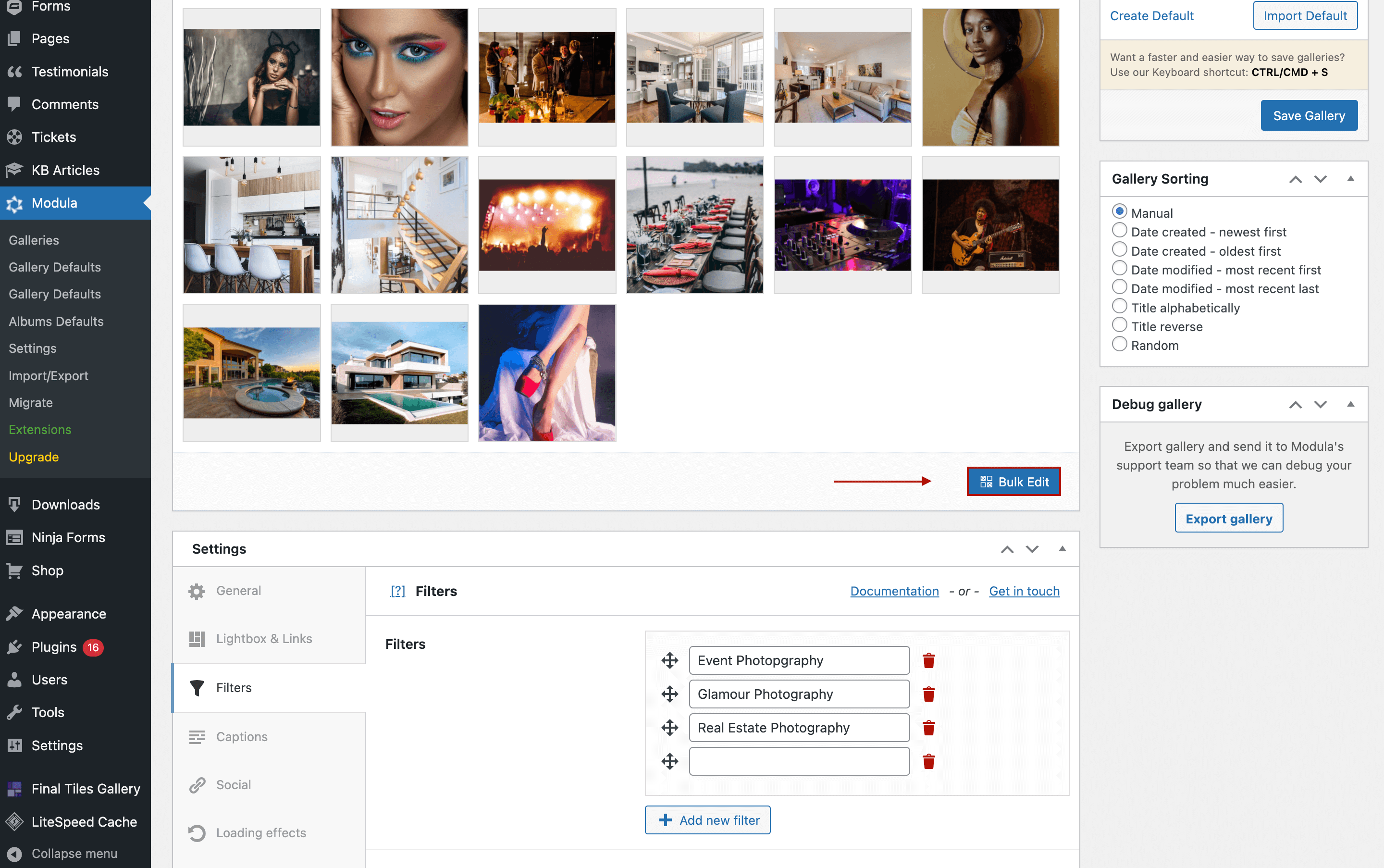
This will take you to a new page where you can select all the images you want to group and add filters from your list.
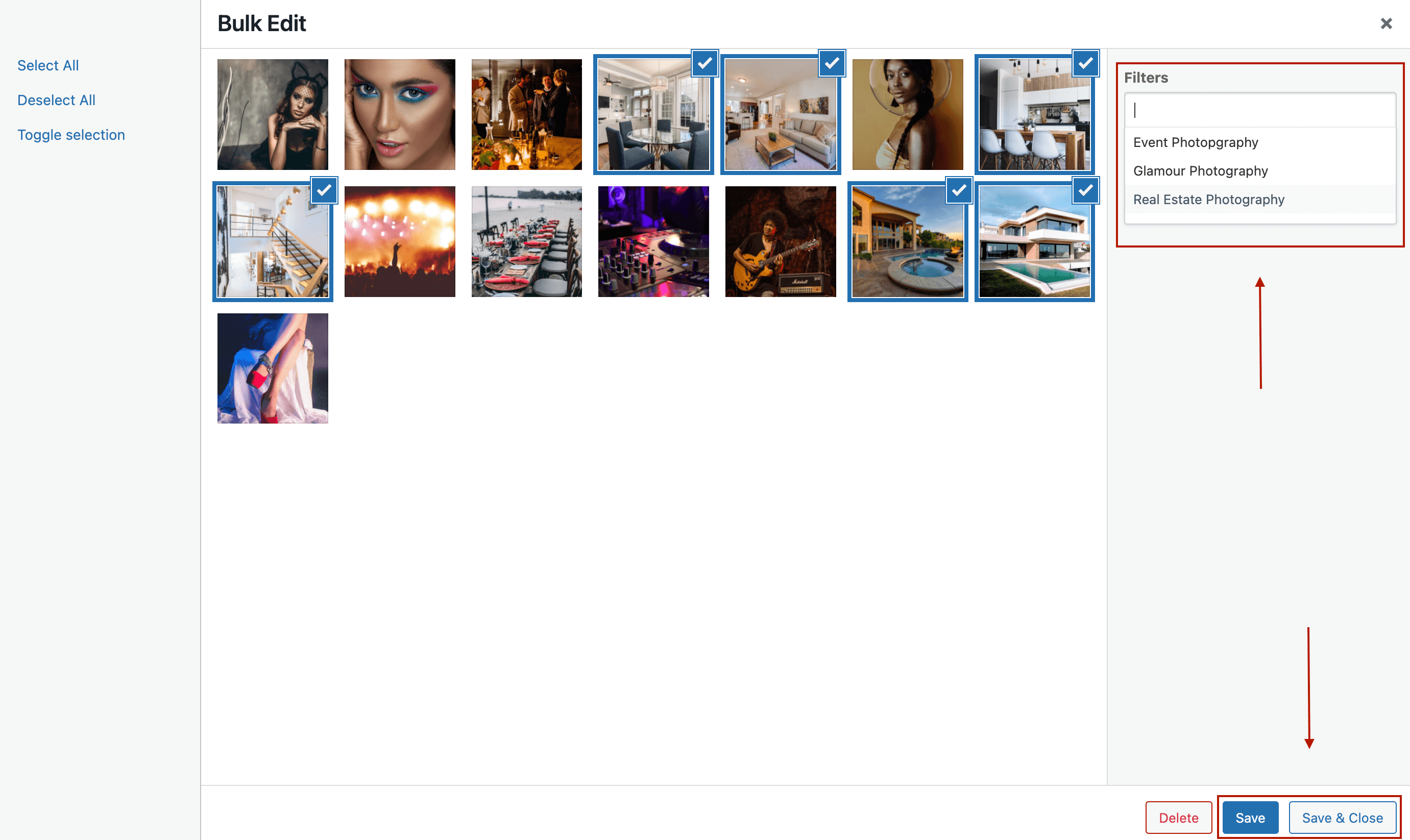
Remember to click Save and Save & Close to ensure that your WordPress portfolio is filtered by category.
If you want to repeat this process, you can click on the Save button and Deselect All, then repeat the method shown below. The process is the same for both image and video portfolios.
Step 3: Customize filters
After selecting the filters and adding them, there is an option that allows you to edit the way they show up.
How can we style our filters to create a photo gallery with categories and descriptions?
Simple. Go to the Filters section. Here you will find a bunch of features for customizing your filters.
You can enable dropdown, and as a result, it will display filters on the page as a dropdown menu. Furthermore, there is an option of reloading the page when a user clicks a filter.
If you’re wondering how to hide all filters in the Modula gallery, tick the Hide “All” filter, and they will disappear.
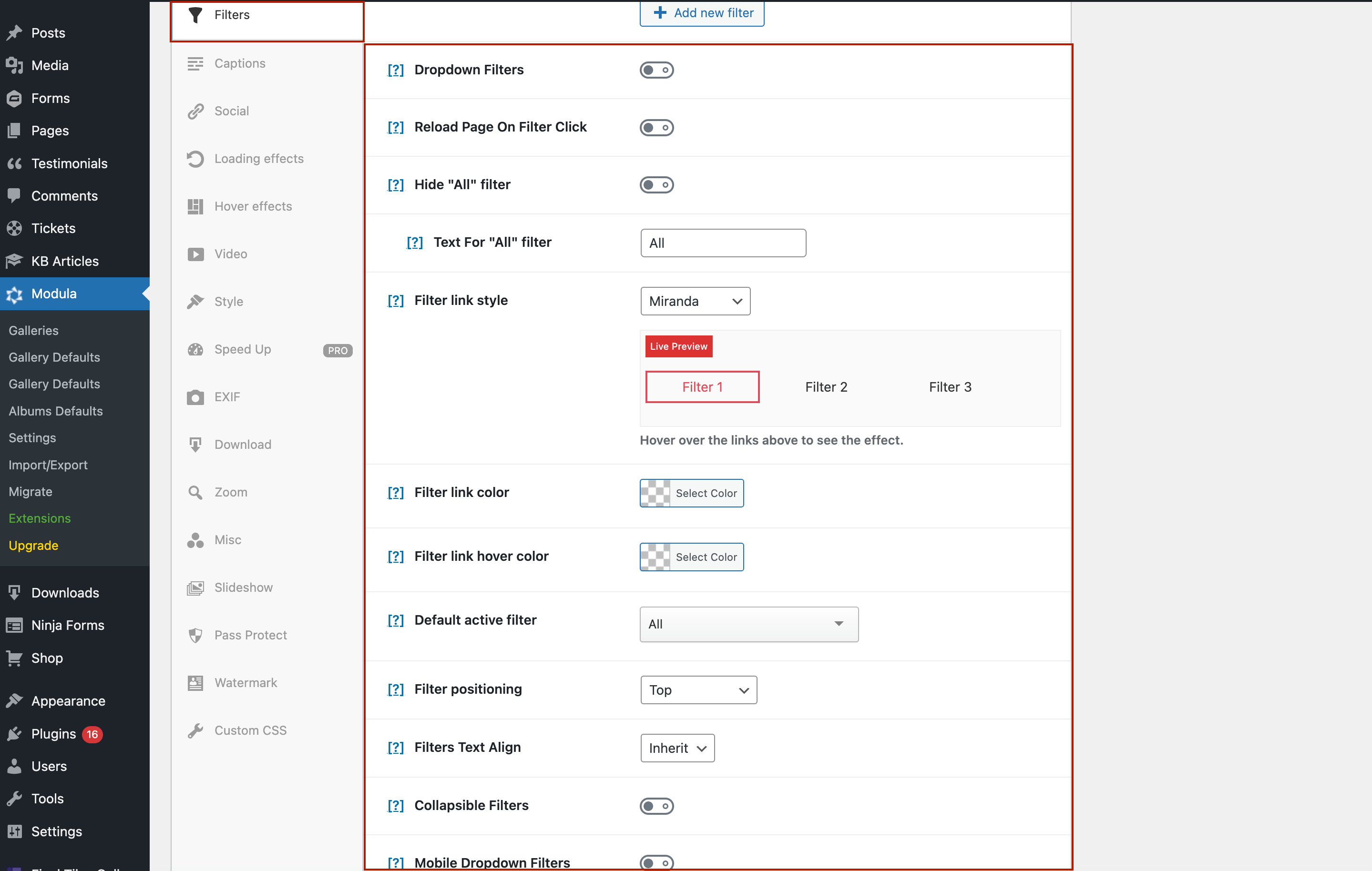
You can change the color of the filter link or filter text. Of course, you can change the color on hover too.
A default filter will appear on the page at the beginning. The default filter is All so that all visitors can see all images. After clicking on a filter, it will load the selected option.
If you need more customizations for your filters, you can use Modula custom codes to change the filters’ font, add padding, increase spacing between filters, and make the font larger.
Once you’re done with editing filters, don’t forget about customizing the entire gallery.
Customize your gallery
The best part about Modula is that it provides four grid types to display your images as you, please. Go to Settings > General > Gallery Type and choose a gallery type.
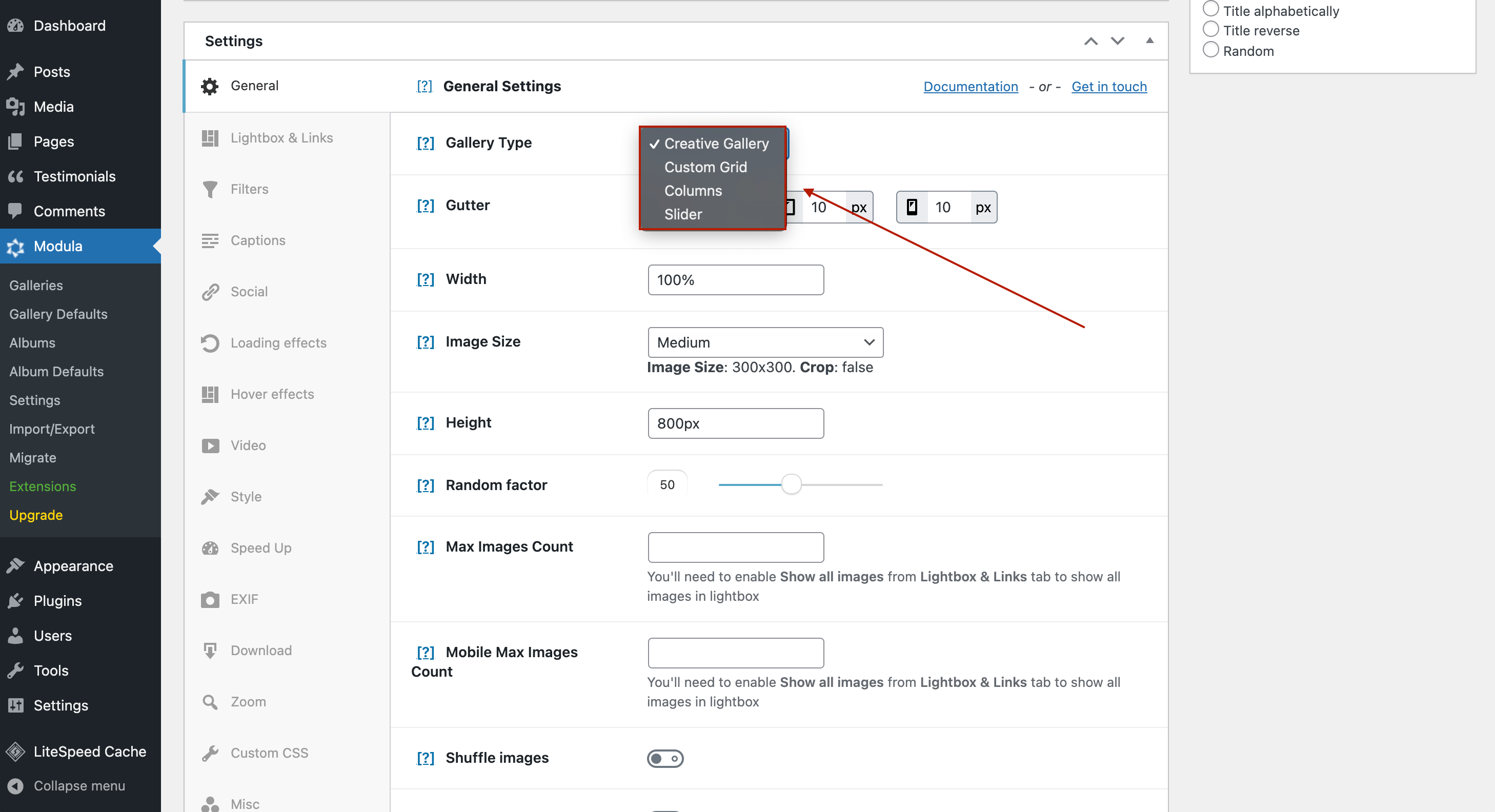
You can also add hover effects for a visually appealing gallery.
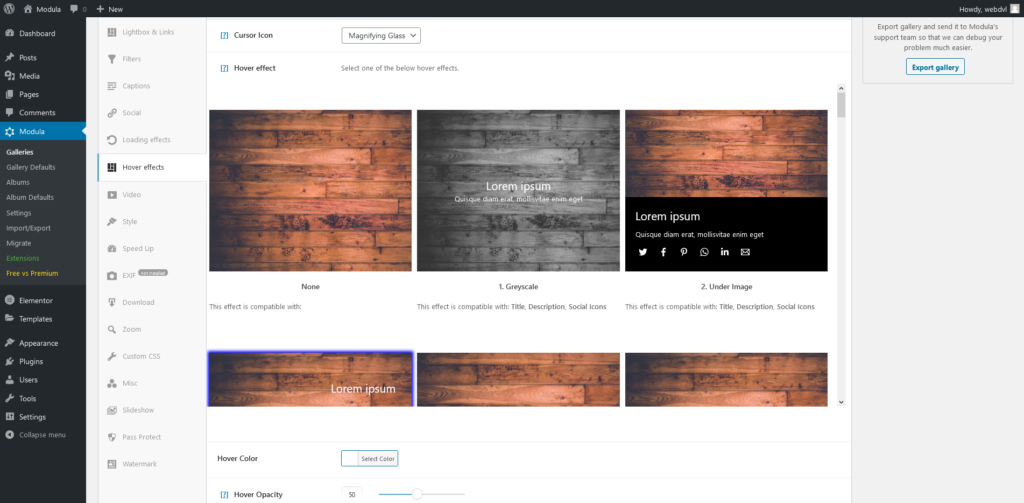
Then, it’s best practice to make your gallery mobile responsive. But how do you create a responsive photo gallery with categories?
Go to Responsive > Custom Responsiveness and enable the button. Your image gallery with categories is fully responsive now.
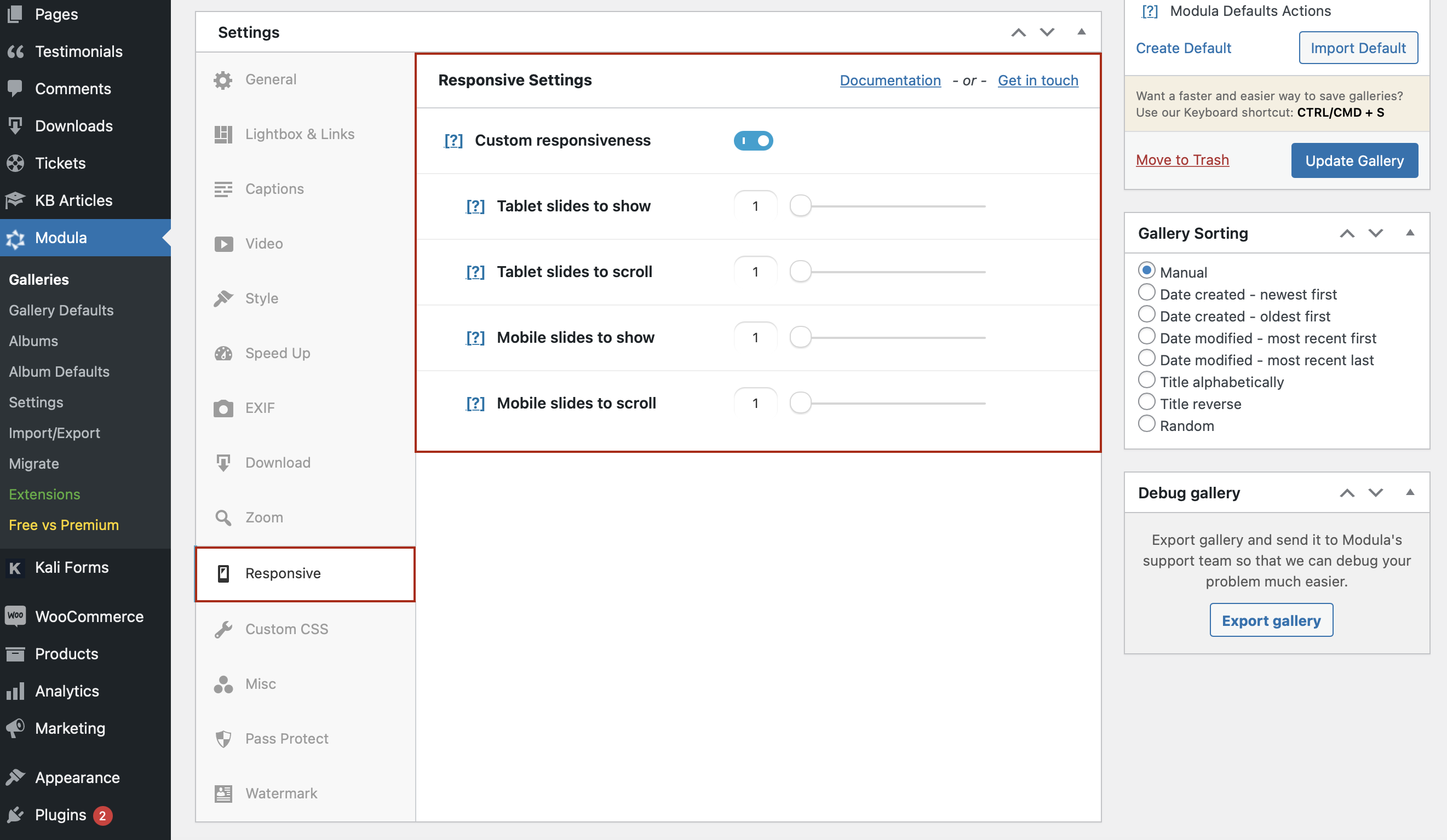
After finishing all the styling for your responsive image gallery with categories, don’t forget to save it. Then, add the generated shortcode to your page or post.
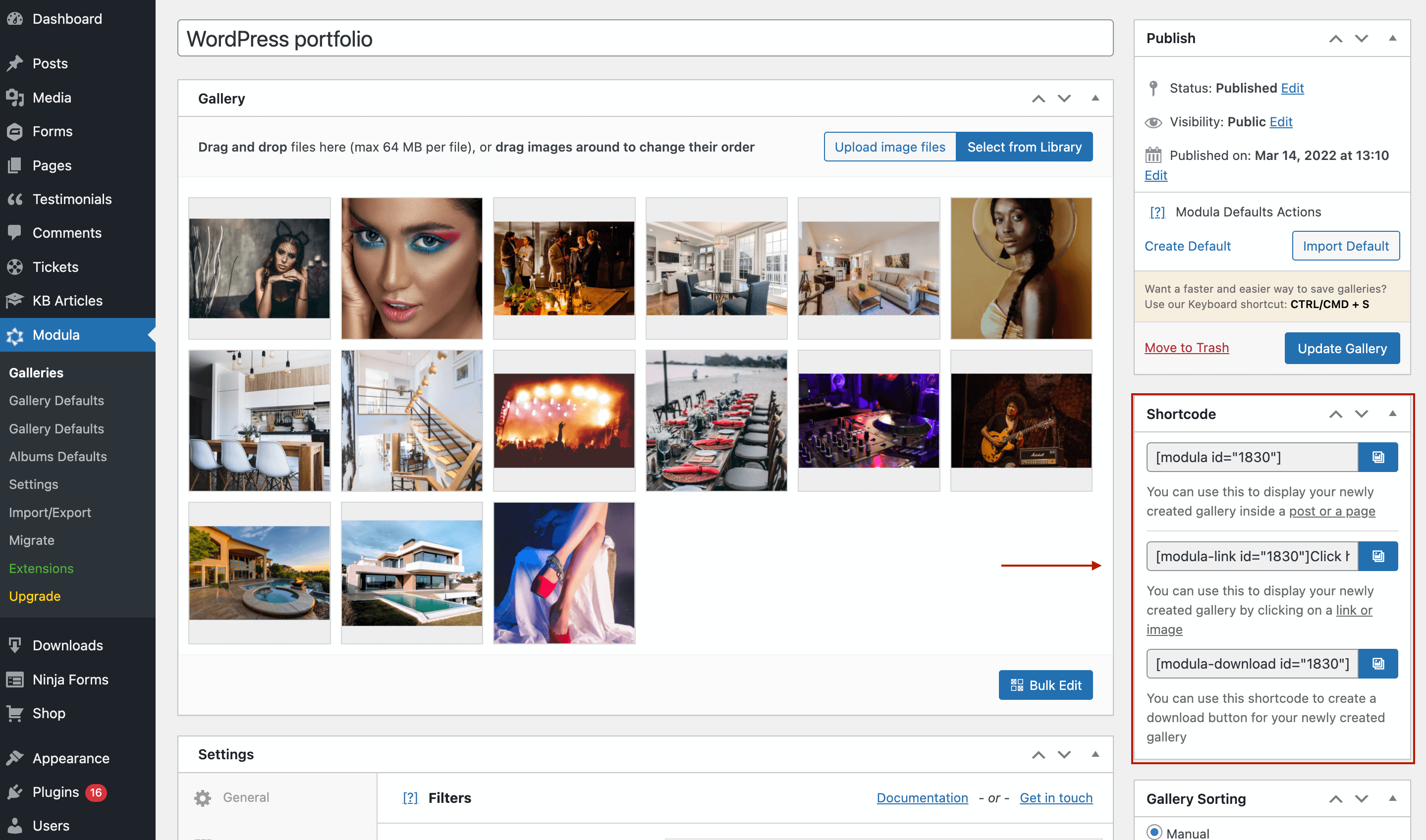
Final thoughts
Modula is a perfect choice for anyone looking for a powerful plugin designed to style galleries.
As you can see, the steps needed to create a gallery grid with categories are super simple. We’ve not had to use any code whatsoever; Modula does all the hard work for us!
Modula is an easy-to-use WordPress photo gallery plugin with categories suitable for beginners and professionals.
You can achieve all this with Modula’s Starter pricing plan. Why not find out more and what’s on offer?
Create your WordPress gallery with Modula, and you won’t be disappointed. Nor will your visitors, your creative content deserves the best, so give it the perfect send-off using Modula.

Modula Gallery Plugin
Create stunning, responsive photo galleries with ease. Showcase your work, captivate your audience, and boost engagement. You don’t need to do any coding.
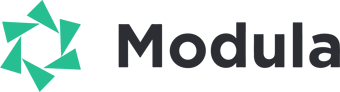
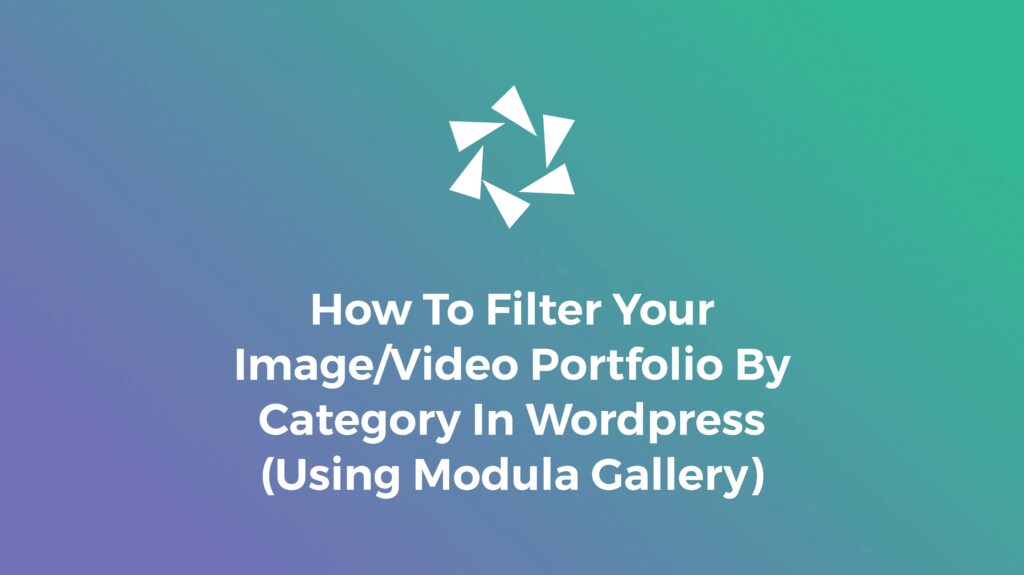

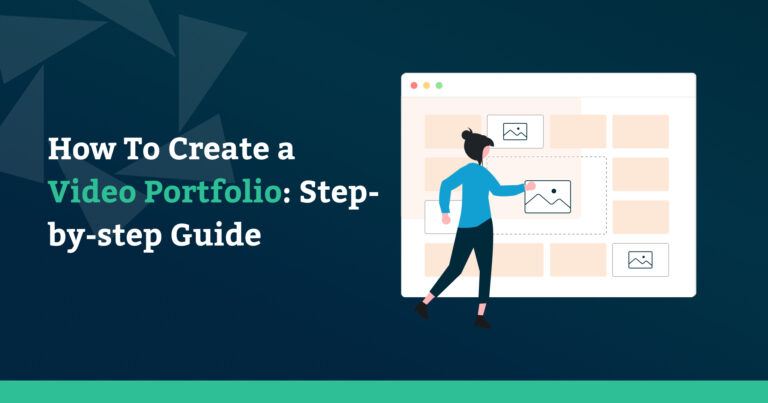
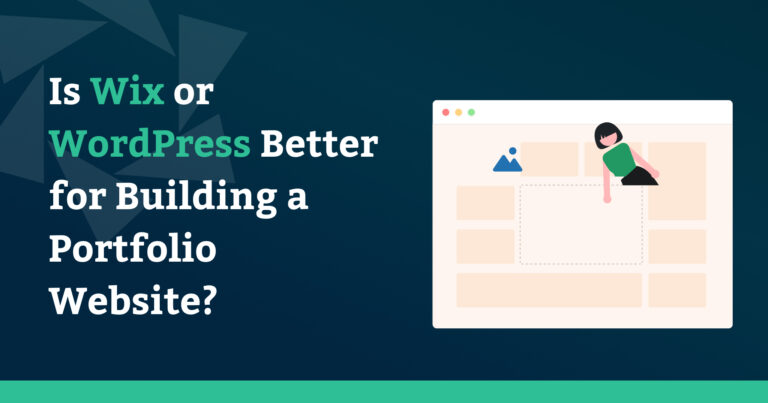
You could have mentioned this is a PRO feature? Waste of time.,
Hi Tim! This was mentioned at the end of the article, but upon double checking, we moved it to the top of the article to make it more visible. Sorry for the trouble and we appreciate your feedback!