Are you on the hunt for a solution that’s just as powerful as the highly reputable Adobe Photoshop software, but without the high price tag? Great! In this post, we’ll be taking a look at the 10 best free Photoshop alternatives available, plus a few more with free trials.
Adobe Photoshop, Camera Raw, and Lightroom have been the industry gold standard photo editing software for decades. And for a good reason — the feature-rich programs are powerful tools for photographers. However, as the need for affordable gear increases, so does the need for more affordable software, including quality Photoshop alternatives.
Although they don’t provide all the same extensive functionalities as Adobe Photoshop, here’s our 2024 list of the best free photo editing software with similar features to Photoshop. Some of these work with both Mac and Windows and are open-source, so you can easily achieve your small day-to-day editing tasks proficiently. These free Photoshop alternatives are definitely a game-changer!
???????? On the other hand, if you’re a digital artist who prefers to use tools similar to Adobe Illustrator, you should check out this article on the best free Illustrator alternatives you can use right now.
| Table of Contents |
|---|
| Top Photoshop alternatives with free trials |
| 1. PhotoWorks |
| 2. Affinity Photo |
| 3. Luminar AI |
| 4. Capture One |
| 5. ON1 Photo RAW |
| Top free Photoshop alternatives |
| 1. Darktable |
| 2. Gimp |
| 3. Pixlr x |
| 4. Paint.NET |
| 5. Krita |
| 6. Photopea |
| 7. Photo Pos Pro |
| 8. Sumopaint |
| 9. Seashore |
| 10. Colorcinch |
Top Photoshop alternatives with free trials
Some of the Photoshop competitors have become powerful tools with professional features that are the same or even better than the Adobe image-editing package. You can take advantage of their free trials and if they suit your needs, you can pay for them. The advantage is that you’ll get them at a lower price than Photoshop, so you’ll save some money in the process.
1. PhotoWorks
PhotoWorks is a smart photo editor for PC that hits the perfect balance between user-friendliness and impressive functionality. Designed for both newbies and pros, this software offers all the essential photo editing features, along with some niche tools.
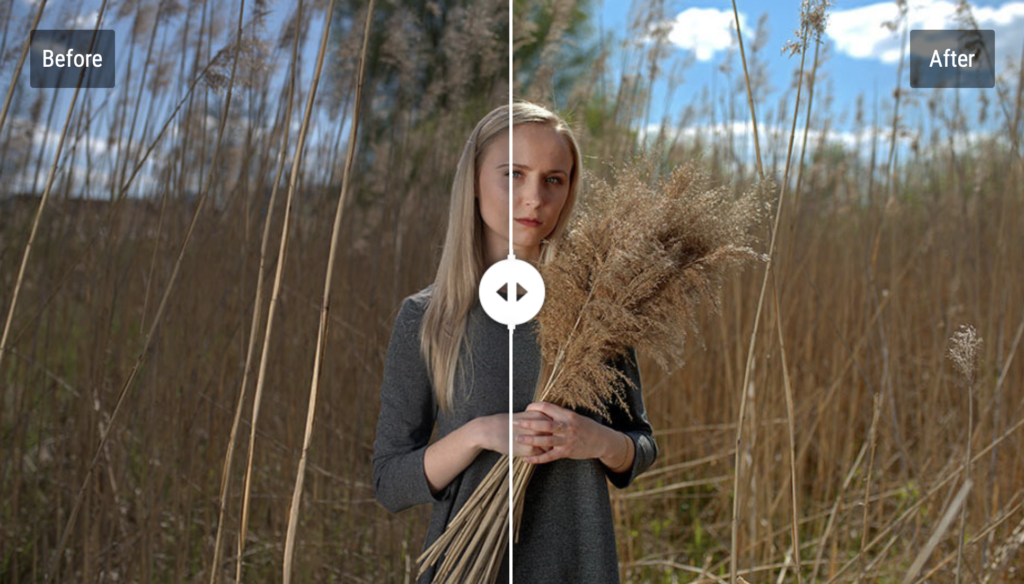
Perhaps the biggest appeal of PhotoWorks is its content-aware AI that significantly simplifies the editing process of both landscapes and portraits. Supporting over 450 RAW formats, this photo editing software boasts a clear, intuitive interface and a wide range of tools – from basic to pro-level – aimed at turning your lackluster shot into eye candy.
PhotoWorks is refreshingly undemanding when it comes to hardware, operating smoothly even on low-spec computers. It offers non-destructive editing and an array of one-click effects but does not shy away from old-school manual adjustments as well.
One of the brightest features of PhotoWorks is its portrait retouching. Thanks to PhotoWorks’ advanced face-recognition technology and a library of beautifying presets, this photo editor turns a tedious retouching routine into a one-click thing — without sacrificing the quality of the end result.
The Face Sculpt feature is yet another tool that takes portrait retouching to the next level, as it allows one to tweak the model’s facial features if they have been warped by bad lighting or a weird shooting angle.
Notable PhotoWorks Features Include:
- AI-driven auto-correction based on the photo’s genre
- Portrait auto retouch and face sculpting tool
- Easy background change, removal, or blurring
- 180+ artistic filters: HDR, vintage, Color splash, etc.
- Color grading tools and a library of 3D LUT presets
- Odd objects removed in a few brushstrokes
- Smart cropping, perspective, and lens distortion correction
| PROS | CONS |
| Undemanding hardware-wise | Only for Windows |
| Requires little time to master | Subpar layer tools |
| Supports 450+ RAW formats | Does not support the PSD format |
| AI-driven editing and retouching | Now drawing tools |
| Pro-level tools like Curves, Radial filter | Some tools, like the Adjustment brush, can be slow |
| An abundance of tutorials available online | ⚠️ Free trial does not allow you to save or download your work. |
2. Affinity Photo
Affinity Photo is a powerful Photoshop alternative that’s an excellent choice for photographers who want to create HDR images, create panoramas, or do focus stacking.

Affinity Photo is part of a trio of apps by Serif that includes Affinity Designer (an Illustrator alternative) and Affinity Publisher (their answer to InDesign). Users familiar with Photoshop will find that using Affinity Photo’s layout comes like second nature. They look and feel very similar — and the software is the most similar in terms of usability and features, too. So if you’re looking for the strongest Photoshop equivalent in this list, you’ve found it!
One thing that Affinity Photo has that you won’t find in Photoshop is a dedicated frequency separation filter — a pretty neat feature for those who do a lot of this type of editing. Affinity Photo is also the first pro-level photo editing app to work across Windows, Mac, and iPad, so you can edit the same file across all your devices. Photoshop finally released an iPad version in 2019 but with limited features.
Just like Photoshop, Affinity Photo supports layers so that you can do non-destructive editing. This is a significant advantage over some of the other options on the market. However, it lacks some of the advanced editing tools that its major competitor boasts.
The other downside is that there’s no built-in file management system like you get with Lightroom.
Notable Affinity Photo Features Include:
- Supports RAW files
- Tools for HDR, panorama stitching, and focus stacking
- Batch processing
- Import PSD files
- Layer-based, non-destructive editing
- Single-price, no monthly subscription
- Supports various file types on import and export
| PROS | CONS |
| Similar in look & feel to Photoshop | Not as many advanced features as PS |
| One-time cost, free lifetime updates | No image file management system |
| Many retouching tools and filters | Can be slow with very large files |
| Built-in lens corrections | |
| Huge brush library | |
| Powerful text tools |
3. Luminar AI
Luminar AI is a revolutionary new type of photo editing software that uses artificial intelligence to speed up the editing process. It is geared toward landscape and portrait photographers.
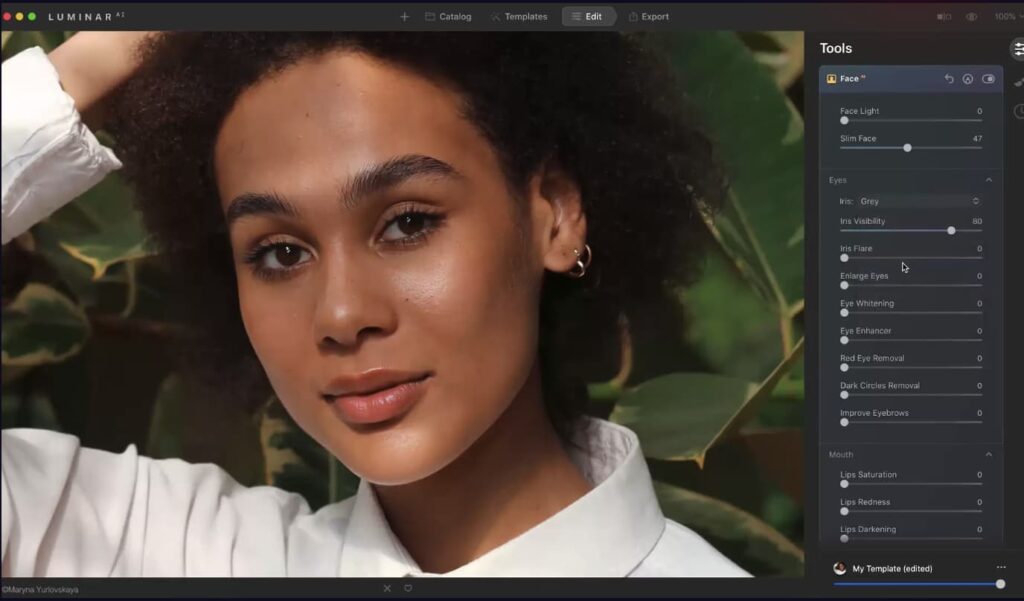
Luminar AI is unlike any of the other Photoshop alternatives that made it onto our list. The developers at Skylum, Luminar’s parent company, took a non-conventional approach to photo-editing with this version of Luminar — it’s fully powered by artificial intelligence. That means that Luminar can automatically detect and mask parts of the image (like the sky, hair, skin, or eyes) that you would normally have to do manually.
At the heart of Luminar AI’s technology are Templates. They are basically like presets or filters, but the software chooses them based on your photo. Artificial intelligence studies your image and suggests the best templates that would work with that image. Of course, you can alter each template to suit your taste.
This intuitive photo editing app excels at sky replacements, body slimming, eye enhancements, adding fog to landscapes, and more. Honestly, some of the things it can do are jaw-dropping!
However, as a standalone app, Luminar does fall short in other areas. For example, there is no layer-based editing. You can’t compare images side by side, and there’s no batch editing. For this reason, many photographers use the plugin version of Luminar AI along with Photoshop.
Notable Luminar AI Features Include:
- It makes advanced edits easy enough for beginners
- AI automatically detects and masks parts of the image
- Jaw-dropping sky replacements
- Fantastic portrait editing tools
- Supports RAW files
- Available for Windows or Mac
- Standalone app or plugin for Photoshop
| PROS | CONS |
| User-friendly, easy to use | No layer-based editing |
| One-time cost, free updates | High system requirements |
| Excellent for landscapes and portraits | Missing many advanced features of Ps |
| Time-saving |
4. Capture One
Capture One is a sophisticated program that is Lightroom’s biggest rival. If you do most of your editing in Lightroom and are looking to break away from Adobe, this might be the answer.
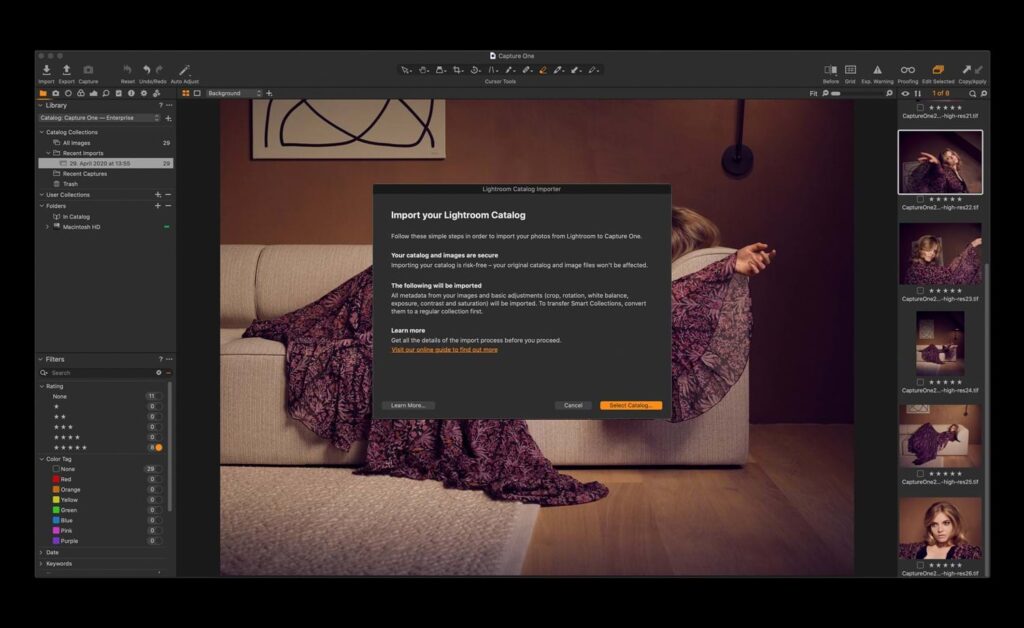
Capture One is widely regarded as the best alternative to Lightroom without the hefty monthly subscription payment. It’s a comprehensive image management software and photo editor from Phase One, manufacturers of high-end cameras.
Capture One isn’t as beginner-friendly as some other programs on our list. New users may find the interface challenging to use at first. However, it can be customized to suit your needs. And there are plenty of free tutorials to help get you started.
Capture One, at its core, is all about image management — and that’s where it excels. However, this list is about Photoshop alternatives, so we’ll focus on the variety of image editing tools the software includes.
The software does allow for editing RAW files, it offers layers-based editing, lens correction, levels, and curve adjustments, spot removal and cloning, and color grading. The program is available for Windows PC or macOS.
Notable Capture One Features Include:
- Efficient file management system
- Renders Fuji and Sony RAW files better than Lightroom
- Best Lightroom alternative
- Create your own keyboard shortcuts for tools
- Customize the interface to suit your own needs
| PROS | CONS |
| No subscription required | The interface is difficult for new users |
| Discount for Fuji and Sony users | No advanced retouching tools |
| Excellent RAW rendering | No panorama, HDR |
| Supports layers-based editing | No layer blend modes |
| Advanced color grading |
5. ON1 Photo RAW
ON1 Photo RAW is a strong competitor for a Lightroom/Photoshop alternative. It’s got some excellent presets and even allows for the use of some Photoshop plugins.
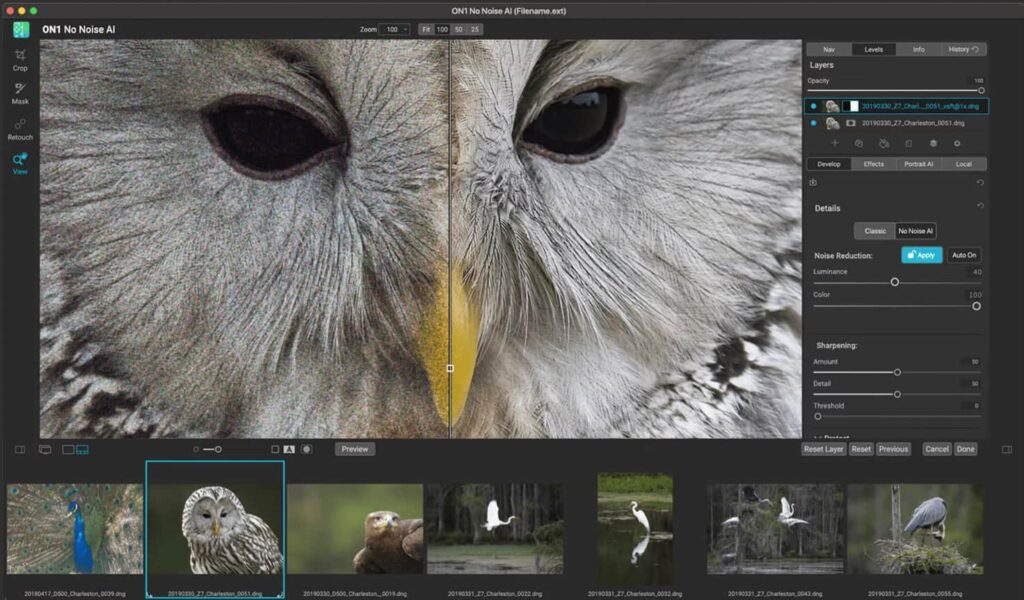
ON1 Photo RAW is similar to Lightroom Classic. You get an image management system with a powerful RAW processor and a Develop module that gives you access to all the typical photo adjustments, like exposure, luminance, and sharpening. Users who are used to Lightroom will have an easy time making the switch, as the interfaces are similar.
On the other hand, if you’re more familiar with Photoshop, you’ll like the layers-based editing you get with ON1. It’s even got the ability to add text! Unlike Photoshop, however, all edits with ON1 are non-destructive.
Like Luminar AI, ON1 also incorporates several artificial intelligence options, including AI Auto Tone and AI Match, although they don’t seem to work as well as the competition.
ON1 Photo RAW supports RAW files, and its RAW photo rendering is considered by some to be even better than Lightroom! But what ON1 is really known for is its filters and effects. Besides the standard curves and vignette, it also has others, like Grunge and Sunshine, to broaden your creative edits.
Notable ON1 Photo RAW Features Include:
- Proprietary photo enlargement tool ON1 Resize is worth the price alone
- Basically it does the job of Lightroom and Photoshop in one
- Artificial Intelligence features for portraits and landscapes
- Works with some Photoshop plugins
- Includes HDR, focus stacking, and panorama stitching
| PROS | CONS |
| Single purchase option | Cataloging is not very sophisticated |
| Non-destructive editing | The sync option requires a subscription |
| RAW rendering is even better than Adobe | Ties up bandwidth on a computer |
| Supports layers-based editing | Doesn’t work with older macOS |
| Lots of creative filters and effects |
Top free Photoshop alternatives
There’s really nothing wrong with using free photo editing software like the popular Photoshop alternatives that we will look at in this post.
However, many of the solutions that we’re recommending in this section do not have an excessive number of built-in tools – something which Adobe Photoshop is notorious for.
This means less of a learning curve and more time for photo editing.
In addition to this, for new photographers in the industry, it might not make sense to pay for the expensive Adobe Creative Cloud subscription.
So without further ado, let’s dive right in and take a look at some of the best free Photoshop alternatives.
1. Darktable
Darktable is an open-source image editor that offers the ability to process RAW files, non-destructive editing, tethered shooting, and advanced color management. The software is often marketed as a Lightroom alternative because the interface is so similar.
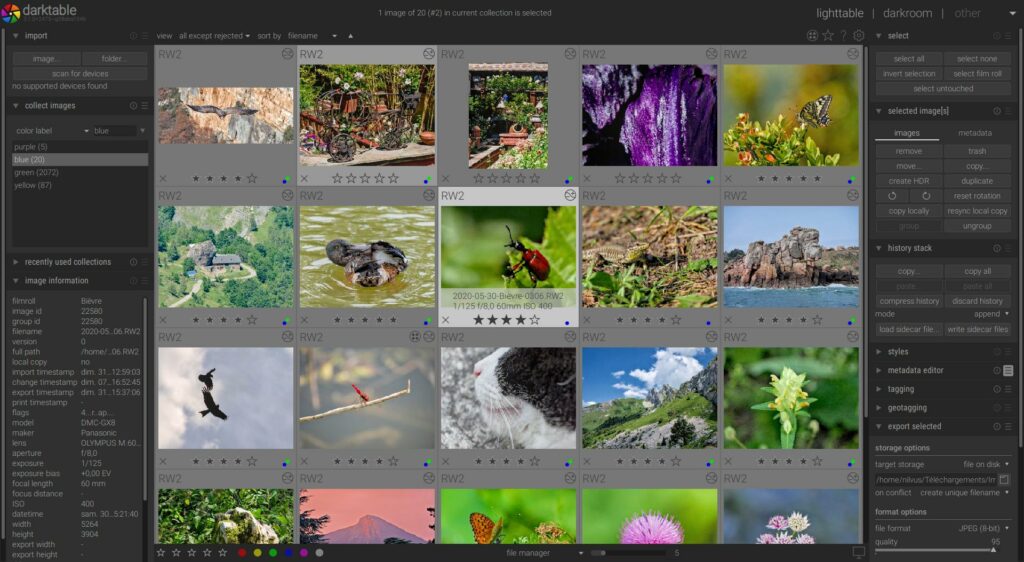
Darktable boasts that it was created for photographers by photographers. It is limited in functionality compared to Photoshop. Still, it has some essential photo enhancement tools and an interface similar to Lightroom that allows you to edit multiple images simultaneously. Some of its key features include RAW non-destructive editing, the ability to create and save your own presets, and color correction.
Darktable also allows for exporting in a wide variety of file formats from low-res JPG and PNG to 16-bit TIFF and high dynamic range EXR images. The program works with Mac, Windows, and Linux.
Where the software lacks is in up-close detail editing, like spot removal and retouching tools. Users also complain that the program can be slow and “buggy” and often crashes when working on large files.
Notable Darktable Features Include:
- Non-destructive editing
- Ability to edit RAW files
- Tethered shooting support for many camera brands
- Darktable is currently available in 21 different languages
- 61 image operation modules for adjusting image color, tone, balance, sharpness, contrast, and artistic effects
| PROS | CONS |
| Simple interface nearly identical to Lightroom | Not enough tools for detail editing or retouching |
| Works on Apple, Windows, and Linux devices | Buggy and crashes |
| Can edit RAW files | |
| Non-destructive editing | |
| Powerful exporting options |
2. GIMP
GIMP (short for GNU Image Manipulation Program) is an excellent, open-source Photoshop alternative for those on limited budgets that still need advanced image editing capabilities. This program is an advanced raster editor similar to Photoshop.
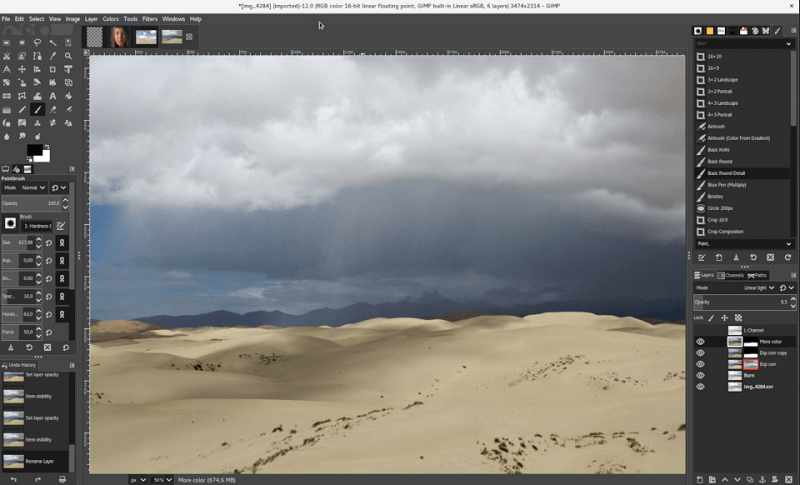
In fact, GNU Image Manipulation Program can be used as a basic paint program, an expert photo retouching program, an online batch processing system, an image format converter, and more, depending on what it is that you’re looking for.
You’ll be happy to hear that it’s available for both Mac and Windows, as well as Linux, making it a versatile tool for photographers.
This program, as a free Photoshop alternative, also recognizes most of the popular file formats that you’d expect in a paid editor like Photoshop, including GIF, JPEG, PNG, and TIFF. You can also find support for some PSD, though not all layers may be readable.
With an active developer community that listens to user feedback and suggestions, this program comes packed with what most photographers need to edit their photos before publishing them.
Notable GIMP Features Include:
- Paint features like paint tools (brush, pencil, airbrush, and clone)
- Custom brushes and patterns
- Transformation tools like rotate, scale, shear, and flip
- Editable text layers
- Color correction
- MNG support for animations
- Editing tools like layers, masks, curves, and levels
- Massive collection of plugins to extend (some even pre-installed)
| PROS | CONS |
| Tons of advanced editing options | A steep learning curve, proving difficult for beginners |
| No ad displays or limitations | Cluttered and outdated UI |
| Comprehensive layer support with blending modes | Preset brushes share the same settings |
| History toolbar | No drawing capabilities |
| Support for image slicing | No Camera RAW filter |
Both Gimp and Photoshop use vector methods (mathematics) for general layout and elements such as text but are equipped to deal with raster images down to the pixel and often have special capabilities in doing so, such as brightness/contrast and even adding “lighting” to a raster image or photograph.
3. Pixlr x
Pixlr X is the newest version of the older (and super popular) Pixlr editor. The old Pixlr editor has many more advanced features and improvements and seeks to become one of the best free Photoshop alternatives out there.
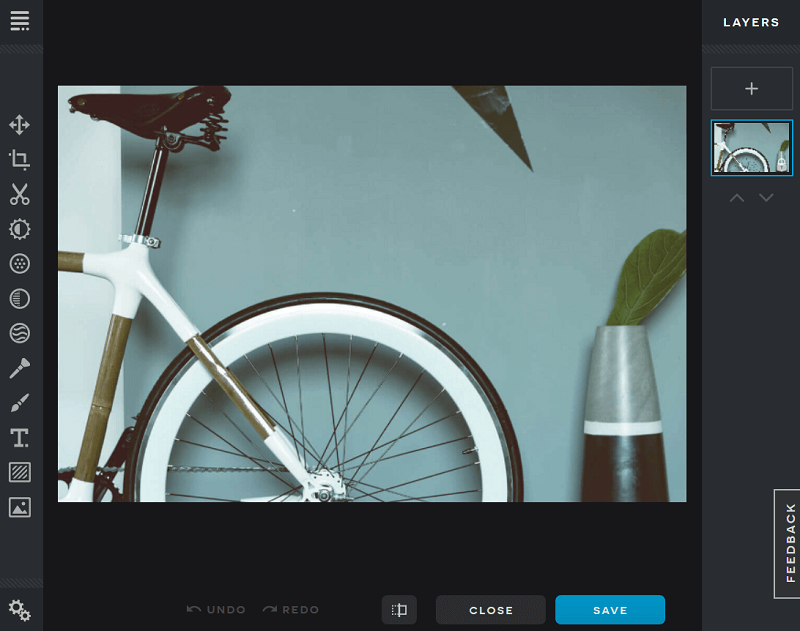
Based on HTML5 rather than Flash, this program will work well in any modern browser (even iPads and iPhones!). This expands its usability and makes it more appealing to photographers worldwide. Plus, it has a slick and modern interface, complete with dark and light color schemes.
Pixlr X is an online photo editor, meaning you can use it with any operating system. In other words, it won’t matter if you use Linux, Mac, or Windows; you can access this program easily. It comes with all the basic adjustments you might need to create well-edited images, and some extras too, like the de-hazing and curves tools.
Feeling overwhelmed by the number of modifications you can make? Pixlr X also has an Auto-Fix tool that helps prevent over-editing.
Notable Pixlr X Features Include:
- Rotate, flip, and straighten all images
- Crop using one of seven preset image ratios
- Instagram-worthy filters to add to any photo you upload
- Built-in text tool, complete with stylish font sets to choose from
- Tweak vibrance, highlights, and shadows
- Extensive layer support with multiple blending modes
| PROS | CONS |
| Accessible on any platform, including mobile devices | Some tools, such as the healing brush, are slow (even Pixlr developers admit so) |
| History tools | Since it’s new, some tools are still in beta |
| Uses HTML5 rather than Flash | Some tools, such as the healing brush are slow (even Pixlr developers admit so) |
| Opens images from desktop or URLs | Not as easy to install additional font sets as it is with Adobe Photoshop |
4. Paint.NET
Paint.NET is another Photoshop alternative for digital photo editing that was initially designed to be a free replacement for the Microsoft Paint software that came with Windows.
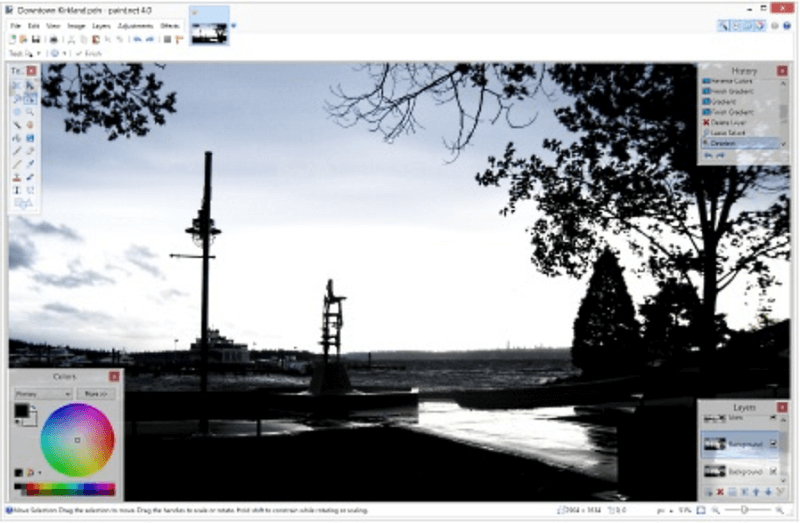
Fast forward to now, and Paint.NET is one of the most powerful yet simple image and photo editing tools on the market.
One of Paint.NET’s most notable features is the fact that it uses a tabbed document interface. In other words, you can work with multiple documents or panels within one single window and use the tabs to move between them all. And to make things even simpler for you, Paint.NET displays a small thumbnail image of each tab instead of a text description.
Additionally, the developers behind Paint.NET have worked hard to ensure the editing software is blazing fast for users. This not only speeds up editing time but also prevents a lot of frustration. And when it comes to performance, don’t worry about a thing. Paint.NET automatically updates and always comes with new features, improvements, and bug fixes.
Notable Paint.NET Features Include:
- 3D rotate zoom function to help with the re-composition of images
- Support for multiple layers with blending modes (one of Photoshop’s most used features)
- History tool for multiple quick undo’s (unlimited)
- Supports rulers, drawing, and gradients
- Clone stamping for copying or erasing parts of images
- Tons of formats supported like PDN, BMP, GIF, JPG, PNG, TIFF, TGA, and DDS
| PROS | CONS |
| It doesn’t support auto-snapping | Only works for Windows operating systems |
| Great support – forum, tutorials, and plugins to extend the software | Does not natively support PSD |
| Free to use for business and commercial use with no restrictions | UI lacks a way to manage plugins |
| It only works for Windows operating systems | No text correction after applying other effects |
| Very lightweight and never sacrifices speed and performance |
5. Krita
Works on Mac Also
Krita is the perfect free Photoshop alternative for photographers that need a little more flexibility when it comes to creativity.
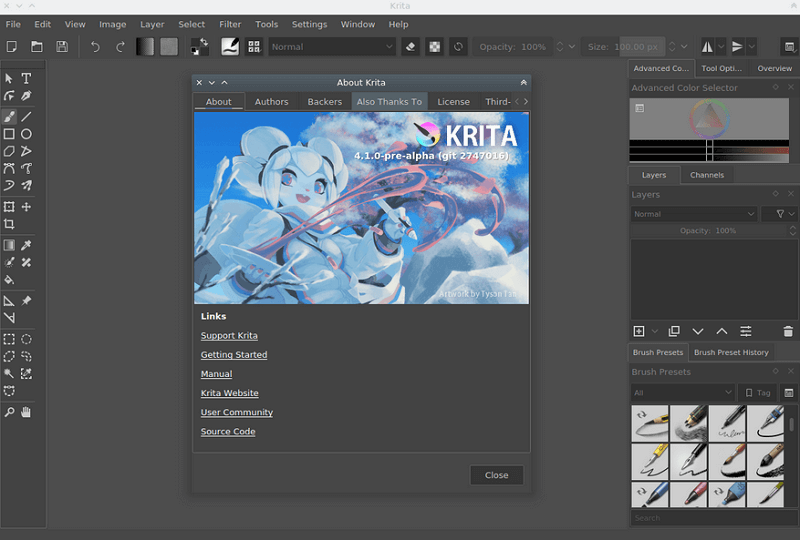
In fact, artists looking to give everyone affordable art tools built Krita for conceptual artists, texture and matte painters, illustrators, and comic strip creators.
When coloring your photos, you can use a unique pop-up color palette. Plus, take advantage of Krita’s exclusive tagging system to swap out brushes that are being displayed. Also, access commonly used colors and configure all color settings with a few clicks.
Need something Krita doesn’t have? You can easily import brush and texture packs from other artists and expand your toolset. And if you need additional help, there’s always the Krita forum, where other artists hang around to share their best work and ideas.
Notable Krita Features Include:
- Create shortcuts for commonly used tools
- Brush stabilizers to take the shakiness out
- Seemingly endless brush customizations
- Assistant tools for helping you create the perfect shape
- Open, save, edit, and author HDR and scene-referred images
| PROS | CONS |
| Very similar look and feel to Photoshop | No RAW filter |
| Customizable interface | No history toolbar |
| Supports most PSD | Can be slow at times |
| Includes advanced layer management system | Very few updates released |
| Available for Linux, Mac, and Windows | Outdated documentation |
| Poor touch controls |
6. Photopea Online Photo Editor
For starters, Photopea Online Photo Editor is an excellent web-based alternative to Photoshop that aims to solve the problem of downloading and installing another program onto your computer.
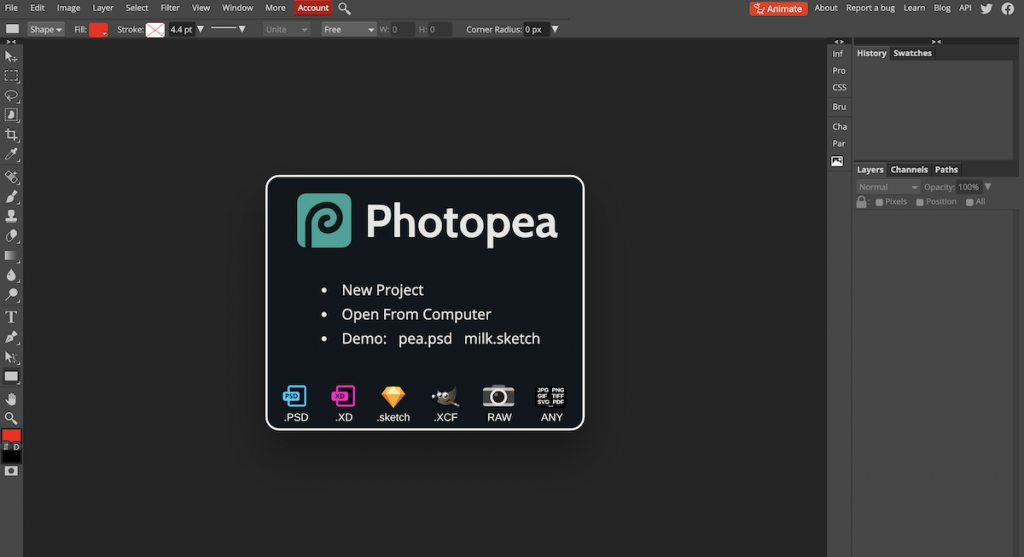
It also aims to speed up the editing time, especially for simple tasks such as resizing a photo, instead of waiting on Photoshop to load.
Since this is a web-based editor, it’s compatible with all platforms, and it comes with native support for PSD, XCF, Sketch, XD, and CDR formats. You can also export your work as PSD, JPG, PNG, or SVG files.
Features in Photopea Online include:
- Powerful pen and brush tool
- The ability to work with layers and apply layer masks
- Blend modes similar to Photoshop
- Various procedural adjustments, such as changing brightness, sharpness, adding blur, and more
- Decent selection of premade templates to start from
| PROS | CONS |
| It has a free plan which is good for basic use | The free version displays ads in the sidebar which can be distracting |
| Can export to SVG format as well as PSD format | |
| It doesn’t require a special browser plugin to work | |
| Doesn’t require a special browser plugin to work |
7. Photo Pos Pro
Photo Pos Pro is a complete image editing suite rivaling the expensive Photoshop software for enhancing photos and creating stunning pieces of art.
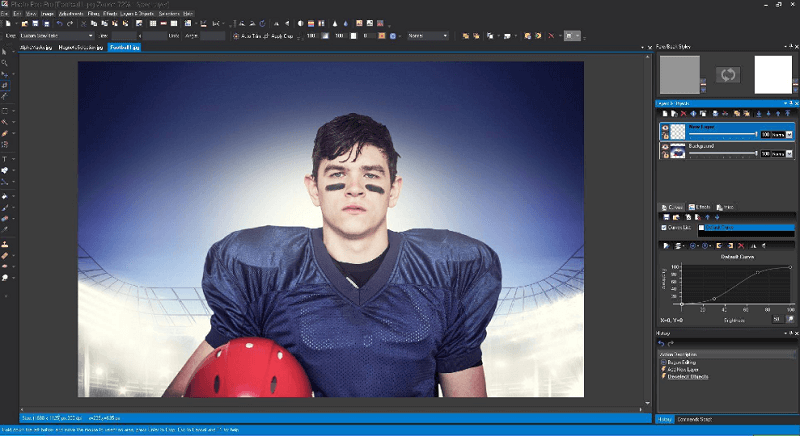
The interface is organized in a simple and easy-to-understand way, unlike other free Photoshop alternatives like GIMP. And if things become a little too overwhelming, you can always enable the ‘novice’ layout to help you stay on track and edit what’s important.
For those with more experience, the ‘expert’ layout offers users access to editing tools for fine-tuning works, such as manual curves and level adjustments.
And it doesn’t matter if you use a Mac or prefer Windows, Photo Pos Pro works on both.
Features in Photo Pos Pro include:
- Magic eraser tool (remove, erase, and replace backgrounds)
- Add frames and collages
- Tons of pre-designed extension packs
- 24-hour customer support
- Plenty of layers and masks
- Healing and clone brushes
- Filter creation and saving to use later
| PROS | CONS |
| Beginner and advanced modes to meet your needs | The ‘expert’ layout can be haphazard and have a steep learning curve |
| Lots of help tutorials | Can run slow at times |
| Balance of one-click and manual editing tools | The exported file size is limited |
| Support for RAW files |
8. Sumopaint
Sumopaint is one of the best free Photoshop alternatives for design and functionality. The layering, editing tools, and brush and wand types make it a viable option for anyone looking for mid-range editing features at zero cost.
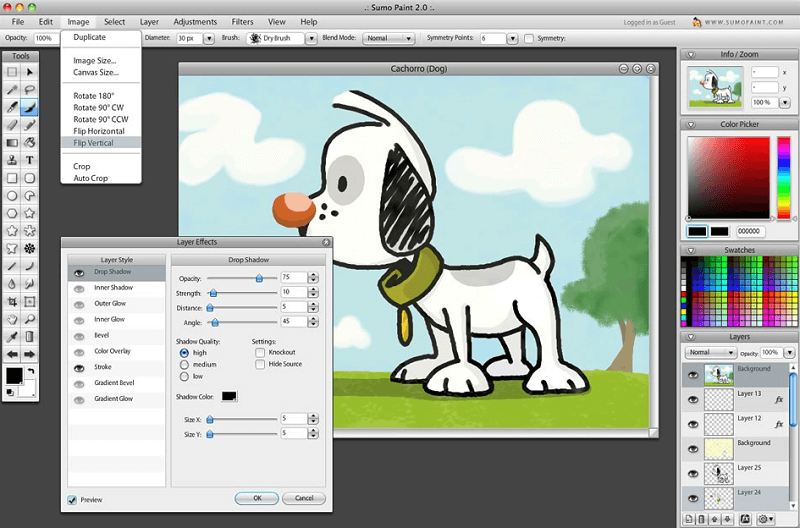
This photo editing tool runs in most Flash-based browsers, though a Chrome Web App is available for Chromebooks. It’s also cloud-based, meaning you never have to download or install anything to your computer or device.
You can open files with extensions such as GIF, JPEG, and PNG and save projects using the same formats and the native SUMO format.
Notable Sumopaint Features Include:
- Sumopaint online community
- Exclusive SUMO format for working offline
- Over 300 brushes
- Comprehensive color picker
- Selection tools with undo feature
- Clone stamping for real-time drawing
- Layers, layer effects, and layer blending modes (up to 100 layers with effects)
| PROS | CONS |
| Very similar to the Photoshop interface | Requires Flash and runs on-page ads |
| Always updated every time you open the application | Limited file support with no support for Photoshop’s default PSD format |
| Symmetry tools with symmetry points, gravity, and modes to help | No support for rulers or guides |
| Gradient editor with a collection of preset gradients | Lacking pen tool, Camera RAW filter, and auto-snapping |
9. Seashore
Works with Apple – doesn’t support .psd files
Seashore is a basic image editing solution that still competes with the top free Photoshop alternatives in the market. Though inspiration was drawn from GIMP, Seashore seeks to offer a more straightforward interface for Mac users.
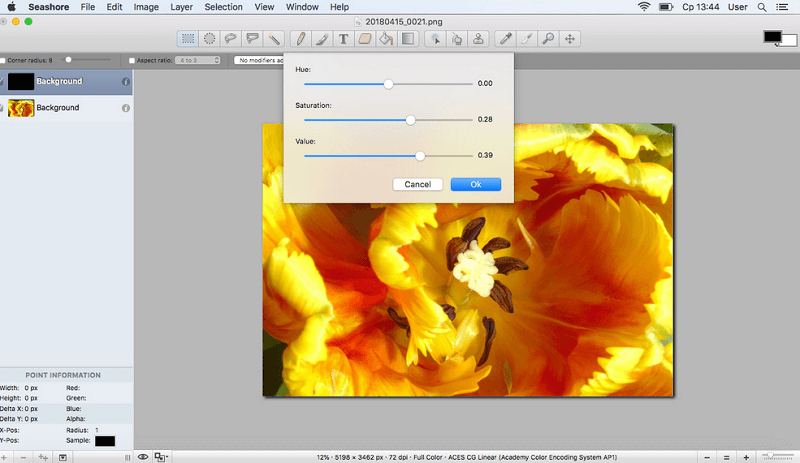
It supports TIFF, PNG, JPEG, JP2000, BMP, PICT, PDF, XBM, and GIF, making it one of the most versatile editing tools for file formats. Plus, there’s support for layers, so your creations can go from being okay to amazing with a few simple edits. And if you need gradients, textures, and anti-aliasing for both text and brush strokes, Seashore has you covered.
Most notable, however, is the fact that Seashore supports pressure sensitivity. So what does this mean? If you’re using a pressure-sensitive drawing tablet, you can use all of its pressure levels to customize your photos.
Notable Seashore Features Include:
- Layers and merging effects
- Anti-aliased paint brushes
- Six gradient effects, including transparency
- Full support for TIFF, PNG, GIF, JPEG, JPEG 2000, XCF, and HEIC formats
- Arbitrary selections using a lasso tool
| PROS | CONS |
| Very user-friendly and suitable for beginners | Only available in the Apple App Store |
| Menu layout mimics Photoshop interface | No built-in effects |
| Stripped down version of advanced GIMP solution | UI looks outdated |
| Doesn’t support any PSD files |
10. Colorcinch
Colorcinch is a very user-friendly web-based editor and a great alternative to Photoshop. It has an extensive collection of presets, graphics, and other creative assets.
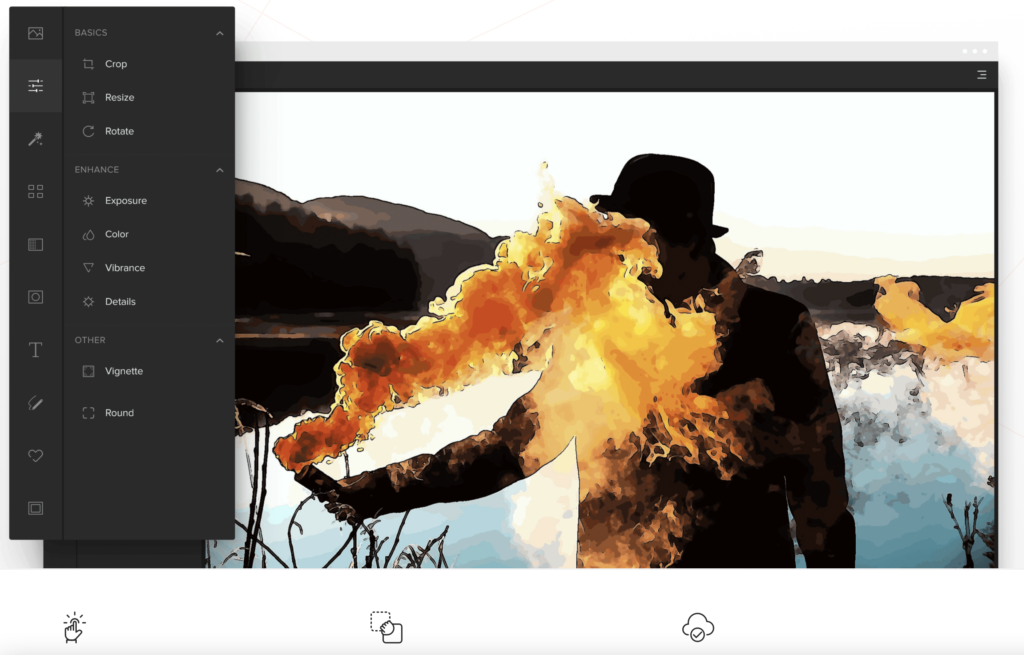
One of the biggest strengths of Colorcinch is that it features a handful of AI-powered specialty effects. The Cartoonizer is one of them, and it can neatly transform images into cartoons, sketches, and paintings.
This photo editor is a web platform, so you don’t have to download and install anything to use it. It works on Mac, Windows PC, and Linux, as long as you have a reliable internet connection.
Colorcinch gives you access to over 1.5 million high-resolution stock photos for both personal and commercial use. There are also hundreds of artistic borders and mask to choose from and tens of thousands of vector graphics & icons.
Colorcinch allows you to export your work in PNG, JPG, or PDF format. The available quality goes up to 300DPI.
Notable Colorcinch Features Include:
- AI-powered filters that can turn photos into cartoons, sketches, and paintings
- A modern text tool and hundreds of overlays, frames, and masks
- A collection of non-generic artistic effects and filters
- Thousands of vector icons and graphics to add extra details
- Tools to crop, resize, straighten, and rotate pictures
- Built-in options for enhancing your photo’s look (vibrance, exposure, color, brightness, contrast, etc.)
| PROS | CONS |
| Intuitive, clean, and user-friendly interface | It doesn’t work offline; you need access to a good internet connection to use the photo editor |
| It is web-based and works on Apple, Windows, and Linux devices | |
| It features some great AI-powered filters that can transform your photos into cartoons, sketches, and paintings | |
| No registration is needed, you can edit for free | |
| 50,000+ vector graphics & icons to choose from |
Adobe Photoshop Express
Adobe Photoshop Express is a Photoshop express picture editor and is a simplified version of the popular photo editing software, Adobe Photoshop.
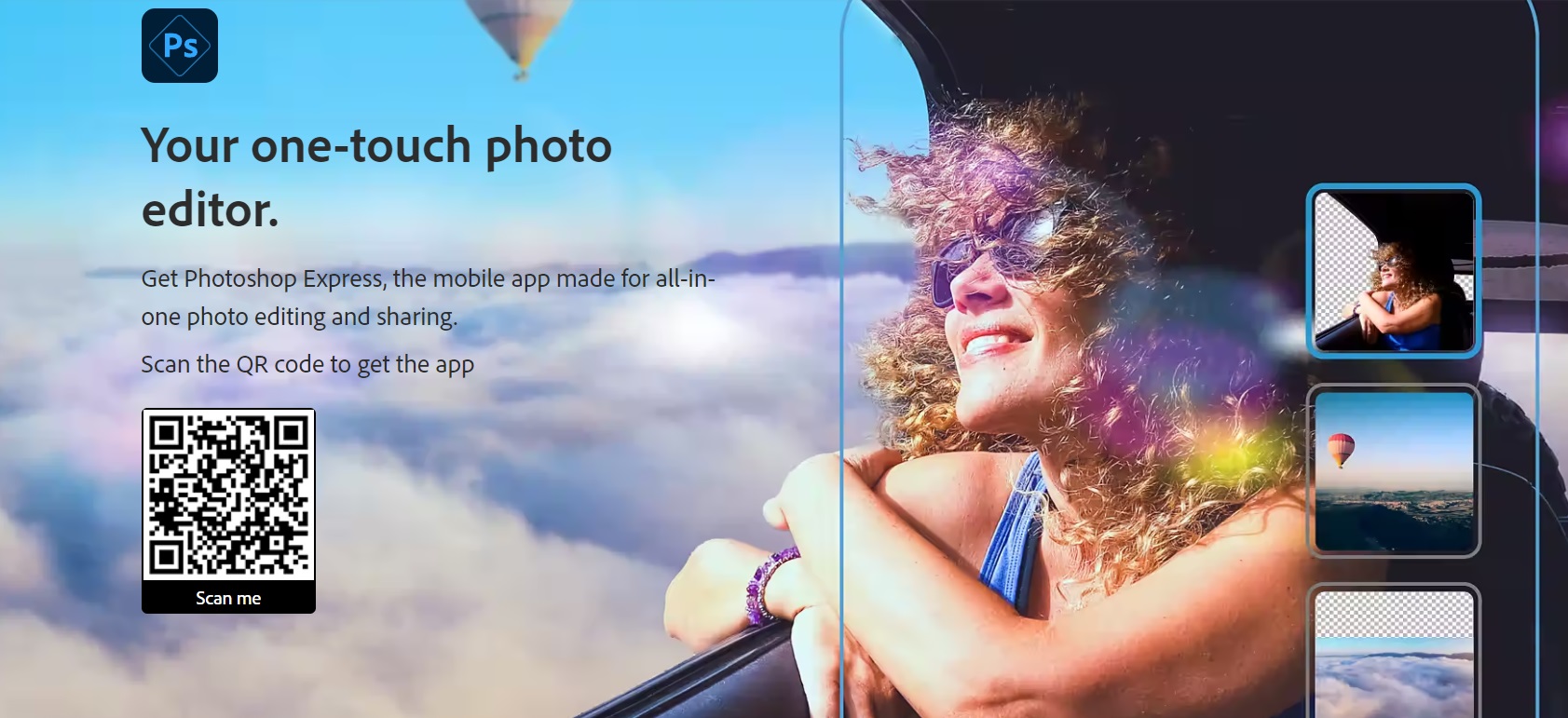
It is designed specifically for mobile devices and provides users with a range of editing tools and features to enhance and manipulate their photos. Adobe Photoshop Express is available as a mobile app for both iOS and Android platforms. You can also use it on the web browser.
The app offers a variety of editing options, such as cropping, rotating, and straightening images. It also provides tools for adjusting exposure, contrast, saturation, and other basic image adjustments. Additionally, users can apply filters and effects to give their photos a unique look.
Adobe Photoshop Express includes features for retouching and enhancing portraits, such as removing blemishes, whitening teeth, and smoothing skin. It also allows users to add text, borders, and frames to their images, as well as create collages and apply stickers.
Notable Adobe Photoshop Express Features Include:
- Basic image editing: Adjust the brightness, contrast, saturation, and other aspects of your photos.
- Retouching tools: Smooth out skin, remove blemishes, and whiten teeth.
- Collage maker: Create collages from multiple photos.
- Effects: Add filters, frames, and text effects to your photos.
- Sharing: Share your edited photos directly to social media.
| PROS | CONS |
| Free to use with limited features | Some features require a paid subscription |
| Easy to use interface | Not as powerful as other Adobe Photoshop products |
| Wide range of editing tools | Can be slow on older devices |
| Ability to share photos directly to social media | Some features are not available on all platforms |
| Available on mobile devices, desktop computers, and web browsers |
Conclusion
Photoshop and Lightroom are the industry standard for a good reason — they are packed with features that get the job done. But, when Adobe changed to a subscription model, many users started jumping ship, looking for a more affordable option. Why pay hundreds of dollars a year for features you don’t use?
If you’re looking for the best Photoshop alternative, for whatever reason, you’re not alone. Whether you go for one of the free options or choose to edit with one of the paid options, we hope you found in this post the perfect Photoshop alternative to fit your needs!
If you’re just starting out and you want to discover which tools suit you best, check this article on the best photo editing software for beginners!
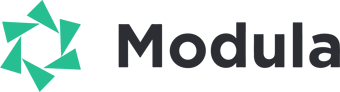


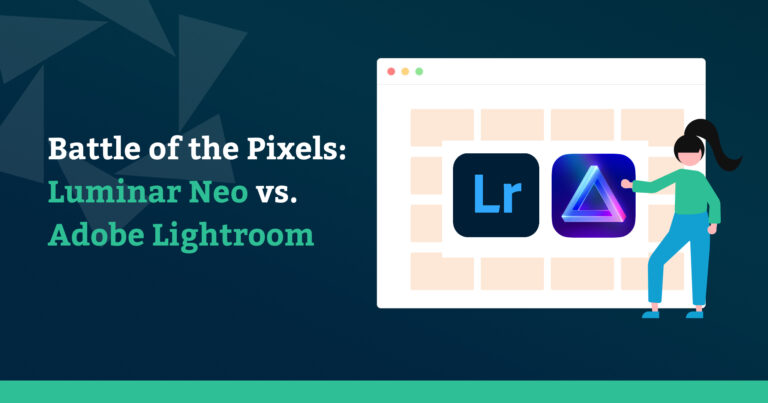

Great article! Thank you very much. The Photopea online editor should work too.
No any of these is suitable for a serious slicing job!
According to well-known videographers in London, there are many alternative software for Photoshop available online, but only few of them are on par with Photoshop at some point. But still we can say that they are useful to some extent and can be used to do your project.
Being a videographer and being well-known are not any kind of qualification for evaluating Photoshop 🙂
Pixlr X is wicked good for creating eye-catching thumbnails for your YouTube videos. I have even used it to create photo effects for a label I use on one of my commercial products (Awesome Hot Sauce label for Grateful Fed featuring my wife on the design) I am always in search of a less clumsy more refined method of cutting and pasting elements from one image file to overlay on another. Pixlr X is pretty good for that, but if you’re just moving a mouse and not a draw pad to eliminate background from the outline of an object, it could be a little painstaking.
I haven’t used the others, but the point is I haven’t had to seek out an alternative because Pixlr X is so good.
Thank you very much for your well explained and obviously well-researched information.
You are a Mensch.
PS has been peppering me with interruptions because of my using a 3rd party app resource.
PS is such an institutionally sacred application that I might just pay the $10/mo fee in homage of its superb capabilities, in spite of my being poor and also being 87 years old.
I am not a photographer. I am film editor and writer. I use only 5% of its capabilities, to enhance my black&white pencil hand drawings for more density in the blacks, for background cleaning or replacing, sharpening – fundamentals, and up ‘n down sizing resolution in various codecs.
GIMP or SEASHORE will be my choice if I can let go of a 20 year old friend PS.
You should try Pixlr Pro it is an exact replica of Adobe Photoshop except there is no symmetry tool and less brush presets
I hope it’s good
1. The program I probably liked best was Sumopaint. I liked it because when it comes to design and functionality. The layering, editing tools, and brush and wand types make it a viable option for anyone looking for mid-range editing features at zero cost.
2. I’m rating Sumopaint 5 stars and giving it 10 out of 10 scores in my opinion.
3. I would recommend this program for someone else to use because it could be useful for many students in our school someday, in fact this is very interesting and useful for our school mostly.
I Liked Sumo paint the most because it updates every time you open it and it has over 300 brushes along with its symmetry tools which is great for artists. It’s just that great for photo editing but is good for people starting out
i like Photopea Online Photo Editor because it aims to solve the problem of having to download and install programs.
Very good article! I usually use MockoFun ???? as a Photoshop alternative. It’s an online tool with text effects and photo filters similar to Photoshop
How strange that there is no mention of Affinity Photo, THE alternative to Photoshop.
Also you over state GIMP as an alternative, which has no real cmyk support (export only with add-on) and is terrible to work with.
It’s second in the list above!
After a little research, I found that Affinity Photo is the best alternative to photoshop. It has free trial so why not try for yourself.
thx this really help for my YT channle
callum same.
thank you i have been looking for hours
Thank you for your article , it’s helpful . I use GIMP for all of my photo editing duties, primarily to do dust removal(lots of healing and cloning) on scans of film. I use a XP-Pen Star 06 wireless drawing tablet , with the most recent version of GIMP 2.10 for this editing.
Thank you so much for this. I’m trying pixlr x for now (as in just now) and am quite pleased.
There’s a trial period on Affinity Photo, but it is not free.
Thank you so much for your information.
I am dealing in real estate segment as consultant. For pramotional flyer , brochure ect. Which photoshop is recommended. Pls guide me
Hi! I would like to know if there is a risk of our pictures being “stolen” or published without our consent with online editing softwares such as Pixlr x? Just want to make sure my copyrights are safe! Thanks in advance for the info!
I honestly find Adobe’s pricing to be completely good as a professional photo editor, Although it is a cause for concern for newcomers! But in comparison with other raster tools, Photoshop is, without a doubt, enjoyable in price and features.
Photoworks is not free, so I’m not sure why it’s even on this list. There is a 5-day trial, but that’s it.
@Eric – I’ve updated the article to reflect this. Thanks for letting us know.
Yes but why is it still on the list? I think you should have removed it.
I don’t believe it should be removed. However, it’s been moved down the list.
Photoworks won’t let you save or download on a free trial. How is this free? Is this an ad for them?
I know, right? I had the same thought.
Thank you very much for your help.
@Patrick – that’s one of the limitations of their free trial version. It says so in the cons table at the start of the article.
Okay, so I don’t know how to do ANYTHING. I am not a graphic designer or anything. I’m just the kind of person who is very picky about things and who can’t find exactly what they want existing in reality, so I create a lot of random things that I want myself so that they are exactly how I like them. The problem is that I am not an expert at anything and the last time I used any software like this was at least 7 years ago, for about a week when I had a photoshop free trial. I pretty much just learned how to layer images and adjust the transparency and such. I don’t remember much if anything. So I was looking for a program that would be easy for someone like me to figure out. From this article it looked as if Photopea and Krita would be best suited for what I wanted to do. I started with Photopea but couldn’t even figure out how to resize just the image in my top layer, or fill color, or anything that should be really simple (and probably is for someone familiar with these programs). Instead of being stubborn (my usual go-to behavior – spend hours trying to figure out how to do something supposedly simple) with Photopea I did something completely crazy (probably actually the sane thing to do but I know nothing about sanity) – I downloaded Krita and started over. The interfaces look similar but Krita is much more straightforward and intuitive in my opinion and I figured out how to do what I needed to do in about five minutes. So, if you don’t know what you are doing, try Krita. Thanks for the article. SUPER helpful.
I am an independent author and want to design my book covers to save some money but don’t want them to look like crap. I need to be able to blend different images together and add filters so they all look like one cohesive image. The I need to add text. Which program do you recommend for a beginner that’s mildly tech savvy?
Have you tried using GIMP? It’s #2 on our list 🙂 Very versatile.
And not to mention – 100% free.
Here’s a link to a YouTube tutorial on how to create a book cover with GIMP 2.10: https://www.youtube.com/watch?v=Yw_gE6Ged0s
I tried GIMP…
It is SLOW to launch…
Save file action: can takes minutes (!) before the dialog box pops up?!
And I would not call it user friendly, but rather user-hostile.
It’s easy to garble up the interface, but not so easy to correct it…
dude it’s for linux. linux users are used to gimp.
and your computer is very slow. very very slow.
user-hostile? gimp is for proffesionals! think with your brain not mouth.
this is awesome. Thanks for putting this list together. Photoshop is good but their stranglehold on the market is a bit concerning. #longliveOpenSource
Hello:
thanks very much for a straightforward and detailed article.
I have a similar question one of the posts above, which has not been answered.
What happens with all these free software, in terms of copyrights? Could they be used to ‘harvest” images? Years ago I found a picture I took of the Eiffel Tower from an unusual angle that I had never seen before. The outstanding part was the background of clouds. I edited that picture for contrast and saturation in a free application. To my shock, the picture was later being offered for sale in a stock photo website. SAME ANGLE, SAME CLOUDS!
Do you know anything about the guarantees these open-source and free applications offer?
Thanks!
Well Elle, you could get your rights actually, there are institutes for this, with google image you can find your images back and if you can prove with the original file that it is yours, you could get your part of the money they earned on it. Yes, this is possible, maybe you need an institute behind you for the first time,meaning ot pay them a little to save this work of yours. But those who did it could be fined and you then save a lot for all creators on the long run. Curious if you attempt it. Good luck with it! For another time you canm put your data and copyright info into the file info when processing. In PS for sure,. not sure if any of these free softwares offer this step. Worth to look into it.
Photopea was perfect to use and nearly identical to PS. I was able to complete some artwork while I was on a different computer in a hotel room. Saved our account. Kudos!
Do all the free or cheap alternatives to PS have lasso capabilities?
Thanks for a nice roundup, Cristian. I went with Colorcinch tho. Surprised they’re not on your list. They’re best imo.
A really advanced alternative is Photoline. It’s quite often updated and has lots of pro-oriented features, can work in CMYK and so on.
OMG.. just downloaded Krita because GIMP was very, very, very slow on MacOs Big Sur. Did not solve the problem.. Krita is also very, very, very slow.. moving your pointer and the cursor moving a second later.. impossible to work with. Actually considering to buy the Creative Cloud after years of using Gimp.. sad.
Hello Osman, if all these are so slow, I wonder if it is not your pc/laptop that needs some sort of upgrade either with the memory or the graphcard or alike?
Hello Barbara, i am developing a video game using Unreal with this PC but i have the same issue.
krita does not seem to recognize the .eps file type. Is this correct?
I want photos shopt for free forever not for 7 days only -_- plz
Using (NCH PhotoPad Image Editor) & free (Jeta Logo Designer), but never used any of these programs all ! Must try these sooner or later……..
Benificial article, I’gunna depend on it to chose the proper program for me.
Thanks a lot.
(From Lebanon)
Hi. Thank you for an informative article. I am looking for an alternative to photoshop that recognises Nikon Raw, not necessarily free, but with no more than one payment per year. Frustrating that it is assumed people can/will go online regularly and/or want a monthly outgoing.
I Liked iPixr Photo Editor the most because it updates every time you open it and it has over 300 brushes along with its symmetry tools which is great for artists. It’s just that great for photo editing but is good for people starting out
Massively helpful. Cannot afford photoshop prices at the moment. May not need to in the future if I can find a good alternative from this selection. Thanks again, great article.
Amazing list!
Yes if photoshop was online these would be the perfect alternatives
I’m a retired grandfather who has collected photos from family. I want to improve the copies I have scanned and organize them in albums by family branches… and do this on a budget. What is the best (easy to use) for this? Thanks for any help.
A very helpful and down to earth run through of the options. Colorcinch is the one I will try first as it ticked the most boxes. May come back with my feedback.
Which programs can I use plug ins that I have purchased for Photoshop. I have three Topaz plugins I want to use. Thank you
Are all programs downloadable to the new Mac M1 pro ?