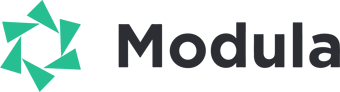Ever wanted to add social share buttons to your images?
Adding social sharing buttons to your photos is an easy way to let your website visitors share your work if they like your work. Let’s take a look at how to add social share buttons to your WordPress image galleries.
WordPress galleries can’t have social sharing icons by default but it’s easier than ever to get set up with a plugin like Modula to speed up the process.
To add social share button in WordPress image galleries, you’ll need to follow these 5 steps:
Step 1. Install and activate Modula Gallery plugin
Grab your copy of Modula here or from the WordPress.org plugin repository to get started right away.
Step 2. Create an image gallery with Modula
First, you’ll need to either create a new gallery or edit an existing one. You should find creating your first gallery using Modula really easy. But, just in case you run into some issues here’s a brief explanation that should clear things up for you…

Step 3. Go to Social tab for the settings

Step 4. Copy and paste your gallery shortcode wherever you’d like it to appear on your website.
The final step is to Publish your new video gallery for the world to see, and copy & paste the shortcode into any post or page where you want it to appear.

With Modula it’s really easy to add social sharing buttons to your image galleries that look like in our demo here.