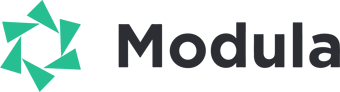Modula provides the flexibility to customize the default gallery templates when using Album’s standalone options with unique gallery URLs. This guide will help you make alterations to the template, such as making it full-width or ensuring the post title spans the entire width. You can easily implement these changes through the WordPress Customizer using CSS.
You need to add the following codes in your WordPress dashboard > Appearance> Customize > Additional CSS.
Make the Gallery Full Width
.modula-gallery-template-default .entry-content-wrapper, .modula-gallery-template-default .entry-content { max-width: 100% !important; }This code adjusts the maximum width of the gallery content to 100%, making it full width.
Expand the Gallery’s Post Title
.modula-gallery-template-default .post .entry-content-header, .modula-gallery-template-default .post .entry-content-header .post-title { max-width: 100% !important; }This code maximizes the width of the post title to 100%, ensuring it covers the entire width of the gallery.
With these CSS adjustments, you can tailor your gallery templates to meet your design requirements, creating a seamless and visually pleasing gallery output.