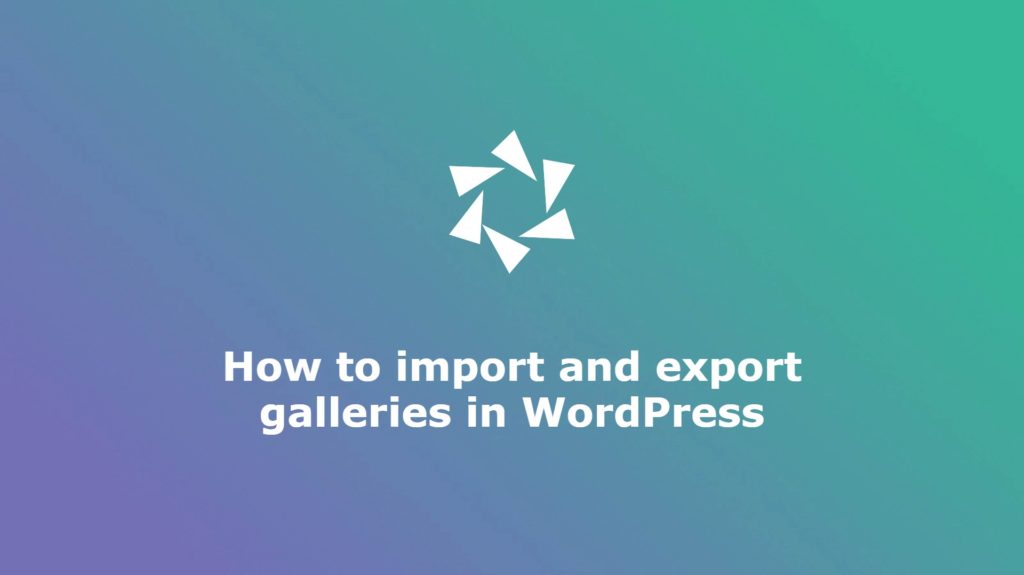Are you looking to back up your galleries or to move a gallery from one site to another? And how can you easily export and import WordPress galleries?
If you use Modula, you can take advantage of the export and import gallery feature. Moreover, there is the option to migrate your galleries from any plugin you use (NextGen, Envira) to Modula.
This article will help you understand:
- How to import/export a foto gallery in WordPress;
- How to migrate galleries to Modula plugin;
- And much more.
Table of contents
Why use Modula in the gallery import/export process?
Maybe you already heard about the Modula plugin, but what can it offer? By using Modula, you will have access to a fully customizable gallery plugin that is not going to slow down your website. Furthermore, it is mobile responsive and you will have full control over your galleries.
There are so many features to help you style your galleries, but I will mention only a few of them. You can easily change gallery style, add social sharing buttons or password protection. Also, there is the option to mix photos with videos to create your gallery. At any time, you are able to transform your gallery into a slideshow. With Modula, you will get image loading effects, 4 grid types, galleries with thumbnails, hover effects, filterable galleries, social icons, etc.
If you are interested, take a look. Modula comes with many powerful features. For an upgrade to Modula PRO, the price starts from $39.

Modula Gallery Plugin
Create stunning, responsive photo galleries with ease. Showcase your work, captivate your audience, and boost engagement. You don’t need to do any coding.
How to import and export galleries in WordPress?
To begin with, you need to have the Modula plugin installed and activated. This process is an easy one and contains only two steps. Next, take a look at these two steps.
Install and activate Modula
Let’s go to WordPress Dashboard > Plugins > Add New .
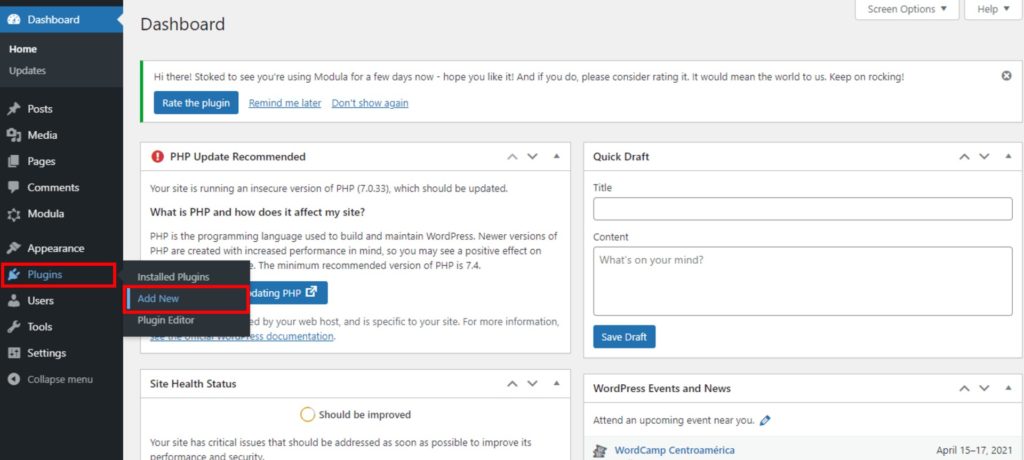
There will show up a new page that will contain free WordPress plugins. To find Modula, type Modula in the search bar, and when seeing it, click on Install Now. In this search bar, you can search for the free WordPress plugin you are looking for.
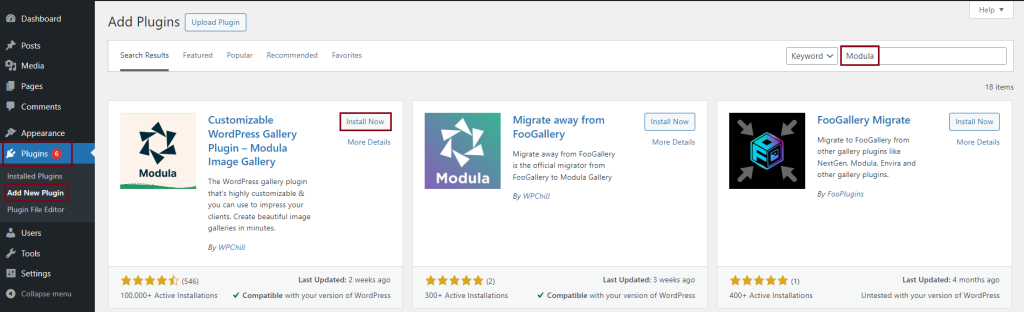
After it is installed, we need to activate the plugin and for that, click on Activate button. All the installation and activation processes will take no longer than two minutes.
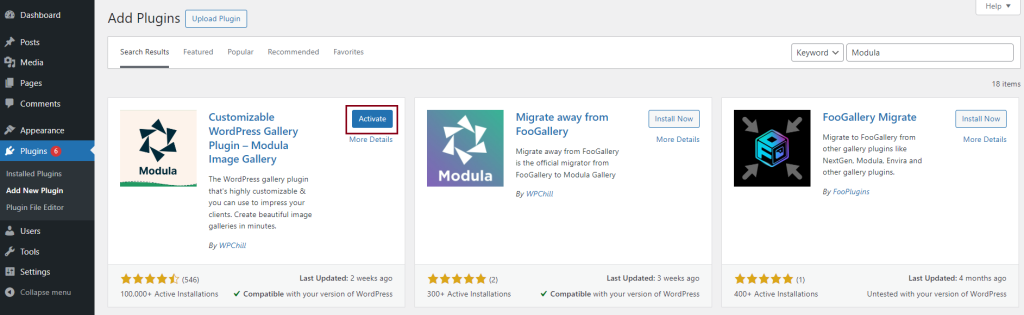
For information about how to create your image galleries in WordPress, we put together a guide for you.
Export galleries in WordPress
If you are using Modula and have already created your galleries but you decided to move them from your old website to a new one, go to WordPress Dashboard > Modula > Import/Export and then, click on here (like in the screenshot below).
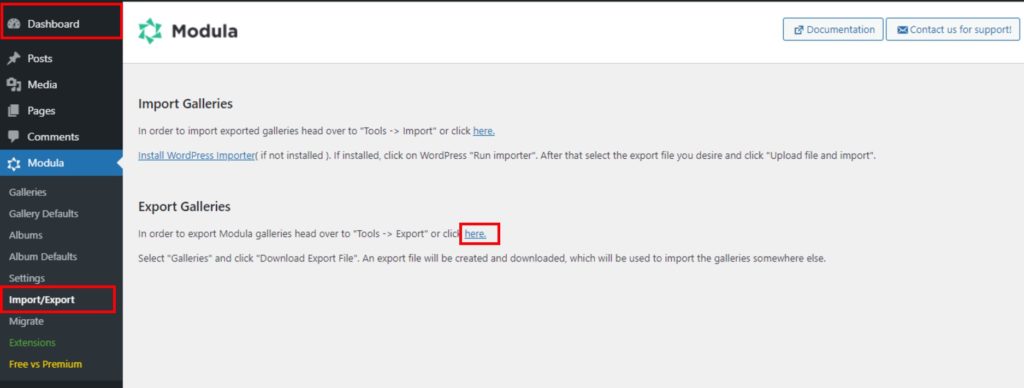
It will redirect you to Tools > Export. Now you need to select what you want to export. You can select posts and pages, but we will select Galleries because we want our galleries to be exported.
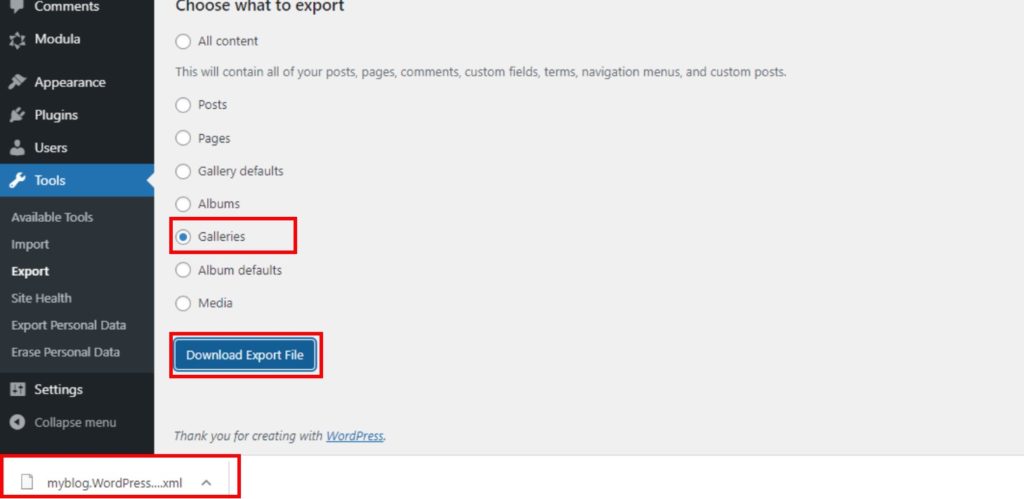
Your galleries will be in the form of a .xml file.
Import galleries in WordPress
To import galleries in WordPress, you need to have a .xml file containing the galleries you want to be imported. Most probably, you exported some files and you want them imported now.
To import galleries, we will repeat the first step of exporting process. First, go to WordPress Dashboard > Modula > Import/Export > Install WordPress Importer. If you already have the WordPress Importer plugin installed, you can skip the next 3 steps.
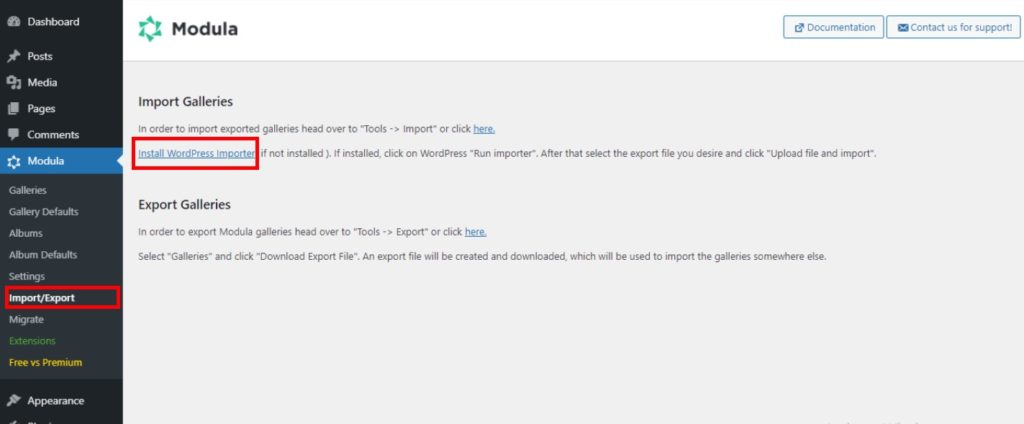
To install WordPress Importer, we go to Plugins > Add new and in the search bar, we search for the WordPress Importer. The process of installing the WordPress Importer plugin will remain the same as for installing any free WordPress plugin.
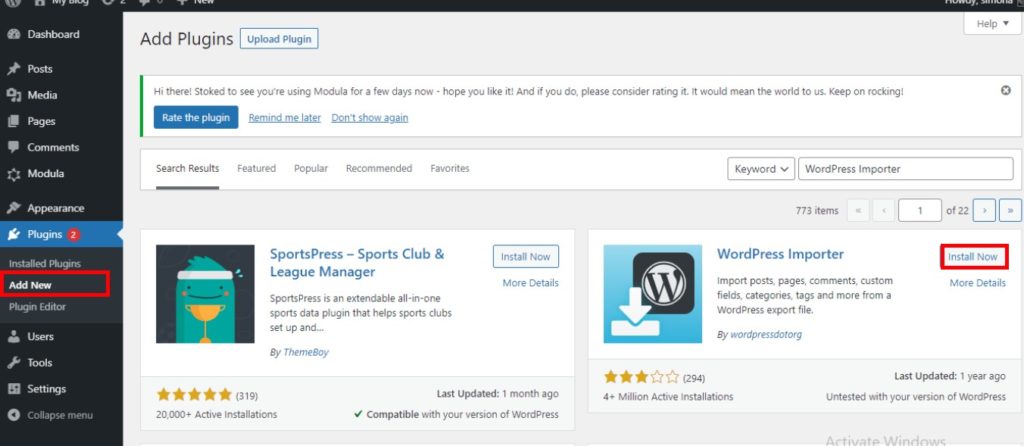
We have to wait a minute and once the installation process is finished, click on Activate button.
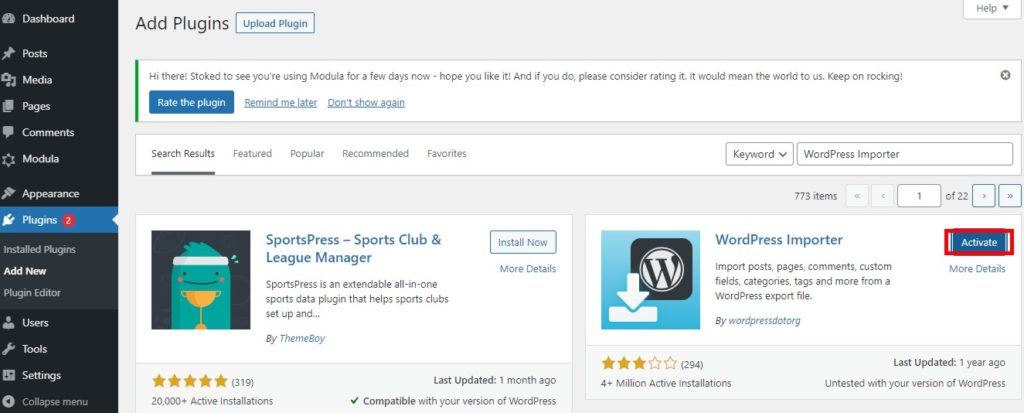
When all is set to go, look for Tools > Import and search for WordPress, then click on Run Importer.
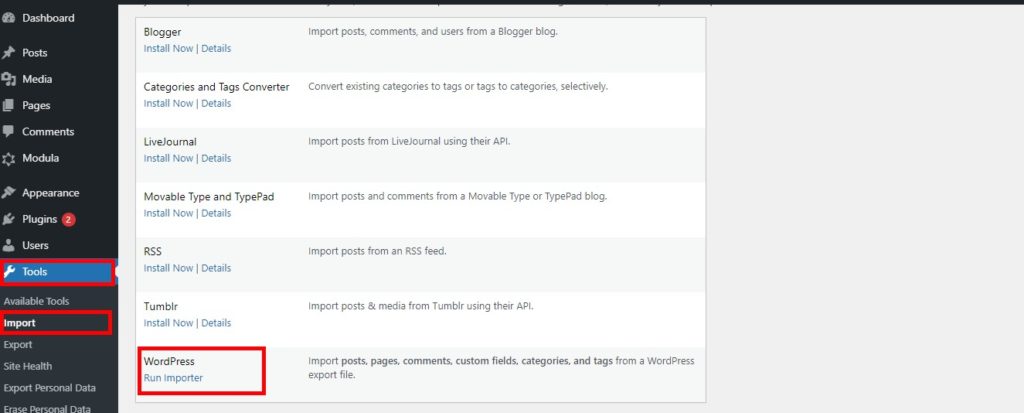
It will pop up on a different page. Click on Choose File to select the .xml file you want to import then select Upload file and import.
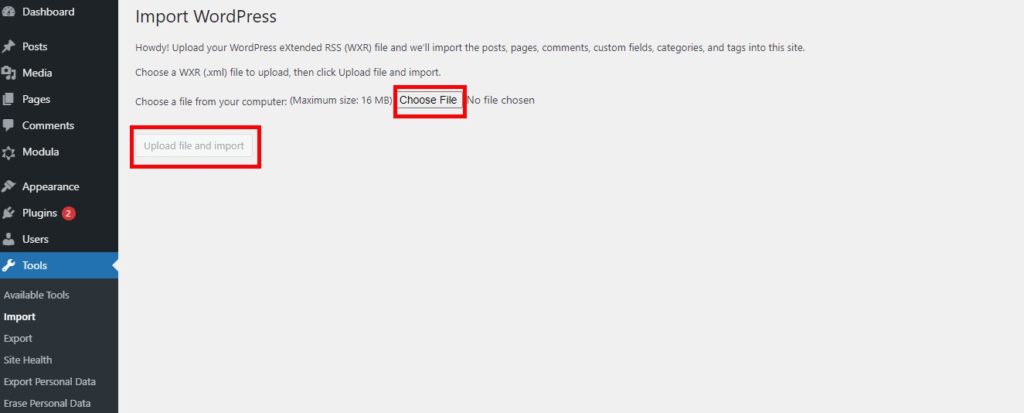
After selecting the file and uploading it, you have the option to reassign the author of the imported item. Do not forget to check the checkbox with Download and import file attachments and Submit the command.
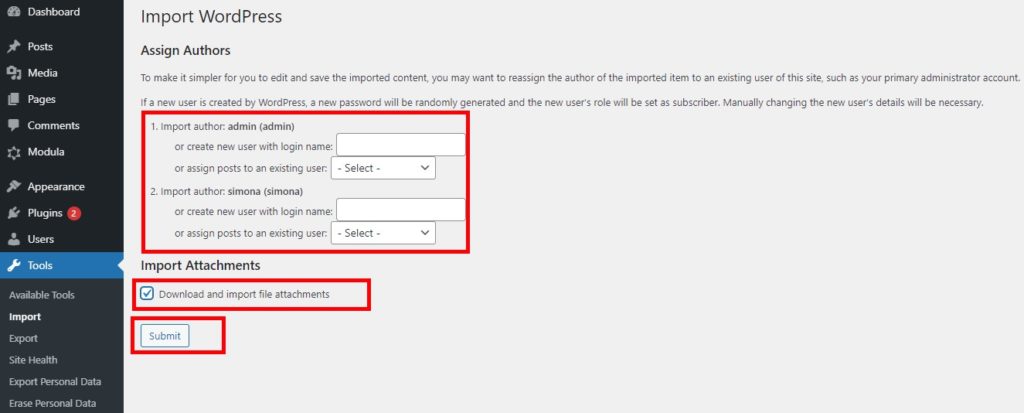
Migrate galleries in WordPress
You already created galleries using NextGen or Envira, but you want to make a change and start using the Modula plugin. No worries! You need to install and activate Modula, as I showed you before, and to have the plugin you used before (NextGen, Envira) installed and activated.
Then, go to Modula > Migrate and select from the dropdown list. I will select NexGen because I want to migrate galleries I created with NextGen to Modula. You should select the plugin with which you created the galleries you want to be migrated.
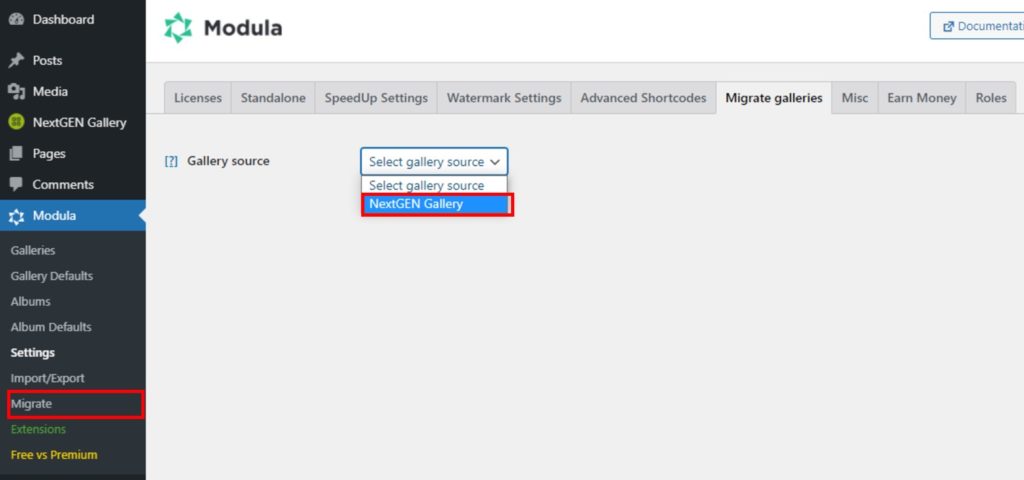
Now, select the galleries you want to be migrated to Modula from the list and then click on Migrate.
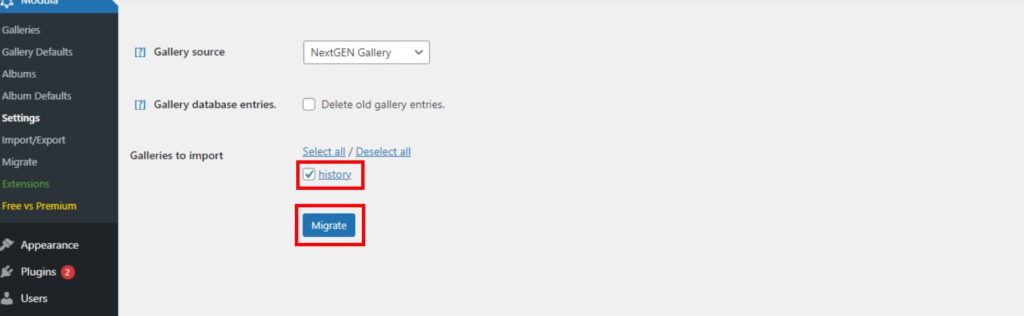
When the migration process is finished, which is going to take around a minute, you will see the message All done, good job! All galleries have been migrated. If you created your galleries with another plugin like Envira or another one, the same process will apply.
Final thoughts – Import, export, or migrate in WordPress
There are many options for you to create an online gallery, but Modula is at the top of the most useful plugin in the matter of galleries. There is no problem if your galleries are already created with another plugin. You can import or migrate them at any time to Modula. We have the option of exporting to help you to move your galleries from a test website to your live one.
As has been noted, do not hesitate to start the journey of creating galleries with Modula. This plugin will not disappoint you!

Modula Gallery Plugin
Create stunning, responsive photo galleries with ease. Showcase your work, captivate your audience, and boost engagement. You don’t need to do any coding.