If you’ve got a WordPress website and had it online for long enough, chances are you’ve had to build an image or video gallery at some point.
Most gallery solutions don’t offer any way to protect your images against theft, provide any level of control over who gets to see those images, or prevent search engines from showing them in the search results.
Whether you’re a photographer looking to sell your pictures to just a few people or want to protect your masterpieces from image theft, this article will help you understand how to create a password-protected gallery. Let’s dive right in!
Table of contents
Most other gallery solutions get it wrong when it comes to password-protected galleries. Here are just some of the few common mistakes we’ve seen:
- ❌ – They don’t offer an easy way to protect images against theft– you will have your pictures exposed on the open web, and anyone with an Internet connection and evil intentions can take advantage of that.
- ❌ – You can’t decide who gets to access your images – there’s no built-in control mechanism that’ll allow you to share your image galleries only with the people you want.
- ❌ – Stop search engines from accidentally showing your images in their results – modern search engines will not stop asking for permissions before storing your site’s content in their database and making it freely available to everyone.
If you want to protect your galleries and secure them against the entire open web, you need password-protected galleries.

Modula Gallery Plugin
Create stunning, responsive photo galleries with ease. Showcase your work, captivate your audience, and boost engagement. You don’t need to do any coding.
How do I password-protect my photo gallery?
Don’t worry; it’s not rocket science! It’s Modula that will increase your workflow and make your work easier. The Modula plugin has a Password Protection Extension to add passwords to your visible galleries.
This extension works hand in hand with the Download Extension (if you want to let users download your password-protected pictures from your gallery).
Step 1: Create your gallery
First thing first, you will need to install and activate Modula.
Then, let’s continue creating a gallery before adding a password. Go to your WordPress menu > Modula > Add new.
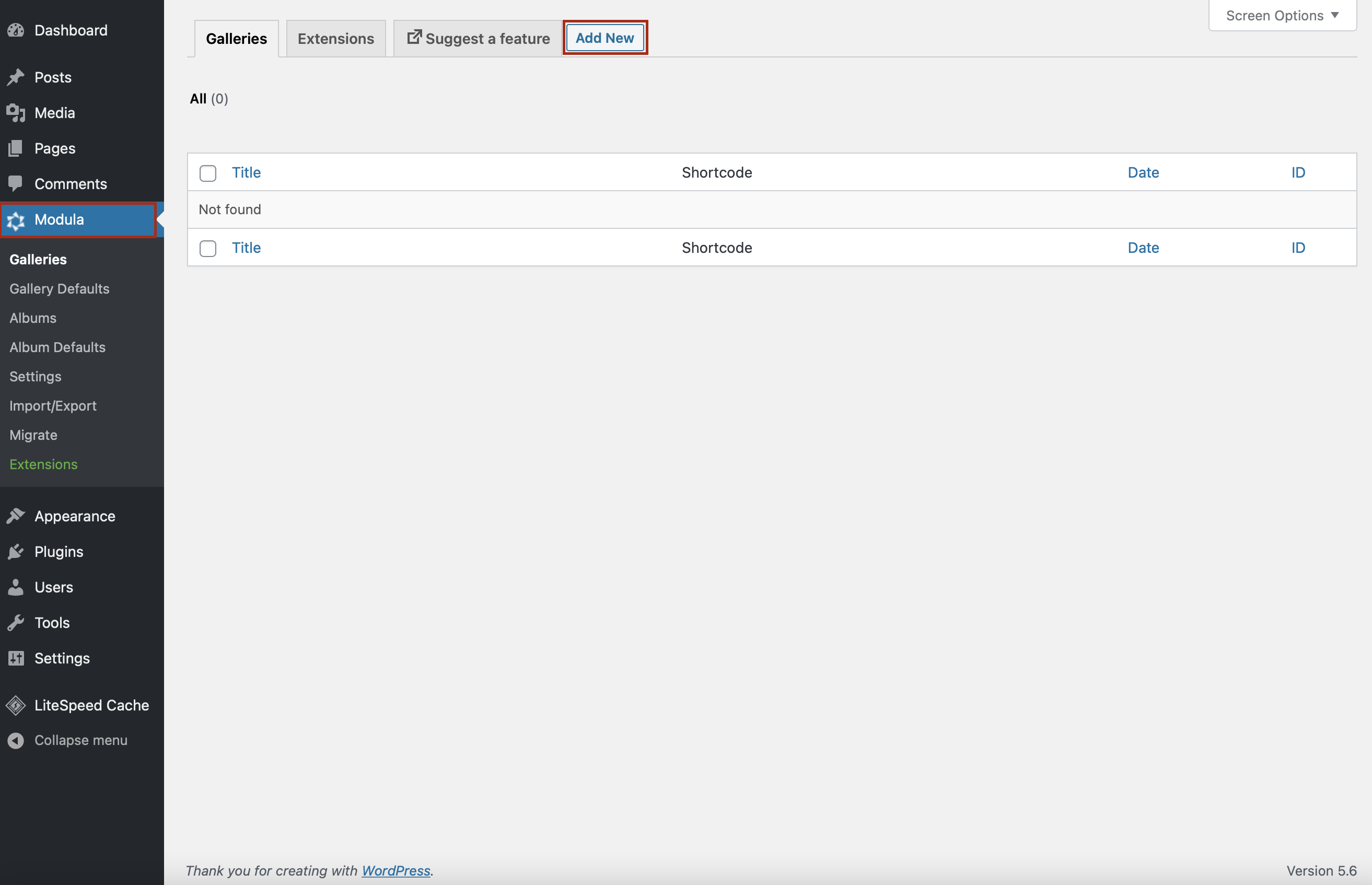
It would be best if you named your gallery to differentiate it from the others. Then, you can start uploading as many pictures as you want to create a visually stunning gallery.
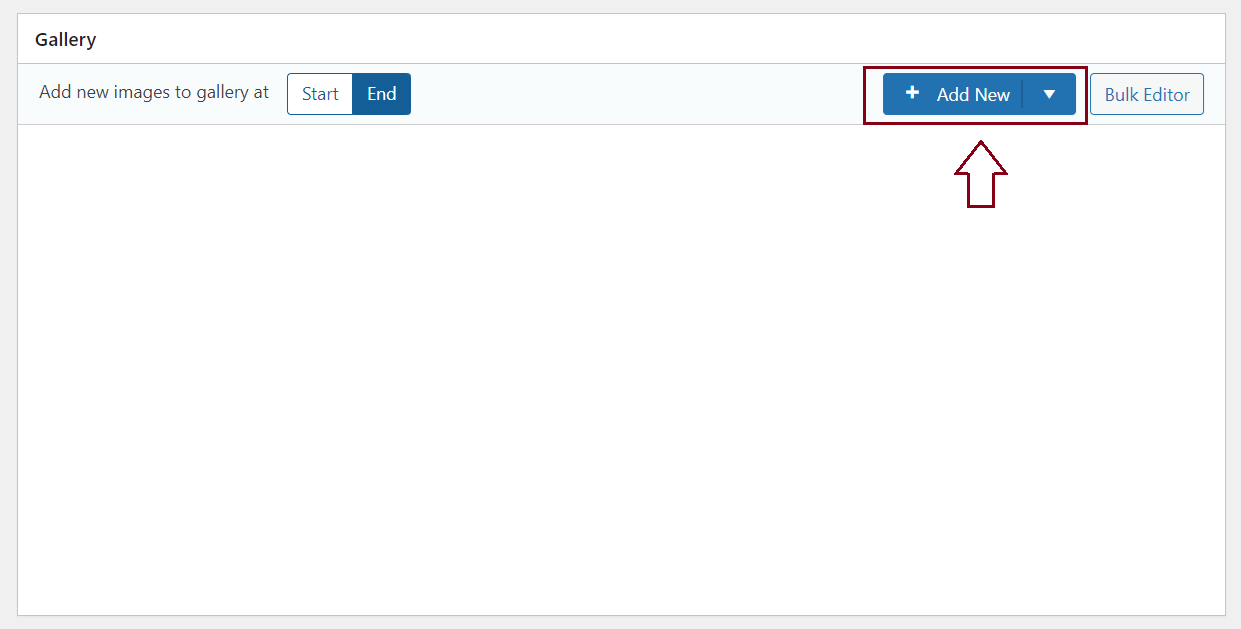
Step 2: Set up your password-protected gallery
Create private galleries so only people you decide can access them! To set your already created gallery as a private image gallery, you must go to Settings > Pass Protect > Enable Password Protect.
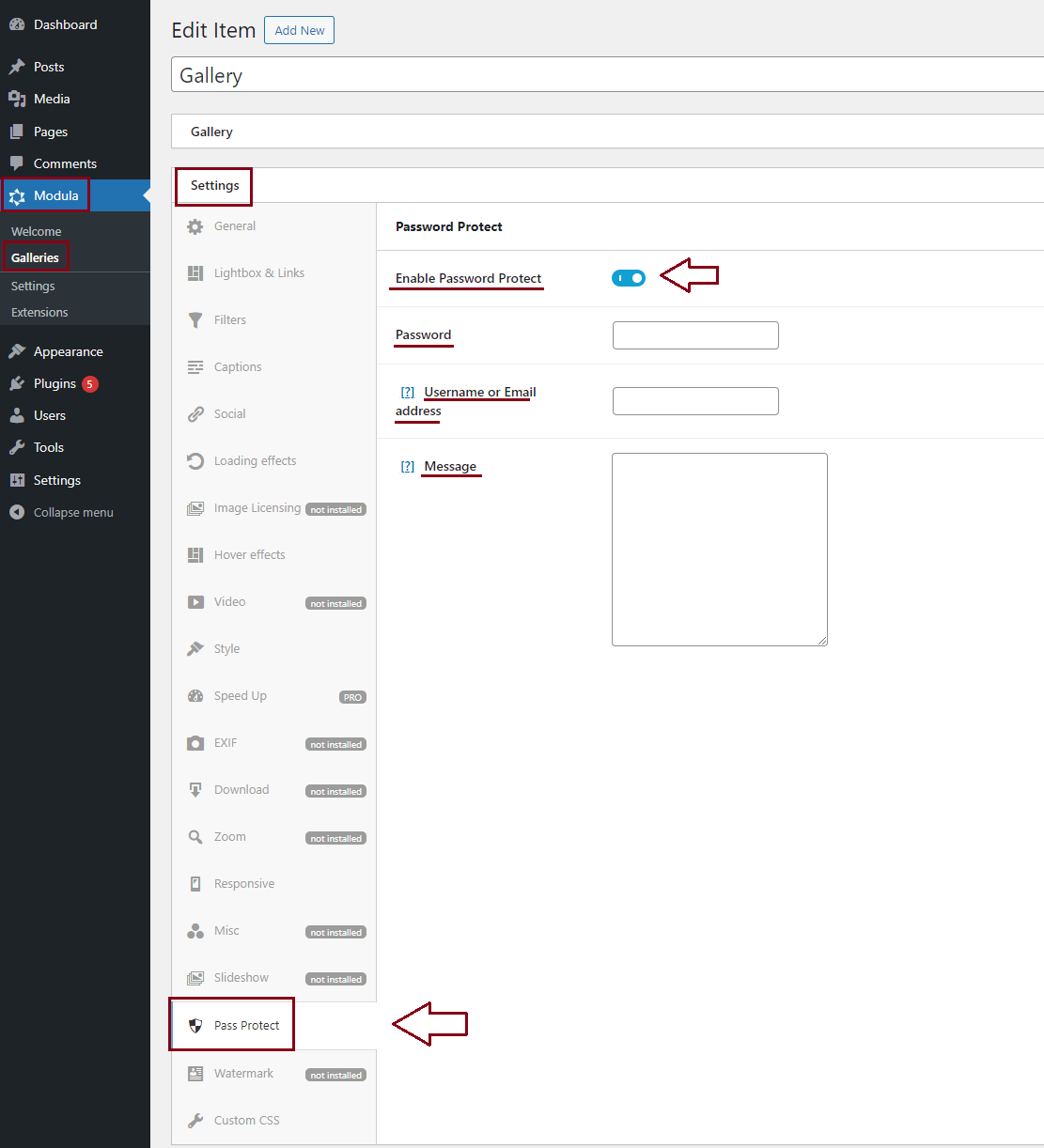
Now, you can create a password for your gallery and a message to inform visitors that they’ll need a password to see the images.
In the next step, I’ll show you how to allow visitors to download your private gallery.
Step 3: Customize your gallery
Everything here is customizable – every piece in your gallery can be edited as you please. You can add loading effects, open your images in a Lightbox, embed videos in your galleries, and much more.
You’ll need to try each feature and see what suits your needs.
To begin with, you can choose from 6 different gallery types: creative, custom, columns (masonry), video, BnB, and slider. I’ll go along with Custom Grid. Doing so enables me to resize the images how I want.
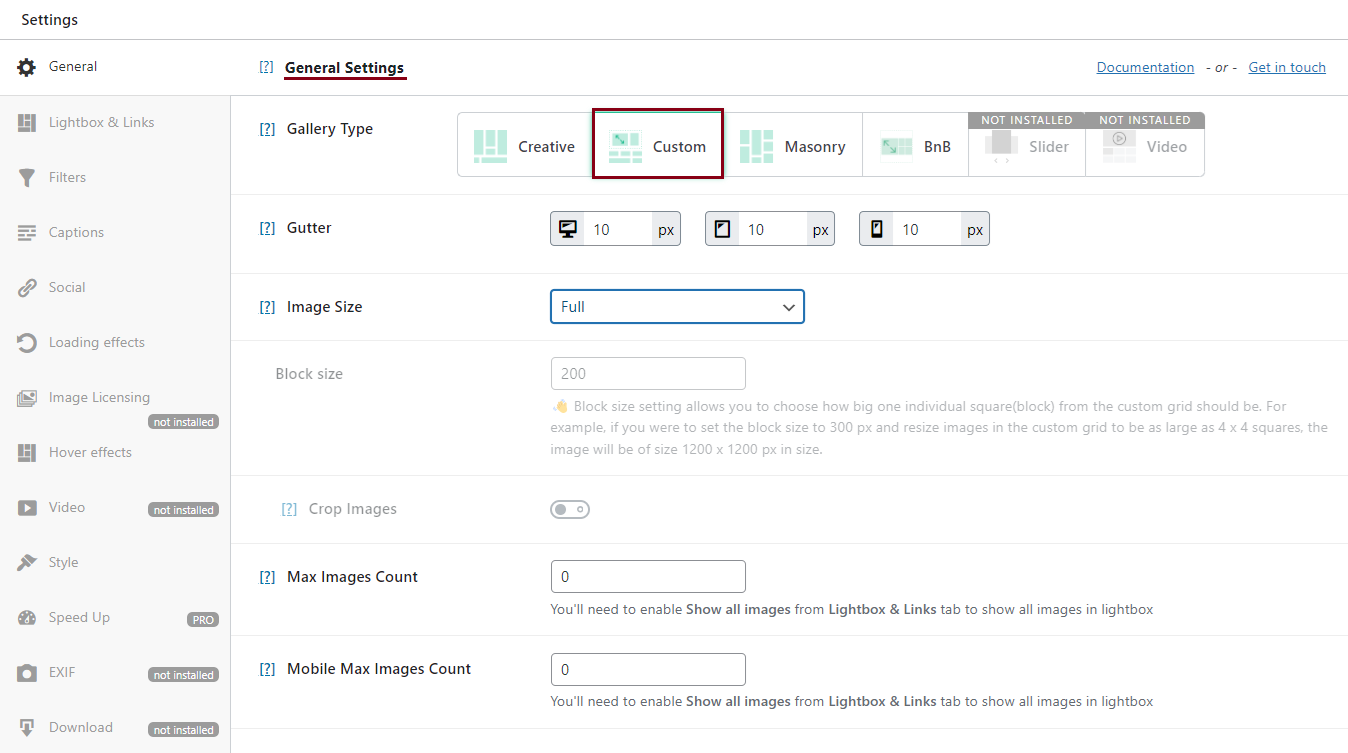
Please look at the image below; this is what my gallery looks like using the Custom Grid gallery type.
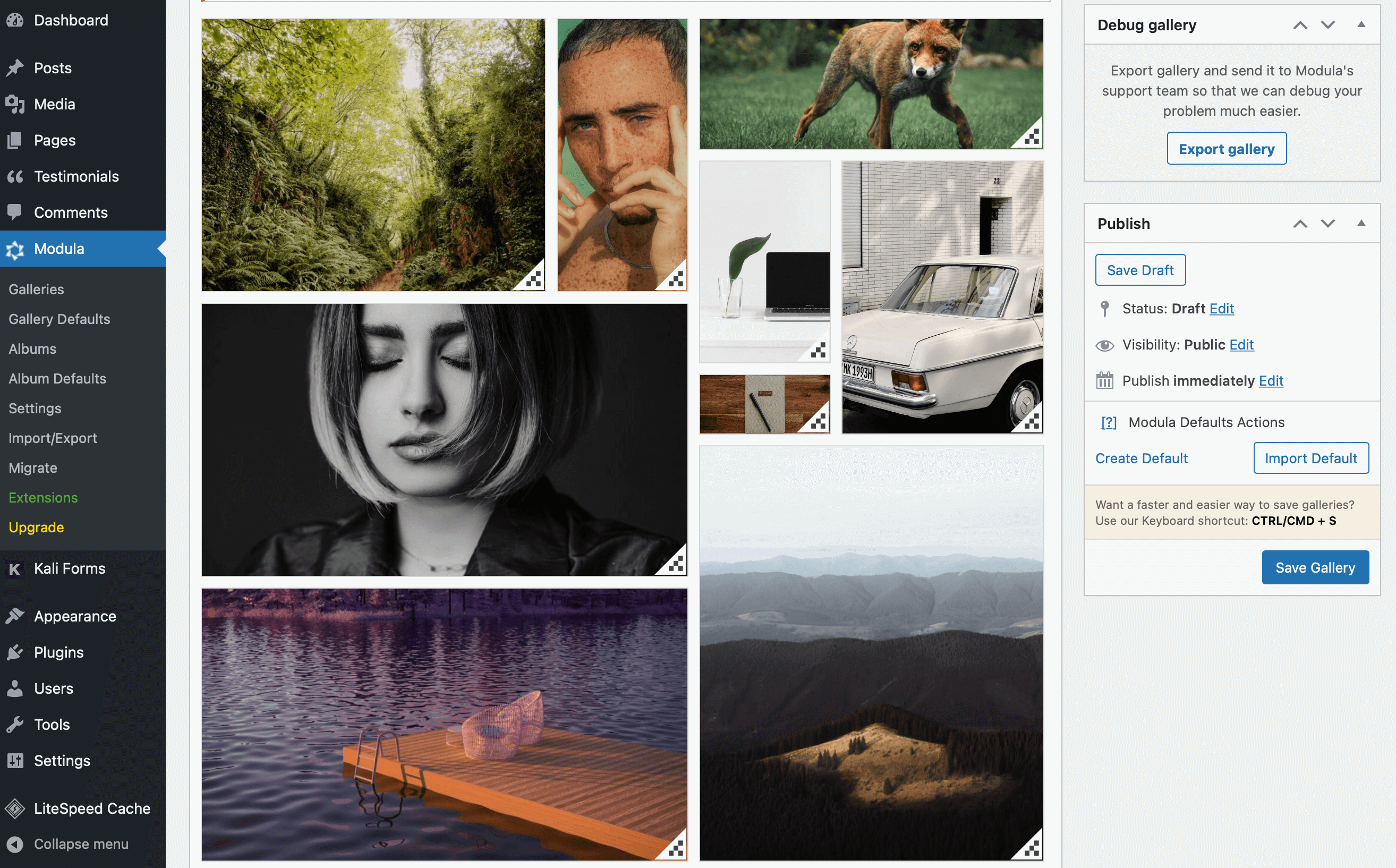
This goes hand in hand with the password-protection feature. If your clients want to download your photos after entering the correct password, you can enable this feature and add a download button to your gallery/images.
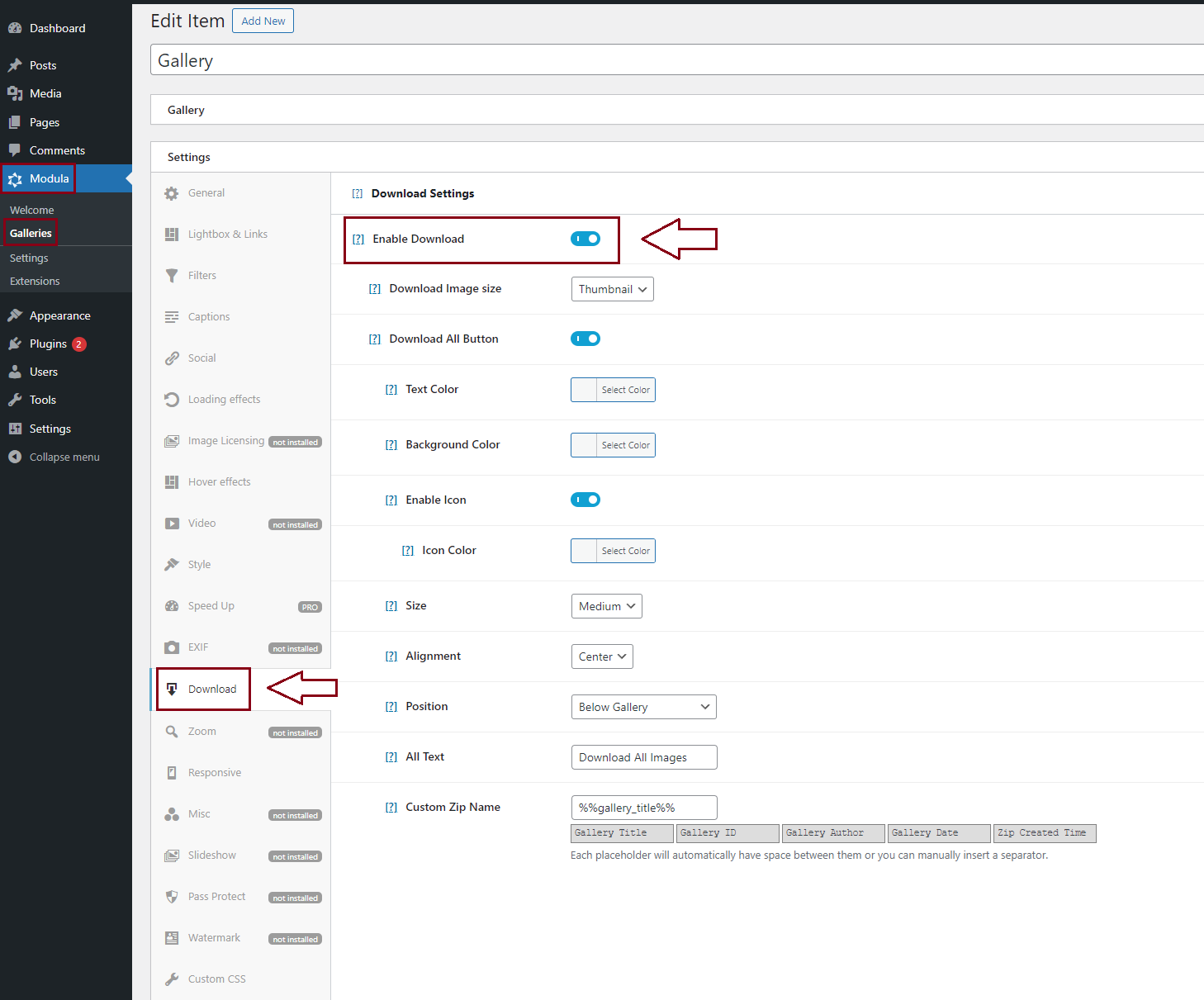
Step 4: Add the gallery to your website
If you don’t want to lose all your changes, don’t forget to press Save Gallery‼️. Otherwise, all this will be for nothing!
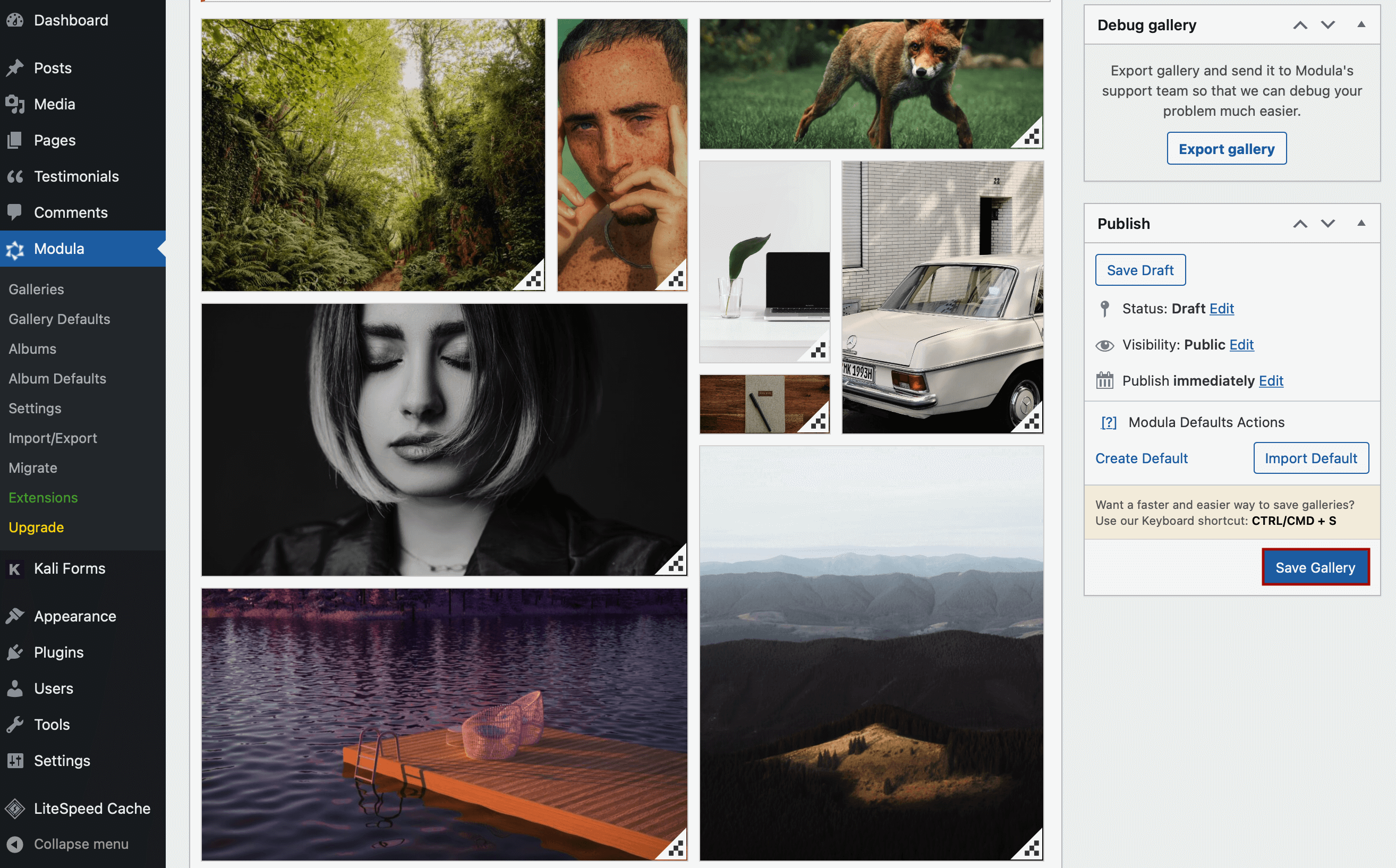
Modula will automatically generate a shortcode for your gallery. All you have to do is copy and paste it into a page or post.
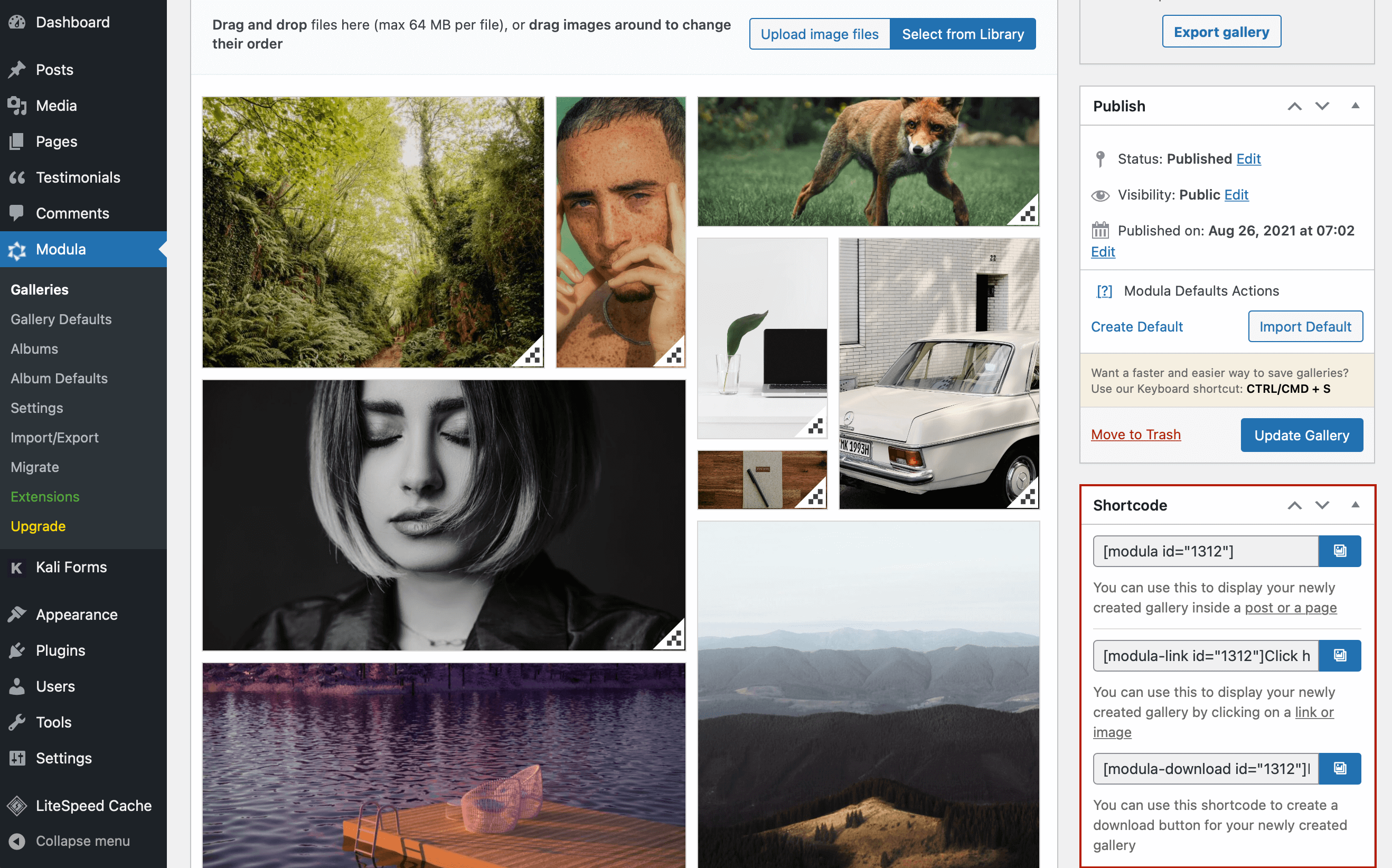
So, what can I do using Modula?
- Create private galleries so only people you decide can access them – Yes, you can password-protect your WordPress content by default. But it only applies to the entire page or post. You can’t add password access to your galleries. That’s why you need Modula. It enables you to turn your visible image gallery into a private one.
- Protect your images against theft or misuse – In addition to using the Password Protected Extension (detailed above) to prevent image theft, you can also enable Right-Click Protection and add watermarks to your images using Modula.
- Could you allow your customers or employees to download your private galleries? The best thing about Modula is enabling your customers or employees to download images from your private gallery along with the password-protected feature.
Final thoughts
WordPress doesn’t allow you to password-protect your galleries out of the box. And, as we’ve seen above, most other gallery plugins don’t offer a complete image protection solution.
If you want a password-protection solution for your gallery, upgrade Modula to the Trio pricing plan.

Modula Gallery Plugin
Create stunning, responsive photo galleries with ease. Showcase your work, captivate your audience, and boost engagement. You don’t need to do any coding.

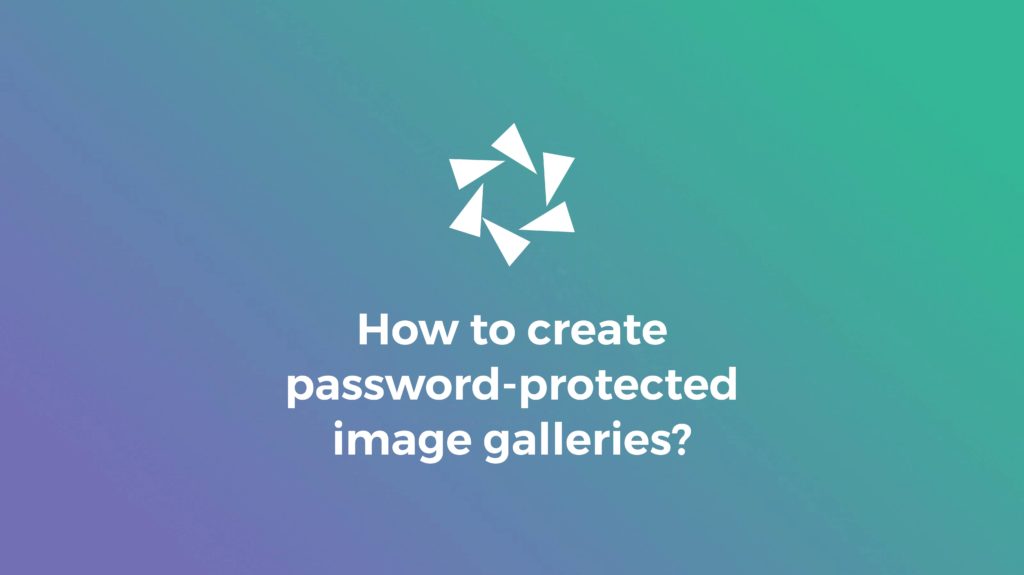



Password protection for galleries is great however there is no way to protect images from being found on the web via their individual URL.
You’re the first to ask something like this. So you’re looking to block from being displayed in search engines JUST the images inside a gallery, not the entire gallery page, correct?
There might be a workaround using iFrames. I’ll look deeper into this if you can send in more details.
Thanks,
/Cristian.
Thanks
Entire gallery
Please advise of GB for small account. Also, can small videos be loaded. I have some Super-8 film that was converted to CD and would like to place 2 or 3 of them along with some slides that were converted and would like the file passworded for private viewing