How to install Modula in WordPress
The download process is a simple one and will only take a few minutes.
-
You need to go to your WordPress Dashboard and look for Plugins. Then, click on Add New.

-
There will appear a new page with a search bar in the upper right corner, so type Modula. When you will be able to see it, click on the Install Now button.
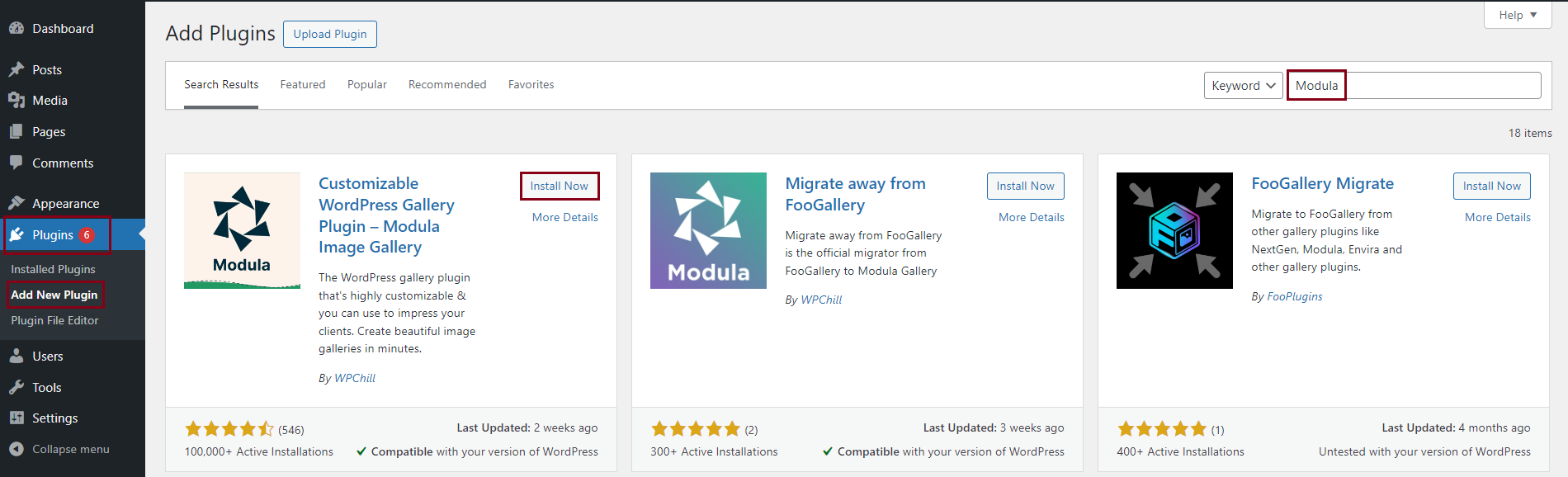
-
The installation process might take a few seconds. When it is done, the Install Now button will change to Activate button. Click on it and activate the Modula photo gallery plugin.
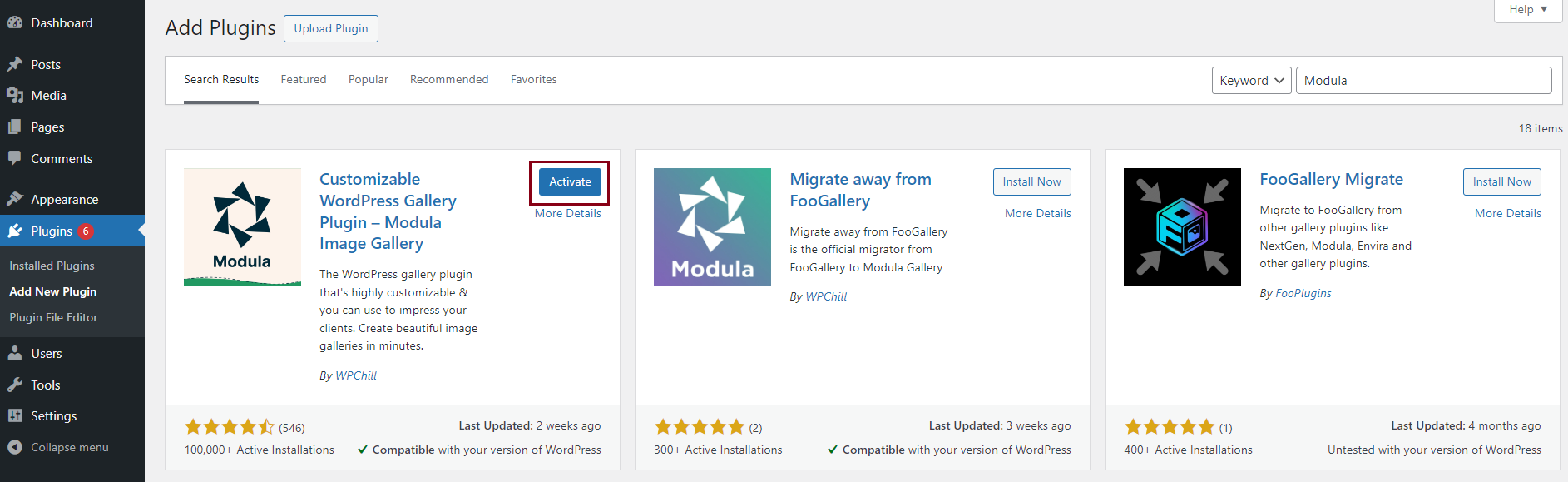
Purchase Modula
Let’s see how to upgrade the premium version and activate the purchased license on your website. In order to be able to create a gallery of this type you will need to purchase the Starter plan which will unlock the settings you need. You can do that by going to the Pricing page where you’ll find 3 pricing plans: Starter, Trio,and Business. These licenses are active for one year, but you can also opt for a lifetime license.
Click on the Buy Now button under the plan you choose to go with.
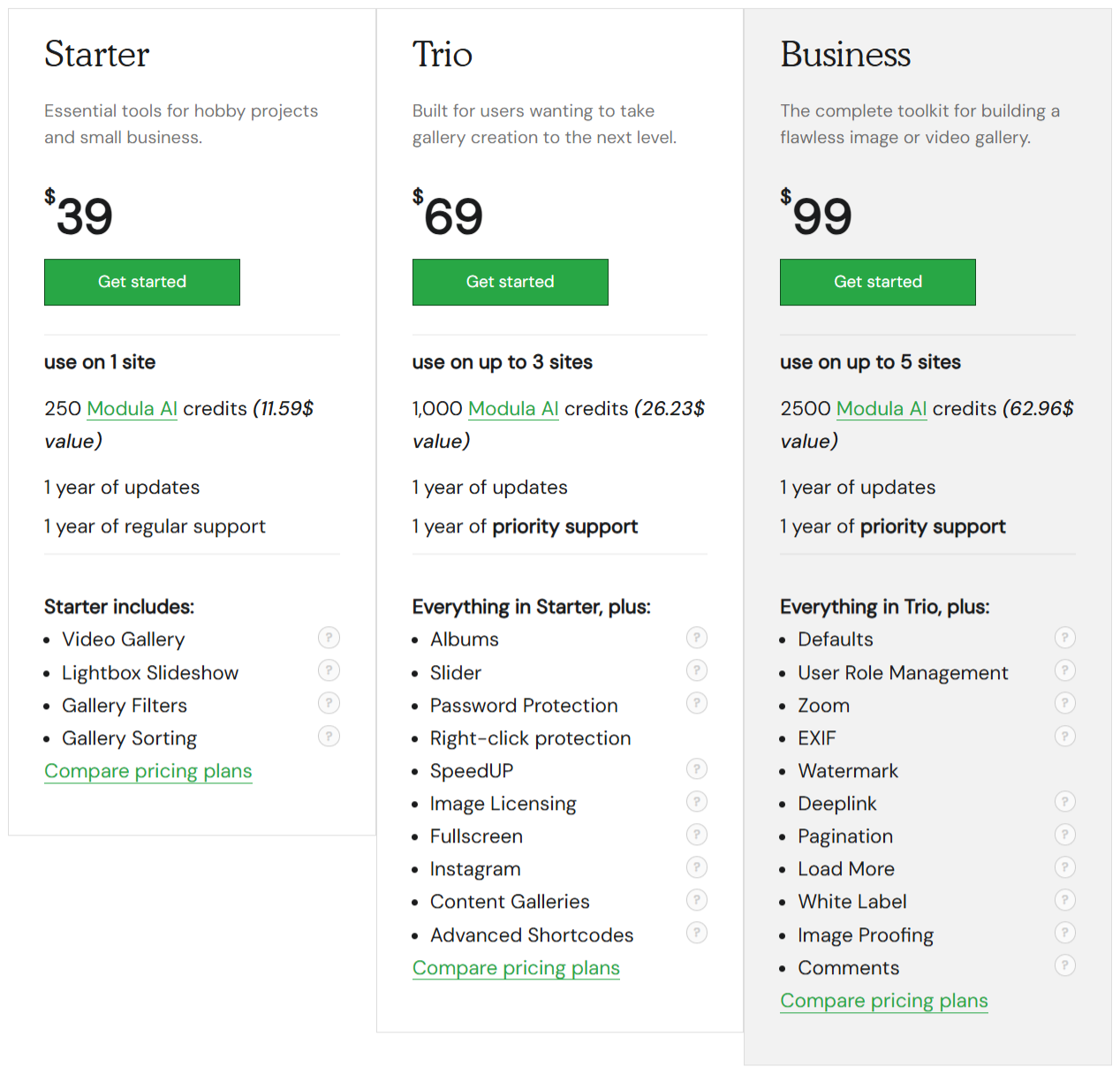
It will pop up a new page, the checkout page. Here you can find the option to renew a license key or add a discount code. Follow the steps to complete the purchase.
When the process is over, you will get a purchase confirmation email containing the zip files for Modula PRO and your main license key.
Install the premium plugin and extensions
We already got the .zip file containing the upgrade within the purchase confirmation email. You need to download them from your email.
Now, go to your website’s admin Dashboard > Plugins > Add New > Upload plugin > Choose file > Install Now.
Note: You won’t be able to upgrade if you do not have the Modula Lite version already installed.
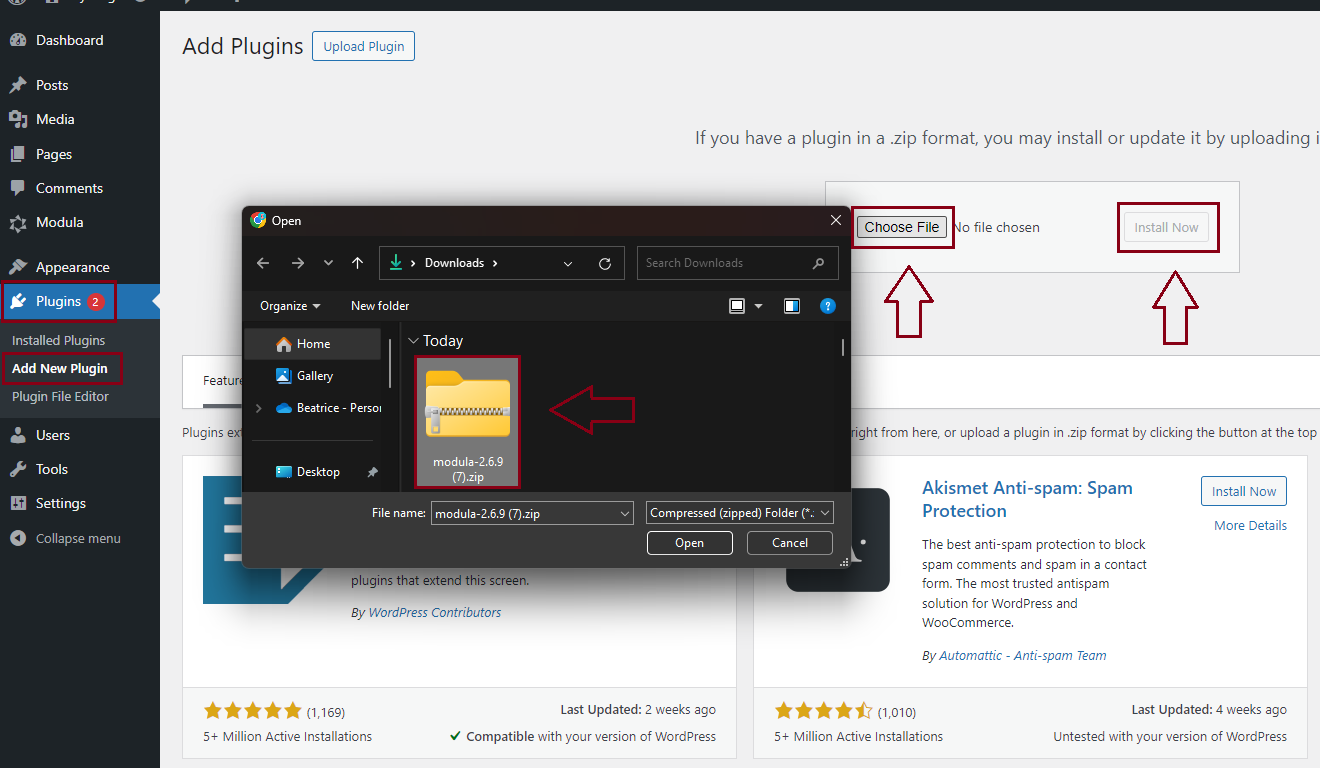
Activate the license key
To activate your license key, go to Modula > Setting > Licenses and paste your license key. Click on the Activate License button to activate it. For more info please follow the tutorial here.
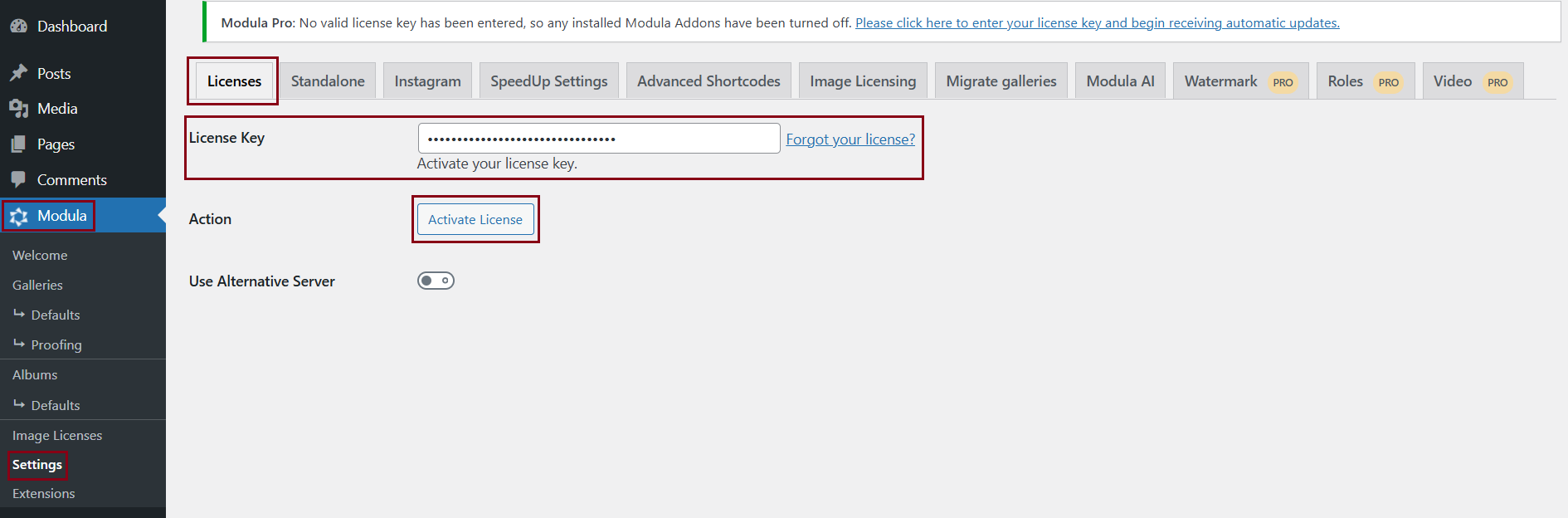
Renewing the license
Don’t worry! All your purchased plans are renewed automatically each year unless you cancel your subscription.
To manually renew your subscription(s), go to your Modula account, log in, and go to Purchase History > View licenses.
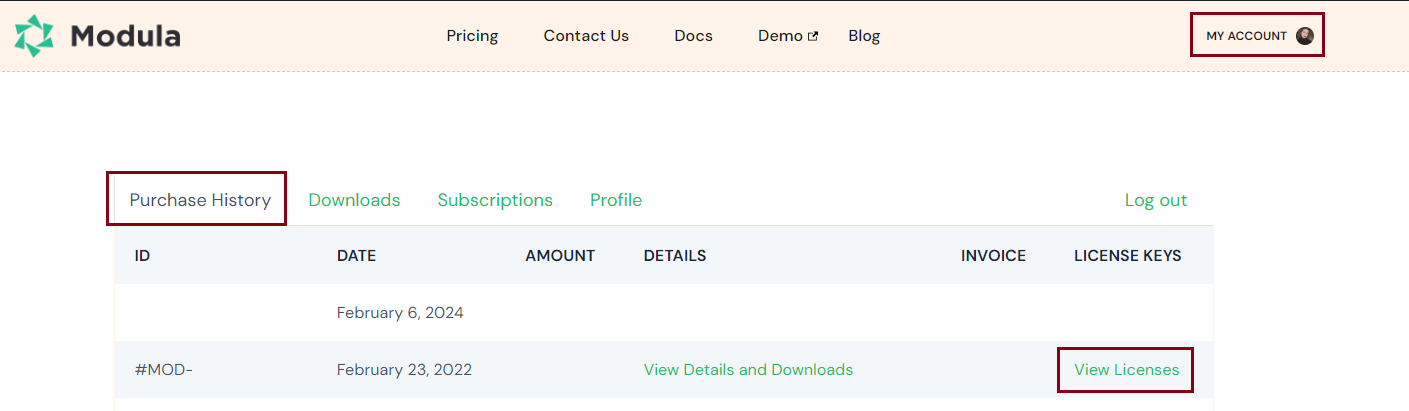
Choose the license you want to renew and click on Renew now. When the license is about to expire, you will be notified by email, so you don’t have to worry.
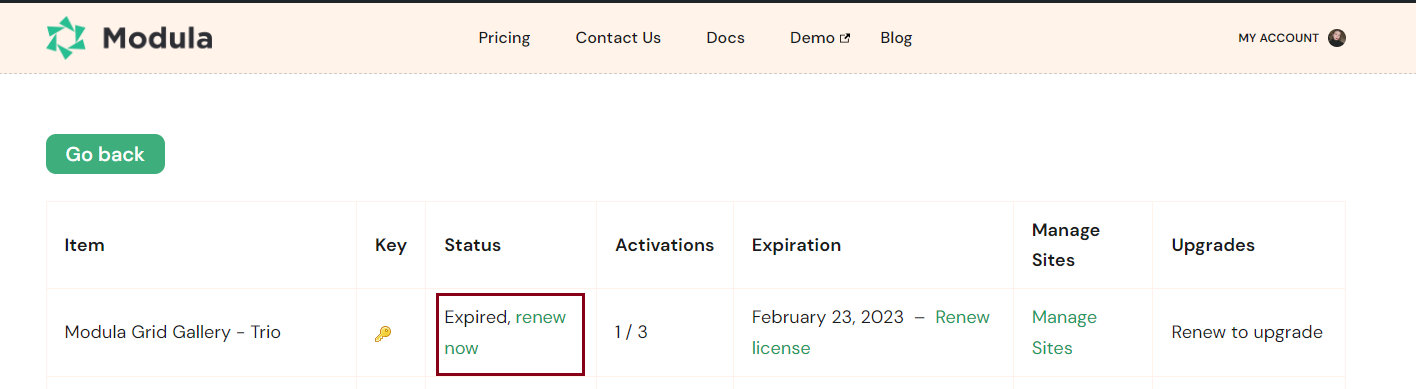
What happens with your subscription if you choose not to renew it
Each annual subscription can be turned into a single payment because it can be stopped anytime you want.
The license works like this: you pay the fee for a one-year license which grants you access to our extensions (so you can download them), premium support, and updates.
If you stop the yearly payment, the only thing that will expire is your license, after a year, and with it the option to use Modula’s extensions (Modula Albums, Modula Speed Up, Modula Video, etc), to update the extensions, as well as the premium support.
