Sometimes, you’ll want to link images in your gallery to external URLs. With Modula, setting that up from your gallery creation page is easy.
-
Go to your WordPress dashboard > Modula > Galleries > Edit your gallery > Then select the edit icon on any of the images to which you wish to add an external link.
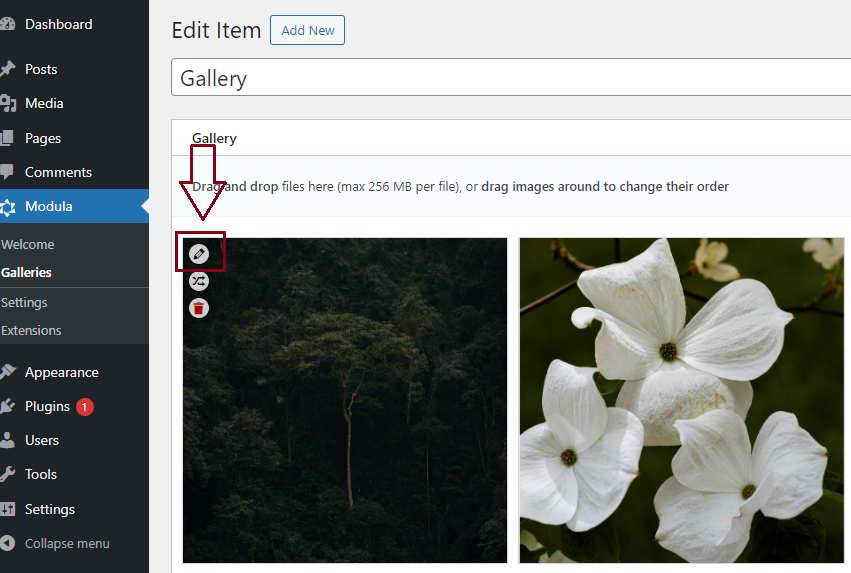
-
This will open up the popup shown below, into which you can easily paste your desired URL in the highlighted area. Optionally, you can also choose to have images open in a new window/tab.
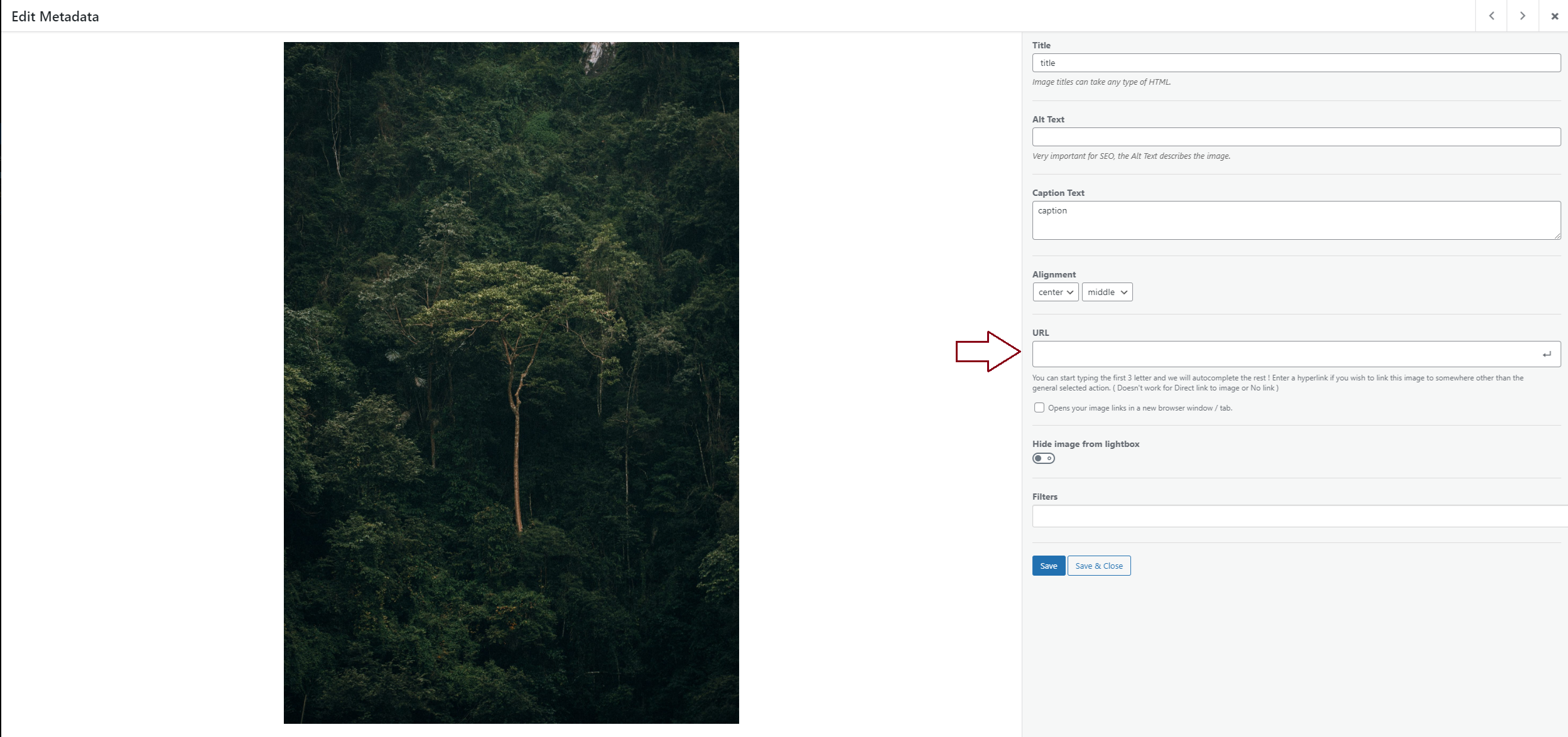
NOTE: The URL field in the lightbox, visible during image editing, is only displayed if you choose the ‘External URL‘ option. -
However, depending on the settings of your gallery, the frontend outcome can be different. Therefore, keep in mind the following options under the Lightbox & Links tab in the settings section:
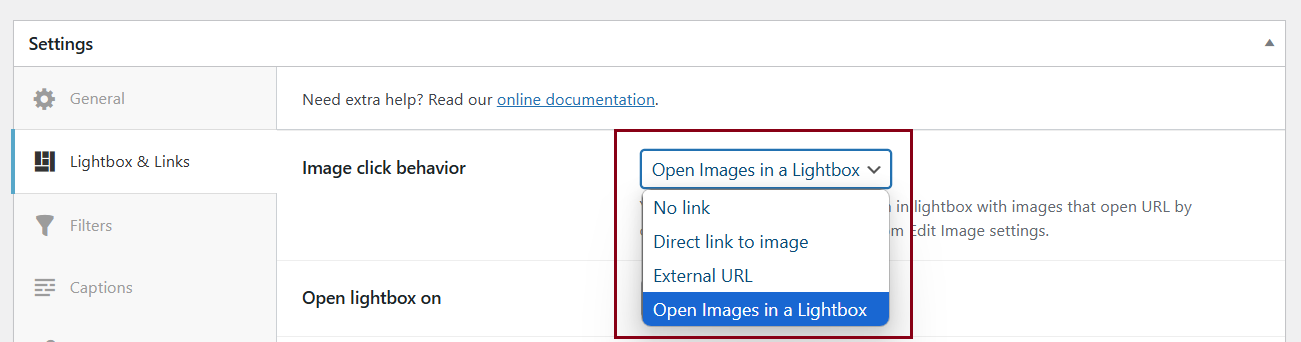
No link: the images won’t be hyperlinked, even if they have a link attached.
Direct link to image: the images will open the direct link of the image.
External URL: all images from a gallery with a link attached will open the link when clicked. Images with no links attached will open a direct link for those images.
Open images in a lightbox: all images from a gallery with a link attached will open the link when clicked.
There are 2 outcomes regarding the Open images in a lightbox setting:
-> If you are using the lite version of the plugin and you have added links to only some of your images, the images with no links attached will open in a lightbox but unfortunately, the external URL will not work so they will also open in the lightbox.
-> In order for the link to work, you need to use the premium version of our plugin; otherwise, if you click on an image, the image will open up without redirecting you to the link.
If you’re looking for a way to make an image open a gallery in lightbox when you click on it, check this tutorial on how to do it using Modula Link Shortcode.
If you have any other questions, feel free to reach out to us anytime – we’re always happy to help!
