To obtain a PDF invoice for your purchase, follow these simple steps. This guide will walk you through the process, ensuring you have a record of your transaction.
-
Access Your Account
Navigate to your account by logging in using your credentials on the website.
-
Visit Purchase History
Once logged in, locate the “Purchase History” section within your account.
-
Select Your Transaction
Within “Purchase History,” identify the specific purchase for which you need an invoice.
-
View Invoice Button
Click on the “View Invoice” button associated with the relevant purchase. This option is typically positioned next to or below the purchase details.
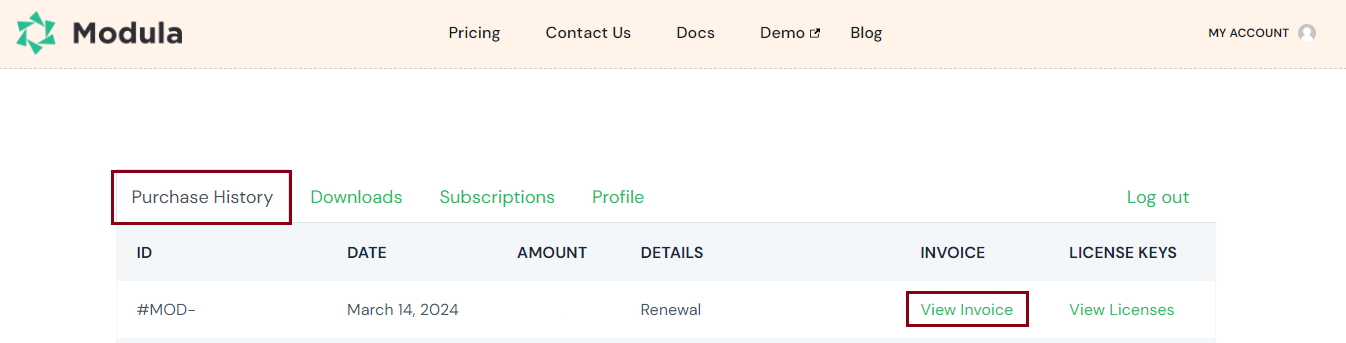
By following these straightforward steps, you can easily generate a PDF invoice for your purchase. Keeping a record of your transactions is a convenient way to track your expenditures and maintain organized financial records.
