The Standalone feature is an exclusive functionality provided by the Modula Albums premium extension.
This feature empowers each album and gallery to have its own unique URL, offering a more personalized and streamlined experience for your visitors.
With this premium extension, you have the flexibility to disable the lightbox in an album, allowing galleries to redirect to their individual URLs.
Prerequisites
Before utilizing the Standalone feature, ensure that you meet the following requirements:
- Modula: the main lite/free plugin active on the website.
- Modula Pro: the premium plugin is active on the site along with the license key.
- Modula Albums Extension: The Standalone feature is part of the premium Modula Albums extension. Make sure it is installed and activated on your WordPress site.
- WordPress Dashboard Access: You need access to your WordPress dashboard to configure the Standalone feature settings.
Enabling Standalone Feature
Follow the steps below to enable the Standalone feature for your Modula Albums:
-
Access Modula Settings
-> Log in to your WordPress dashboard > Modula > Settings > Standalone.
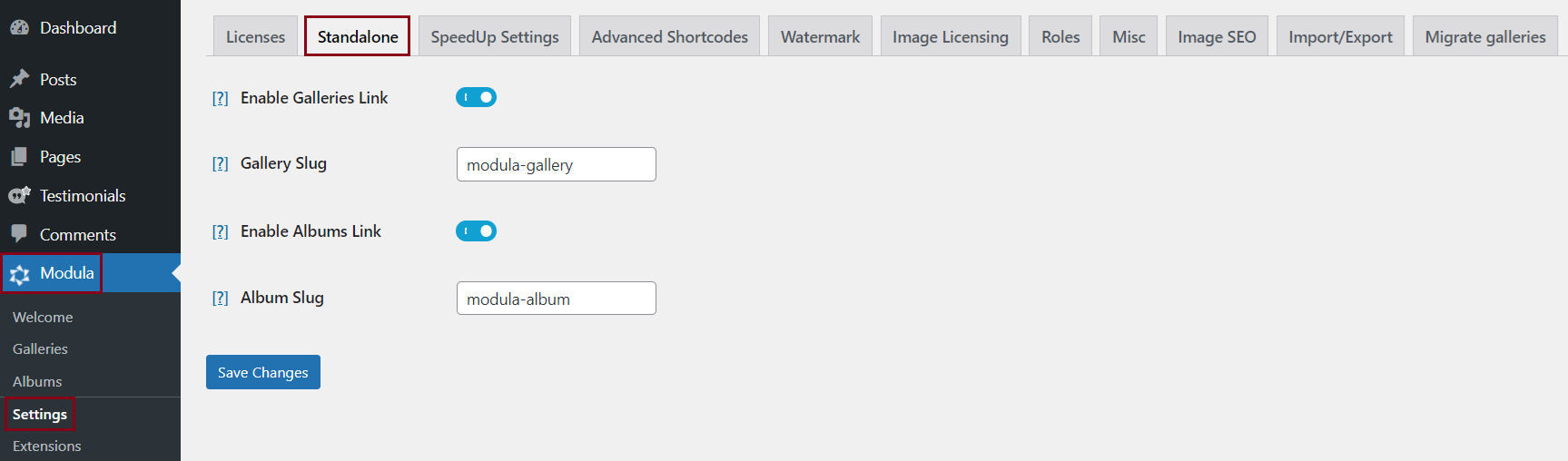
-
Configure Standalone Settings
-> Enable Galleries Link: This option allows you to access galleries created through the post type with unique URLs. Enabling this feature provides each gallery with its dedicated gallery page.
-> Enable Albums Link: Specify the slug to prefix to all Modula Albums (default: modula-album). -
Save Changes
After configuring your preferences, click the “Save Changes” button to apply the Standalone feature settings.
After making any modifications, remember to flush permalinks to apply the changes. To do this go to your website’s dashboard > Settings > Permalinks >Save without changing anything.
Important Note
To fully leverage the Standalone feature, it is imperative to have the Modula Albums extension installed and activated on your WordPress site.
For detailed instructions on installing and configuring Modula Albums, refer to the official documentation: Modula Albums Documentation.
See it in Action
Curious to witness the Standalone feature in action? Click here to explore a live demo.
Enhance your Modula Albums experience by unlocking the Standalone feature, providing a more tailored and accessible presentation of your albums and galleries.
