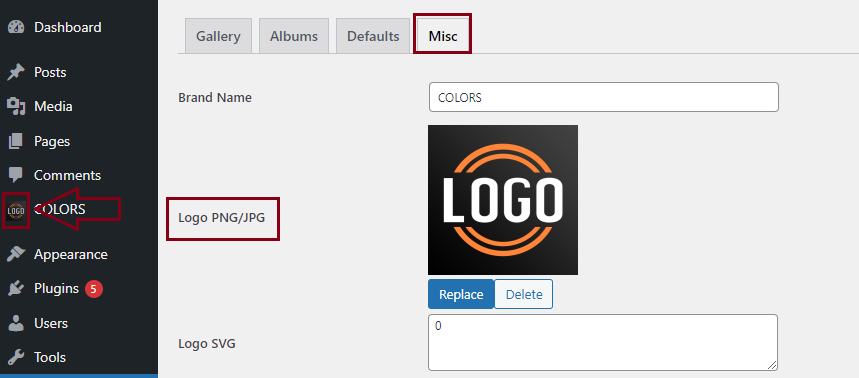With Modula White Label you will be able to use Modula, but brand it with your own logo, and external URLs and remove all mentions that aren’t related to your brand. White labeling is when a product or service removes its brand and logo from the end product.
Please follow the instructions here to see how to install extensions on your site.
How to use it
-
Reach settings
To reach the Settings for Modula White Label you need to go to the browser and in the browser’s address bar add this after your domain:
wp-admin/options-general.php?page=whitelabel-settings.The whole URL will be like this:
https://yourdomain.com/wp-admin/options-general.php?page=whitelabel-settings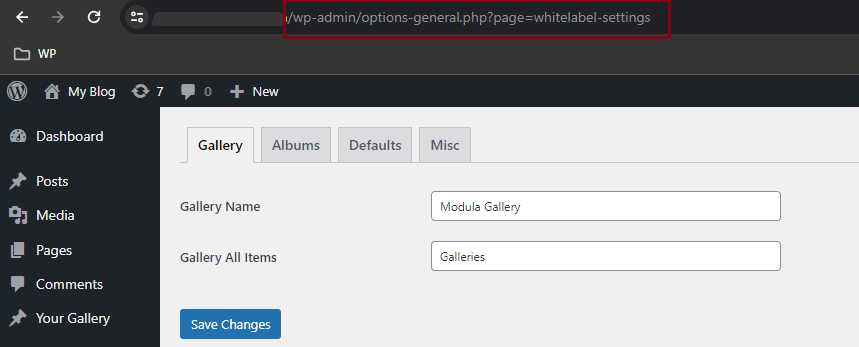
-
Change Gallery label
To change these go to the Gallery tab and make the changes there.
Gallery name – you will see the name entered here instead of ‘Modula’ in the dashboard.
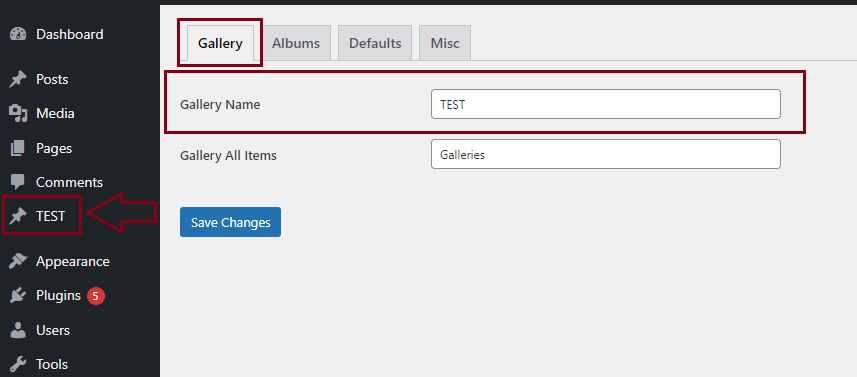
Gallery All Items – you will see in the dashboard that the name you set will appear instead of ‘Galleries’.
-
Change Albums label
Albums Name – will change the label from ‘Modula Albums’ to the one set up. The change is not displayed in the dashboard.
Albums All Items – changes the label ‘Albums’ from the dashboard to what you enter in that field.
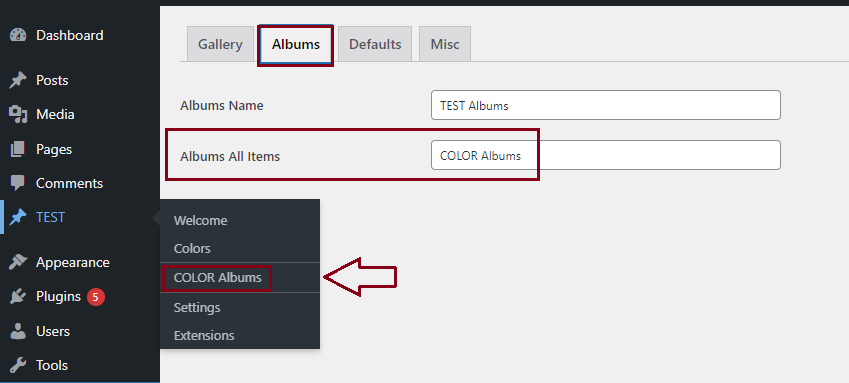
-
Change Defaults label
Default Gallery All Items – changes the ‘Defaults’ label that is displayed in the dashboard.
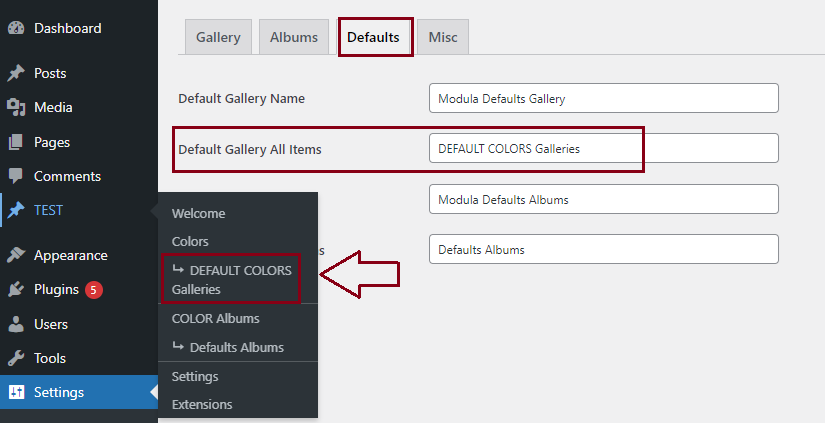
Default Albums All Items – changes the ‘Album Defaults’ label that is displayed in the dashboard.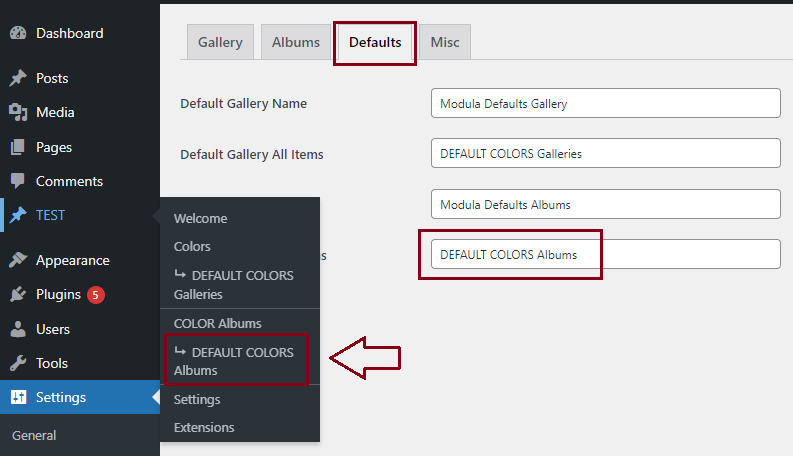
-
Change Misc label
Through the ‘Misc‘ tab you can replace Modula’s logo with your own as well as links, and other texts and labels.
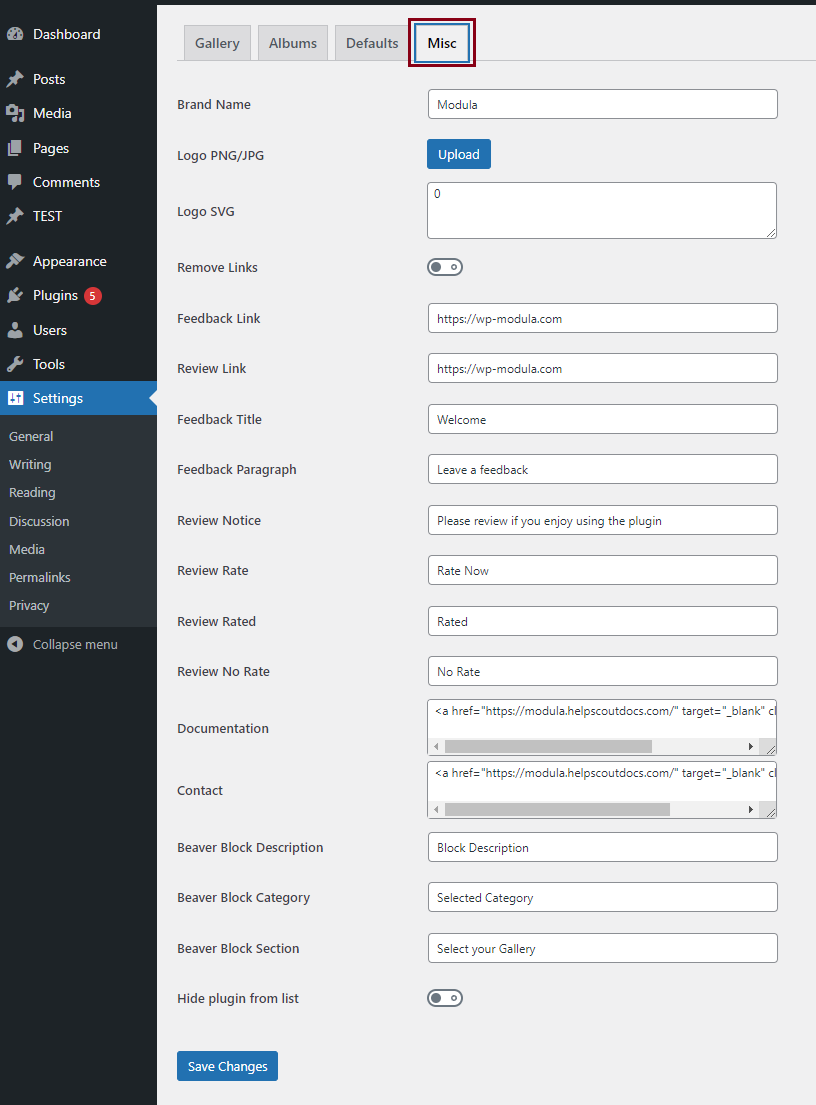
Brand Name – changes the ‘Modula’ label that is displayed in the dashboard.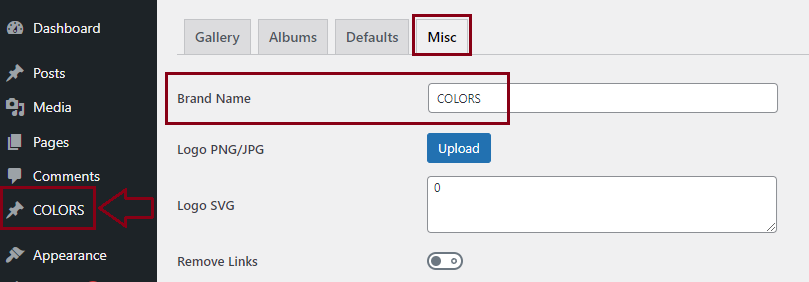
Logo – changes the logo in the Dashboard next to the Gallery’s name.