“Image licensing” refers to how credit or acknowledgment should be given for an image or other visual content created by someone else. Licensing is a common practice in the use of copyrighted or licensed content, and is used to indicate the source of the content and give credit to the original creator.
These are different types of Creative Commons (CC) licenses that provide a flexible way to share and use creative content. Each of these licenses imposes certain conditions on how the content can be used, and “image licensing” refers to compliance with the attribution conditions specified in each license.
Starting with the 2.7.5 version we introduced this feature in our plugin. In order to find the settings for this feature you need to go to your WordPress dashboard > Modula > Settings > Image Licensing. In the free version of our plugin you can see the following options:
- Author
- Company
- Choose license type
- Display licensing under gallery
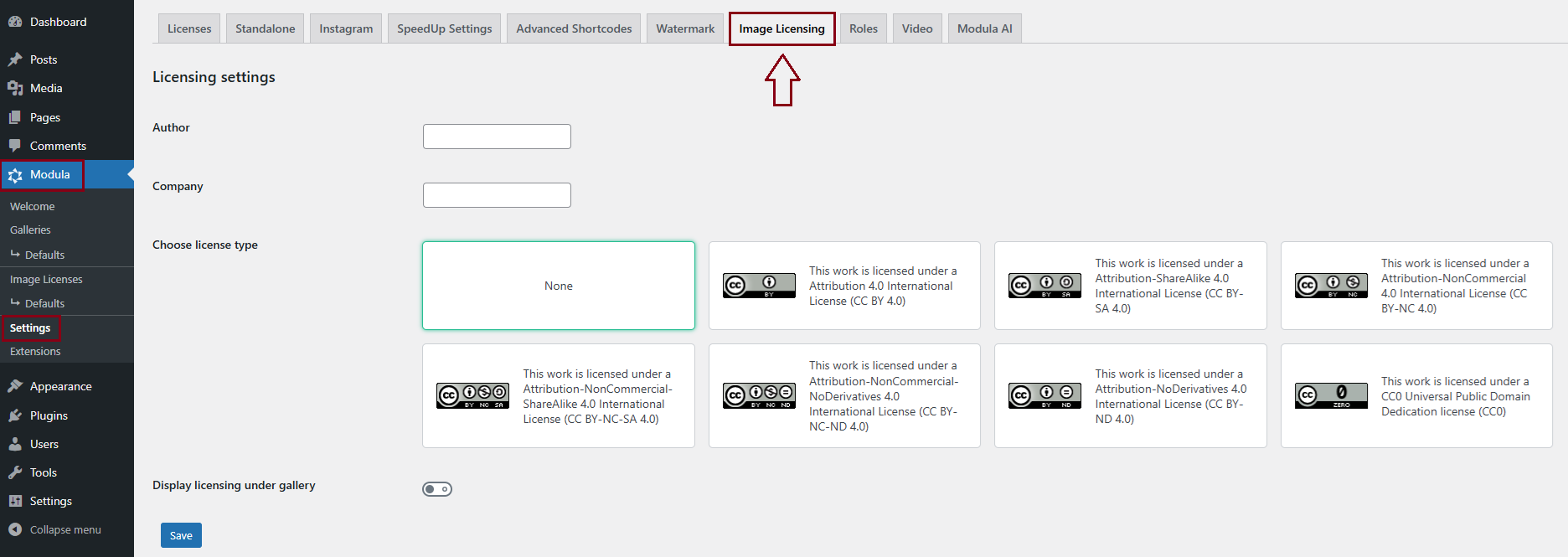
Author – you can add here your name so it will be used by Google to filter the images based on the author’s name
Company – add your company’s name so it will be used by Google to filter the images based on the company’s name
Choose license type – here you can select a license for your images that are inside a gallery. The licenses here are the following:
- None
- Attribution 4.0 International License (CC BY 4.0)
- Attribution-ShareAlike 4.0 International License (CC BY-SA 4.0)
- Attribution-NonCommercial 4.0 International License (CC BY-NC 4.0)
- Attribution-NonCommercial-ShareAlike 4.0 International License (CC BY-NC-SA 4.0)
- Attribution-NonCommercial-NoDerivatives 4.0 International License (CC BY-NC-ND 4.0)
- Attribution-NoDerivatives 4.0 International License (CC BY-ND 4.0)
- CC0 Universal Public Domain Dedication license (CC0)
Please click on their name to be sent ot a page which contains more info about each one of them.
Display licensing under gallery – enable this option to show the attribution information under each gallery. Basically, what happens when you turn ON this option is:
- the license you chose above will be displayed under all of your galleries. This will be visible all of your website visitors, so they know under what license the pictures in the gallery are and whether or not they are allowed to use them too, under what conditions, etc.
- the information you added in the image licensing will be added to your gallery’s code. This data is read by Google and is used to filter them by images, because Google allows filtering by images both with and without copyright.
You can access the following settings by navigating to your WordPress dashboard and going to Modula > Galleries > Edit your gallery:
- Display in description – Show the license information under each gallery.
- Show license in lightbox – Show the license information for each image in the lightbox.
The settings available in the pro version
With the help of our Modula Image Licensing extension, you will be able to create multiple licenses under multiple authors. You can also set them for each gallery.
You need to go to your WordPress dashboard > Modula > Image Licenses > Add new.
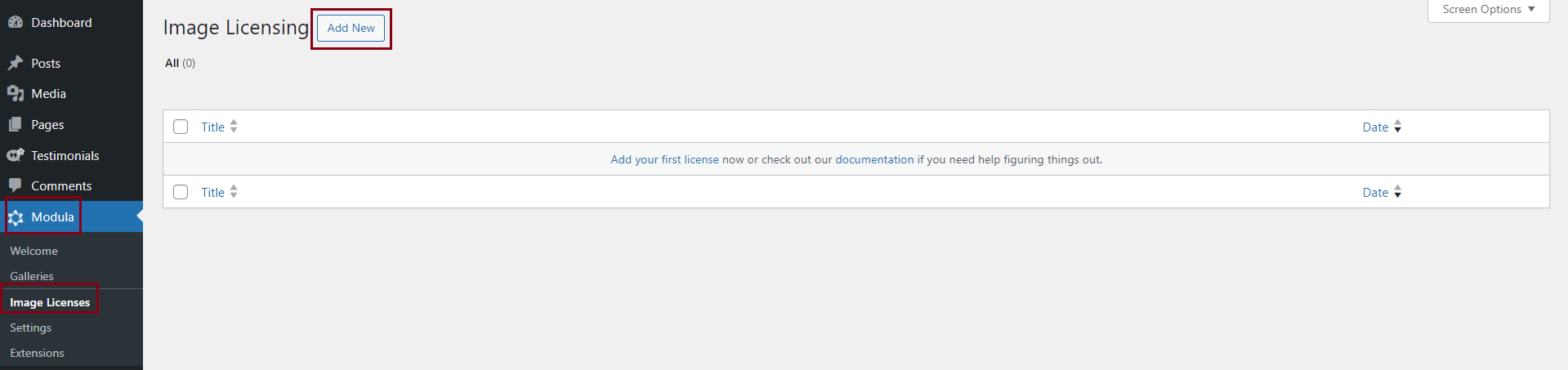
You will be able to add a title for your license, your Company Name, the Author’s Name, the License Page URL, the Buy Page URL and you will also be able to set a featured image.
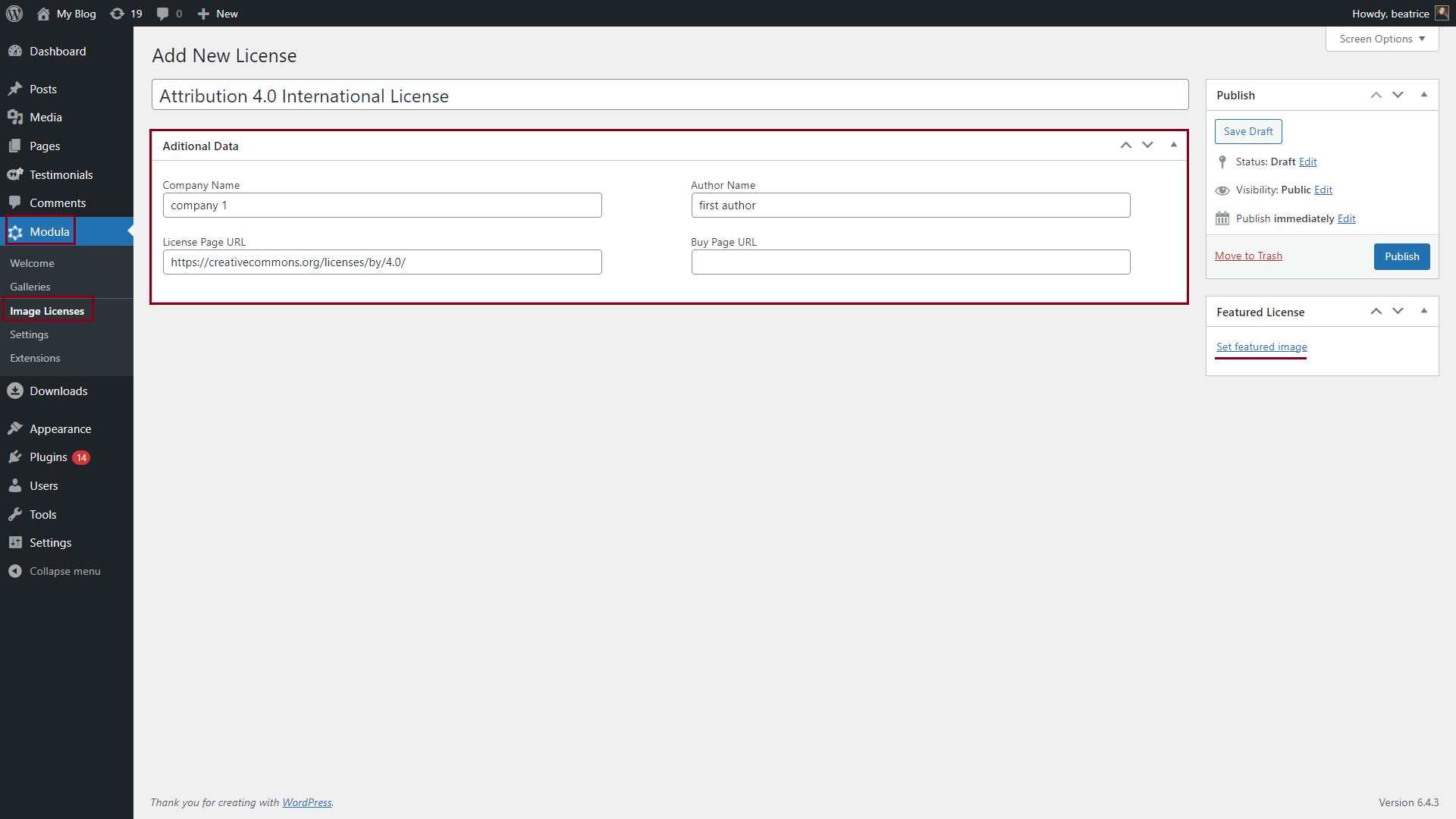
Note: In the lite version the license will be displayed under your gallery while in the pro version, it will be displayed in the lightbox under each image.
In order to show the license in your lightbox you need to go to your WordPress dashboard > Modula > Galleries > edit your gallery > Image Licensing > choose your license > enable the ‘Show license in lightbox’ option > Update gallery.
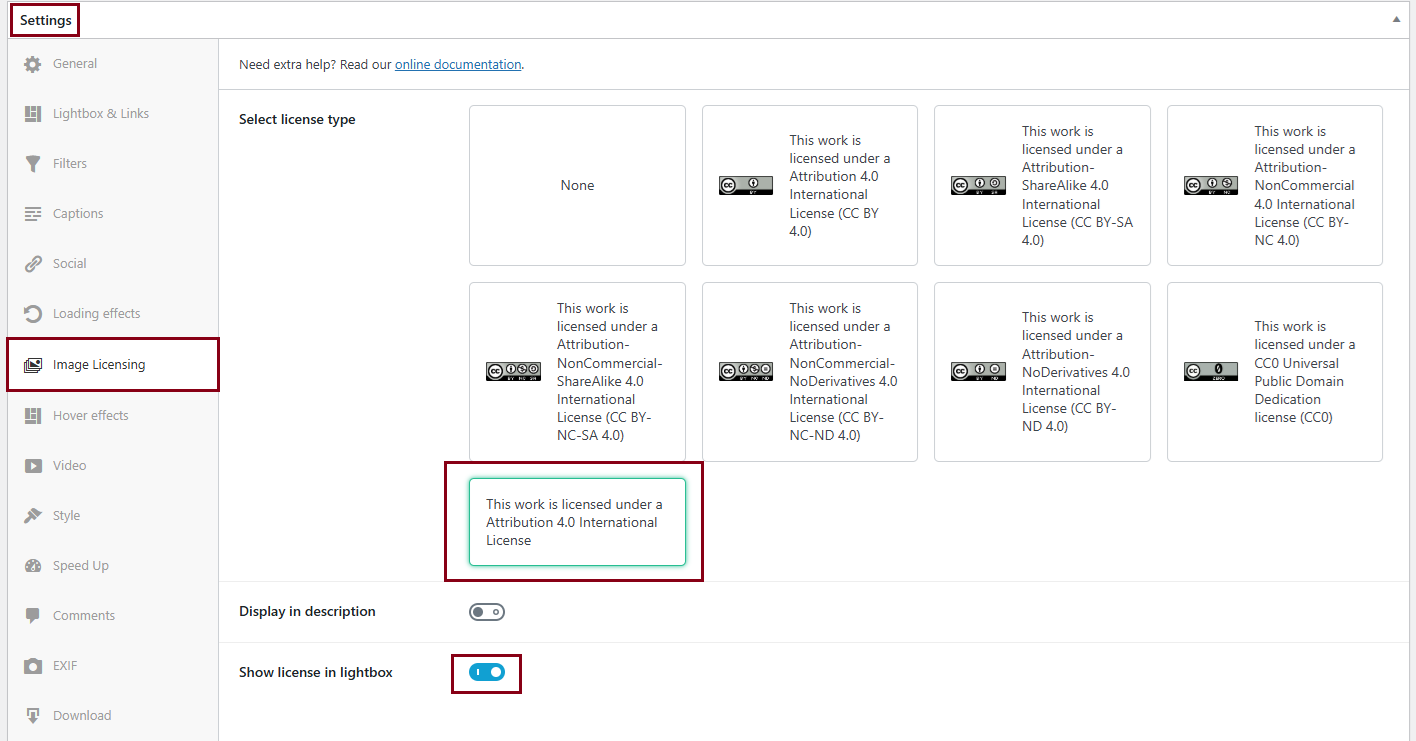
See an example below of how the license looks in the lightbox:

