When the time comes to part ways with Modula, whether for a fresh start or a change in strategy, it’s essential to understand the nuances of deactivating, deleting, and uninstalling the plugin. This comprehensive guide will walk you through both methods, highlighting the differences and ensuring a clean removal process.
Deactivating and Deleting Modula
-
Access Your WordPress Dashboard
Log in to your WordPress dashboard.
-
Navigate to Plugins
Click on “Plugins” in the left sidebar.
-
Locate Modula
Scroll through your plugins list until you find Modula.
-
Deactivate Modula
Click the “Deactivate” button under Modula.
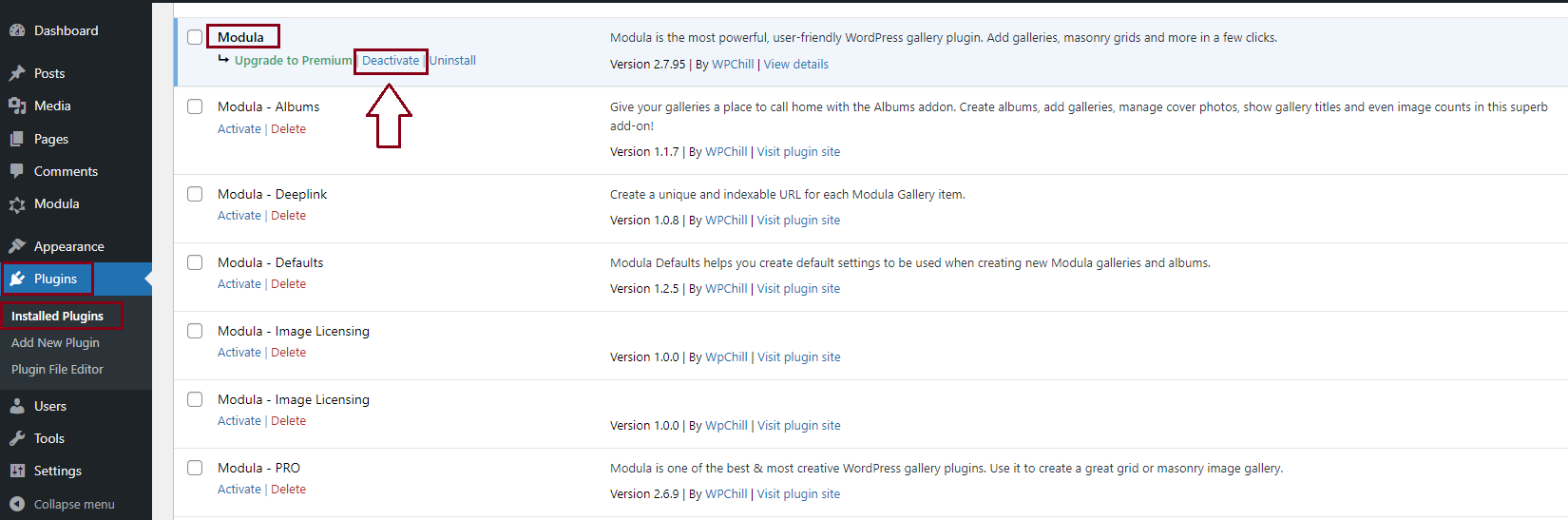
-
Delete Modula
Once deactivated, click on “Delete.” > Confirm your decision in the pop-up window by clicking “OK.” > Wait for the deletion process to complete.
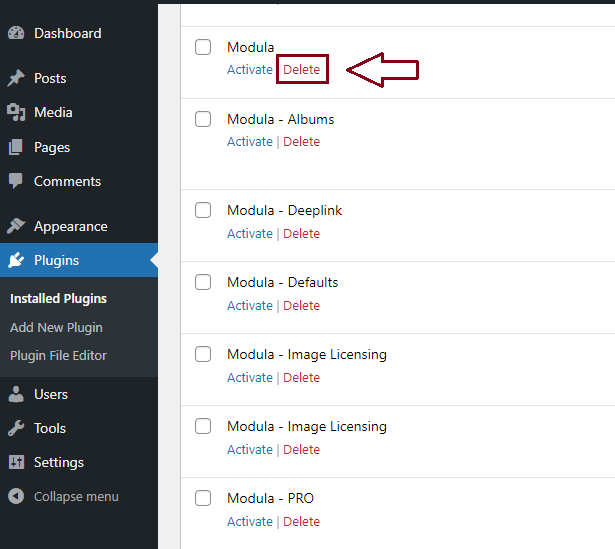
The plugin will be deleted and that’s it. You will see a message confirming the plugin was removed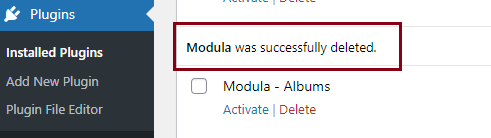
This method removes Modula from your site but retains gallery data in your database. If you reinstall Modula later, your galleries will be restored.
Uninstalling Modula
-
Access Your WordPress Dashboard
Log in to your WordPress dashboard.
-
Navigate to Plugins
Click on “Plugins” in the left sidebar.
-
Find Modula
Scroll down until you locate Modula.
-
Uninstall Modula
If Modula is active, you’ll see an “Uninstall” option. Click on it.
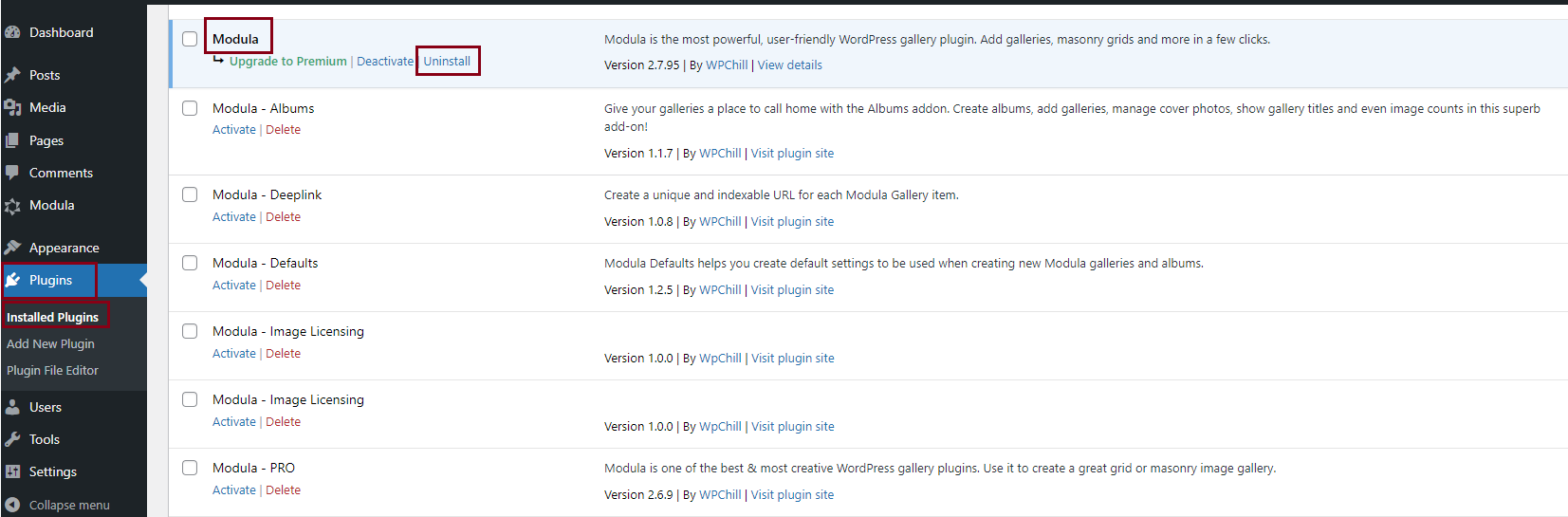
-
Customize Uninstallation Options
A pop-up window will appear with several options:
-> Delete all data: Removes all Modula data, including extensions/add-ons, from the database.
-> Delete Modula options: Erases settings from the options table in the database.
-> Delete Modula set transients: Clears all transients set up by Modula and its extensions.
-> Delete modula-gallery custom post type: Removes custom post types set by the plugin.
-> Delete old tables set by an older Modula version (1.x): Eliminates old tables from the database.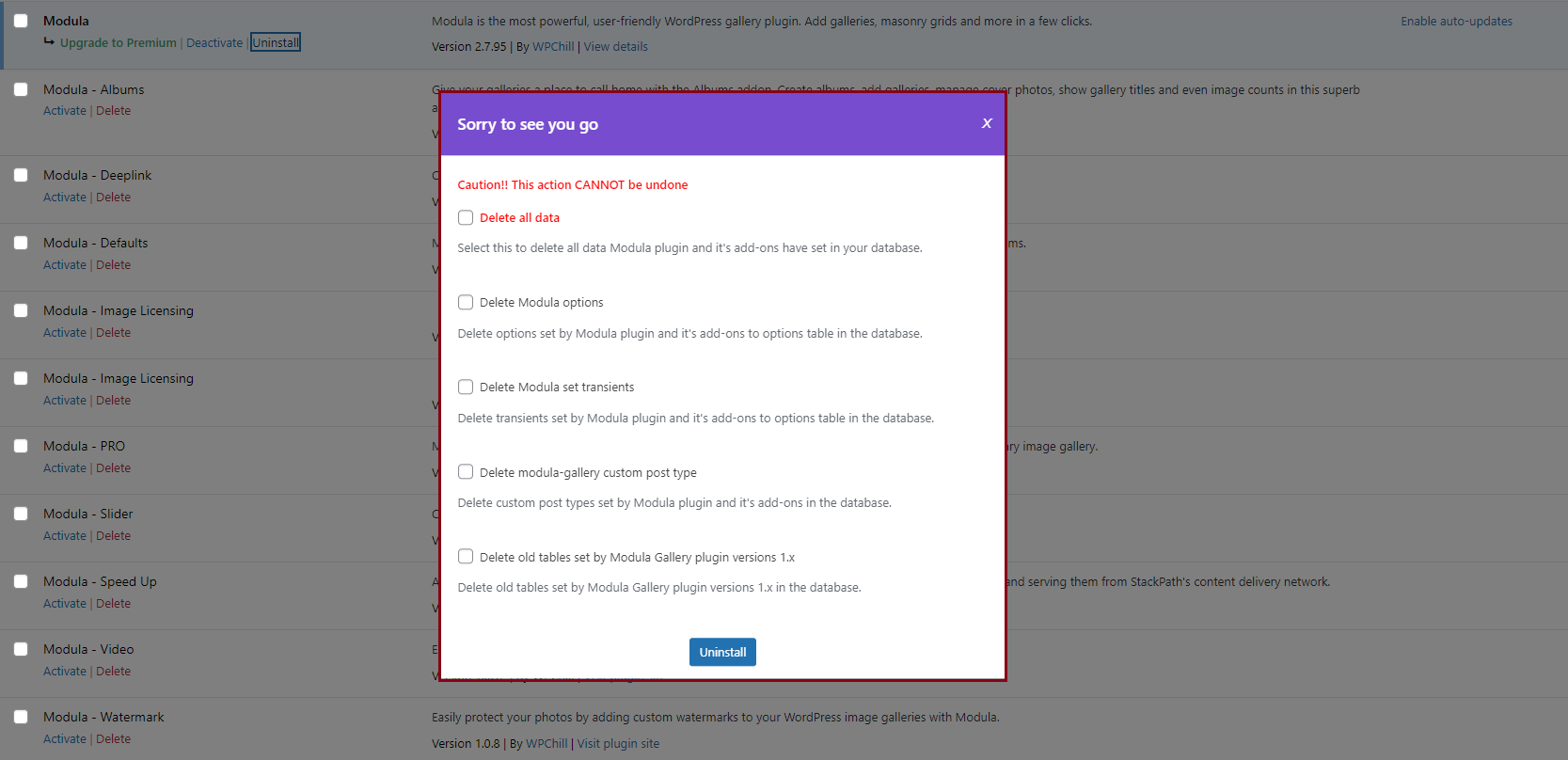
-
Confirm Uninstallation
Check the options you desire, then click “Uninstall.”
Be aware that the deletion is irreversible.
By following these steps, you can confidently manage the removal of Modula from your WordPress site, ensuring a smooth and controlled transition.
Whether you opt for deactivation and deletion or a more thorough uninstallation, this guide empowers you to make informed decisions based on your specific needs.
