Updating the premium Modula plugin and its extensions is crucial to ensure your website remains secure, bug-free, and optimized with the latest features. However, there are instances where updating can be problematic. This guide will help you identify and address common issues that may prevent you from updating your Modula plugin or extensions.
If when you are trying to update you are receiving this error message or one similar to this one:
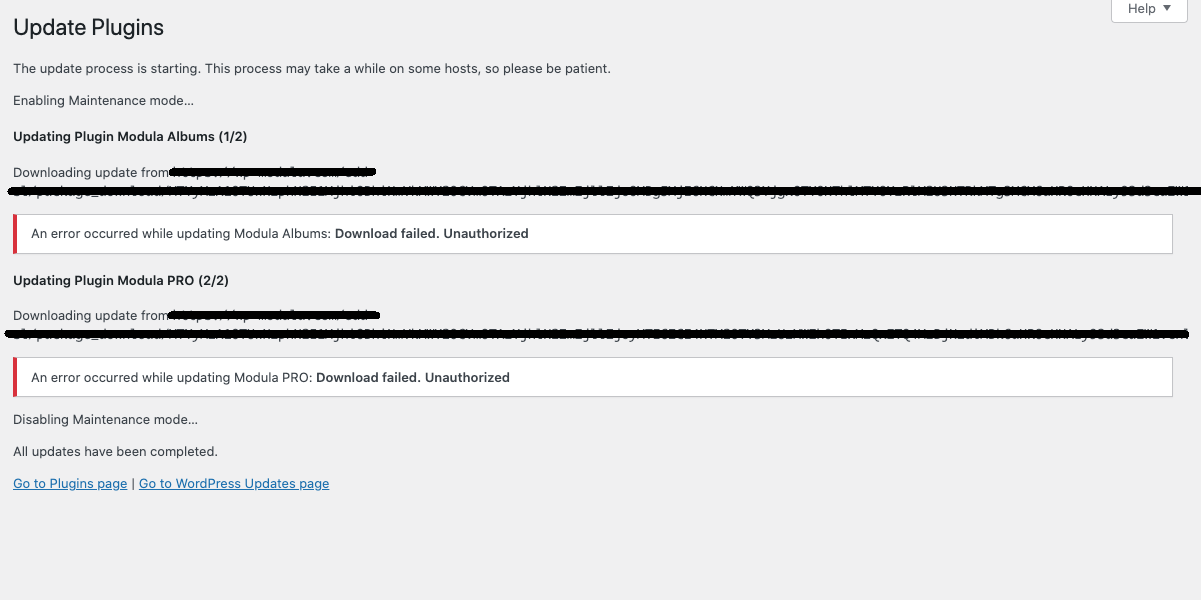
Possible Causes for 'Download failed. Unauthorized'
- Expired License: If your license has expired, you will not be able to update the plugin or extensions.
- Staging Site Activation: If your license is active only on your staging site and not on the live site, updates won't be possible on the live site.
- Domain Mismatch: If your license is not active on the domain where you are attempting the update, you'll encounter the above error.
Solutions
Renew an Expired License
If your license has expired, follow these steps:
-> Visit your account by navigating to Account > Purchase History > Click on View Licenses.
-> Next to your license key, you will see 'Expired.' Click on 'renew now.'
-> Proceed to the checkout, provide your billing information, and complete the purchase.
- Moving the License
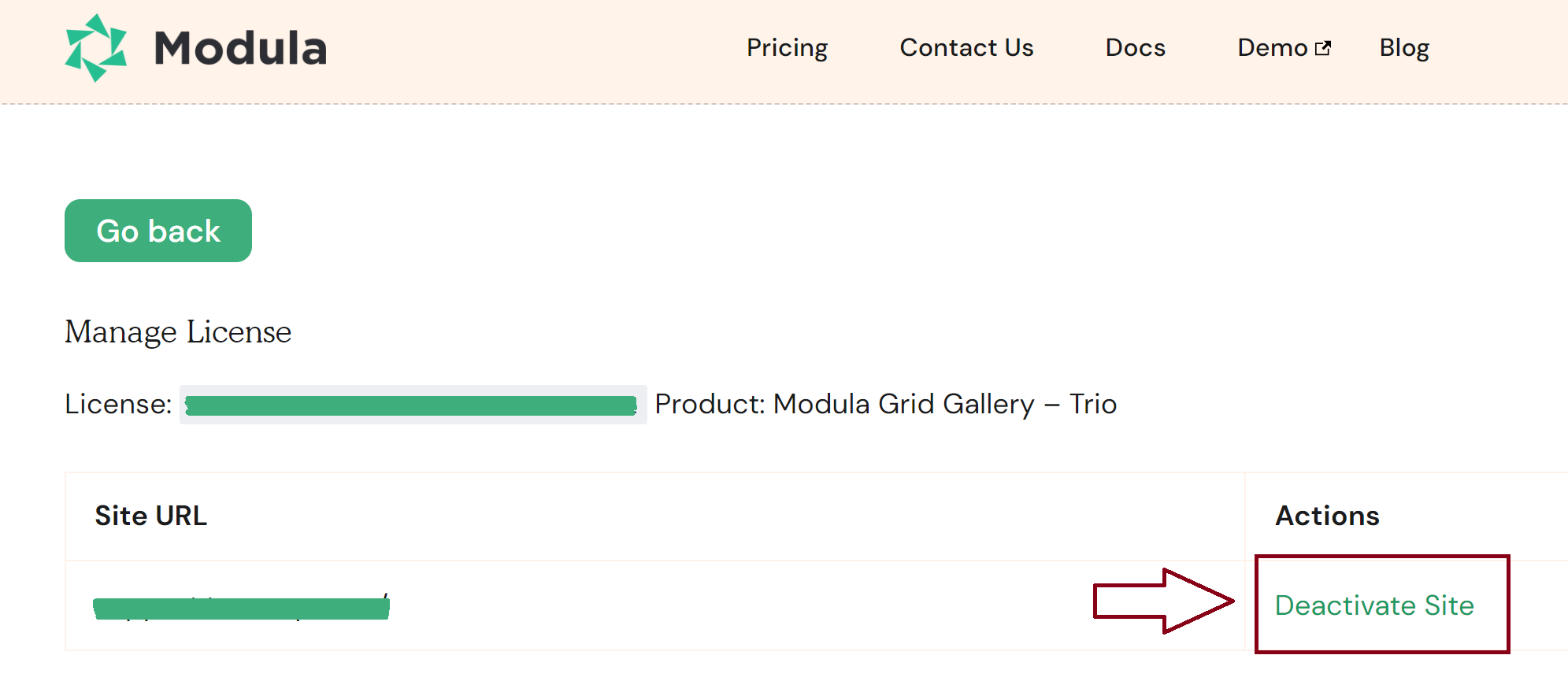
To move your license from one domain to another, follow these steps:
-> Visit your account's dashboard by going to Purchase History > View Licenses.
-> Click on 'Manage sites' to deactivate the license from the current domain.
-> Reactivate the license on the new domain.
-> Remember to activate the license from your website's dashboard afterward to enable updates. - Activating License on the Correct Domain
To activate your license on the domain you intend to update on, follow the steps provided in the following guide: all you need to know about your Modula license.
Manual Plugin Updates
If the above solutions do not resolve your update issue, you can manually update the plugins. Here's how:
- Download the Latest Version:
-> Access your Modula account here > Go to Purchase History > View Details and Downloads.
-> Download the required zip files. - Upload and Activate:
-> In your WordPress dashboard, go to Plugins > Add new > Upload the zip files you downloaded one by one.
-> Install and activate them to benefit from the new bug fixes and enhancements.
By following these steps, you can address common update issues and ensure that your Modula plugin and extensions are always up-to-date, keeping your website secure and fully optimized. If you continue to experience problems, consider reaching out to Modula's support team for further assistance.
