With Modula's Video extension, you can easily integrate Vimeo video playlists into your galleries.
In this guide, we’ll walk you through the simple process of connecting your Modula plugin to Vimeo and adding video playlists to your galleries. By the end, you’ll be able to display videos seamlessly within your WordPress site.
Create an API App on Vimeo
Before you can connect Modula to Vimeo, you'll need to create an API app on Vimeo. Here's how you can do that:
-
Log into Vimeo
Visit https://developer.vimeo.com and log in using your Vimeo account. If you're part of a team, make sure to log in as the primary account holder.
-
Create a New App
In the upper right-hand corner, select "New App" or visit https://developer.vimeo.com/apps/new.
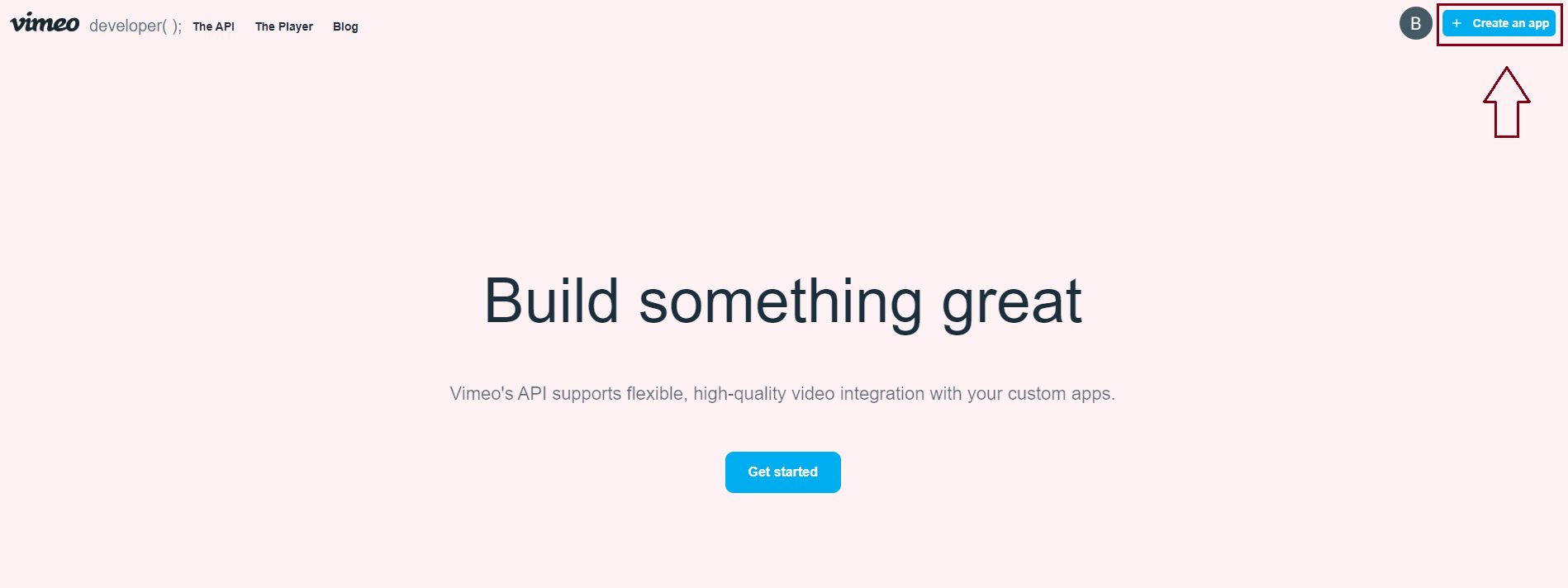
-
Enter app details and create the app
Provide a name and description for your app. These can be changed later, so don’t worry too much about them right now. Once you’ve filled in the details, click on "Create App."
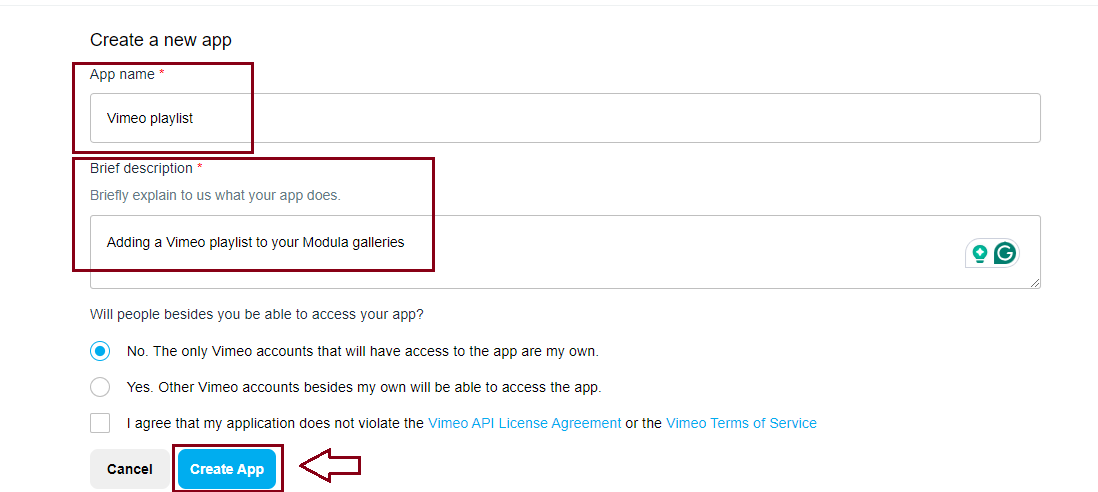
-
Get your API credentials
After creating your app, you’ll be taken to the app management page where you can find your client_id and client_secret values. These are the details you will need to connect Modula to Vimeo.
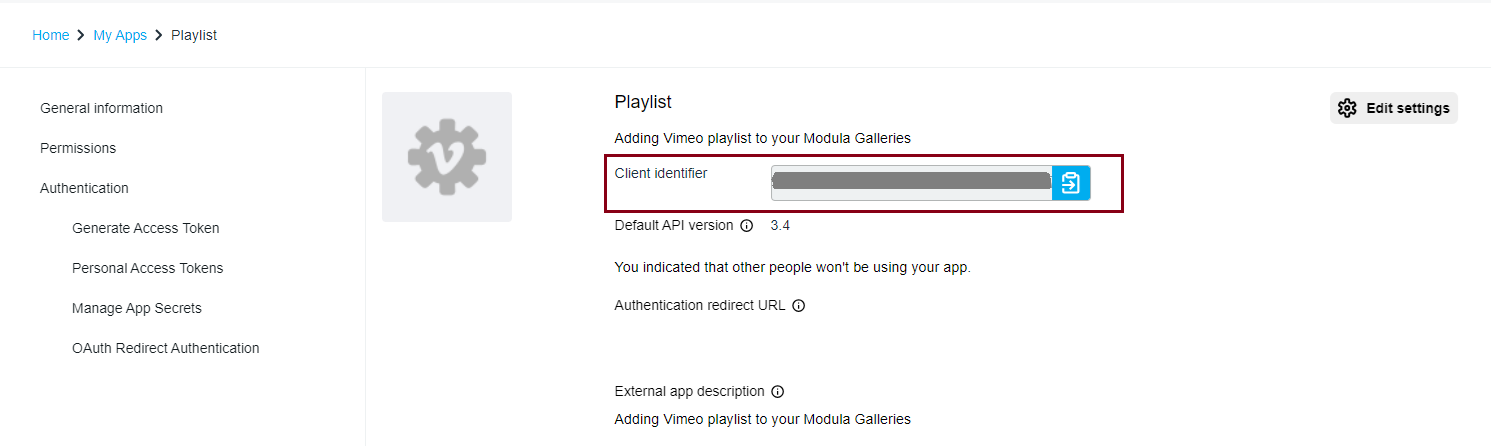
Vimeo Client ID 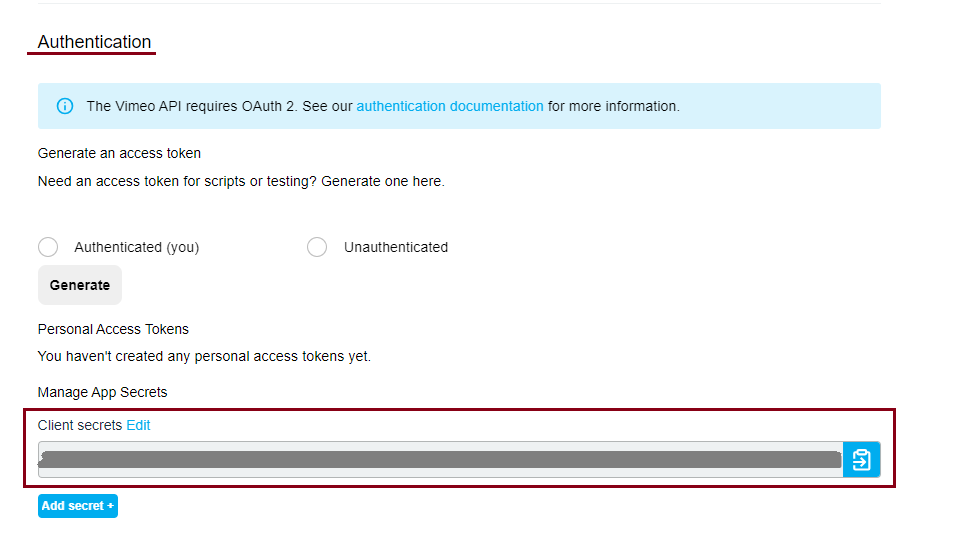
Vimeo Client Secret -
Add your callback URLs
Go to your dashboard > Modula > Settings > Video > Vimeo > copy the link displayed in the Vimeo RedirectURI section which is automatically filled in for you.
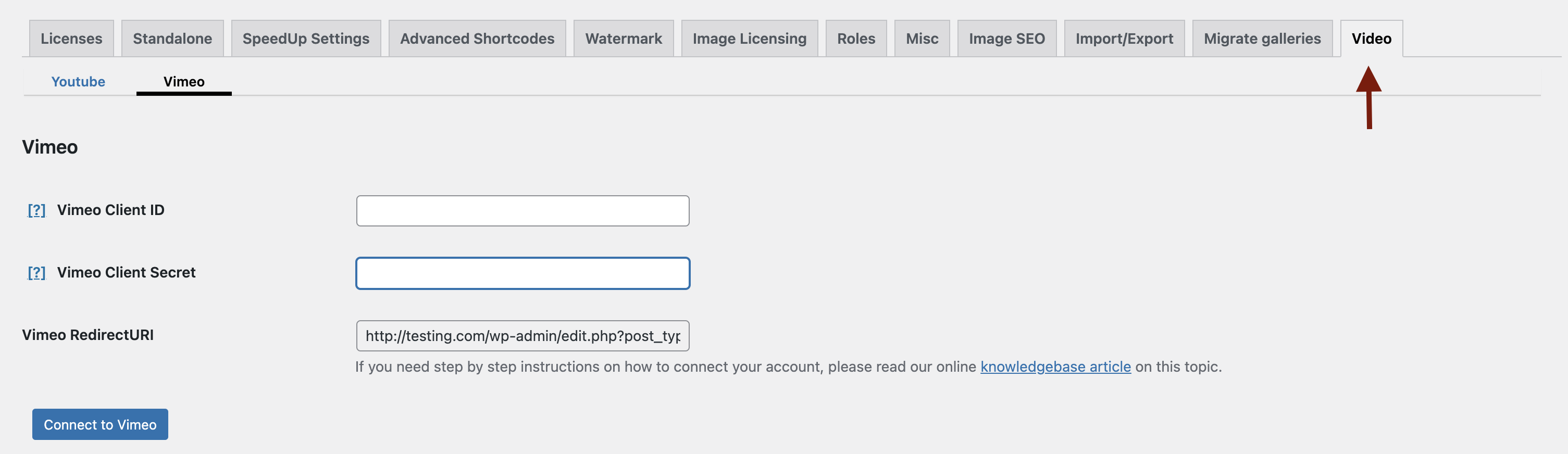
Go to your Vimeo App > Authentication > Your callback URLs > click on Add URL + > add the link you copied > Add URL.
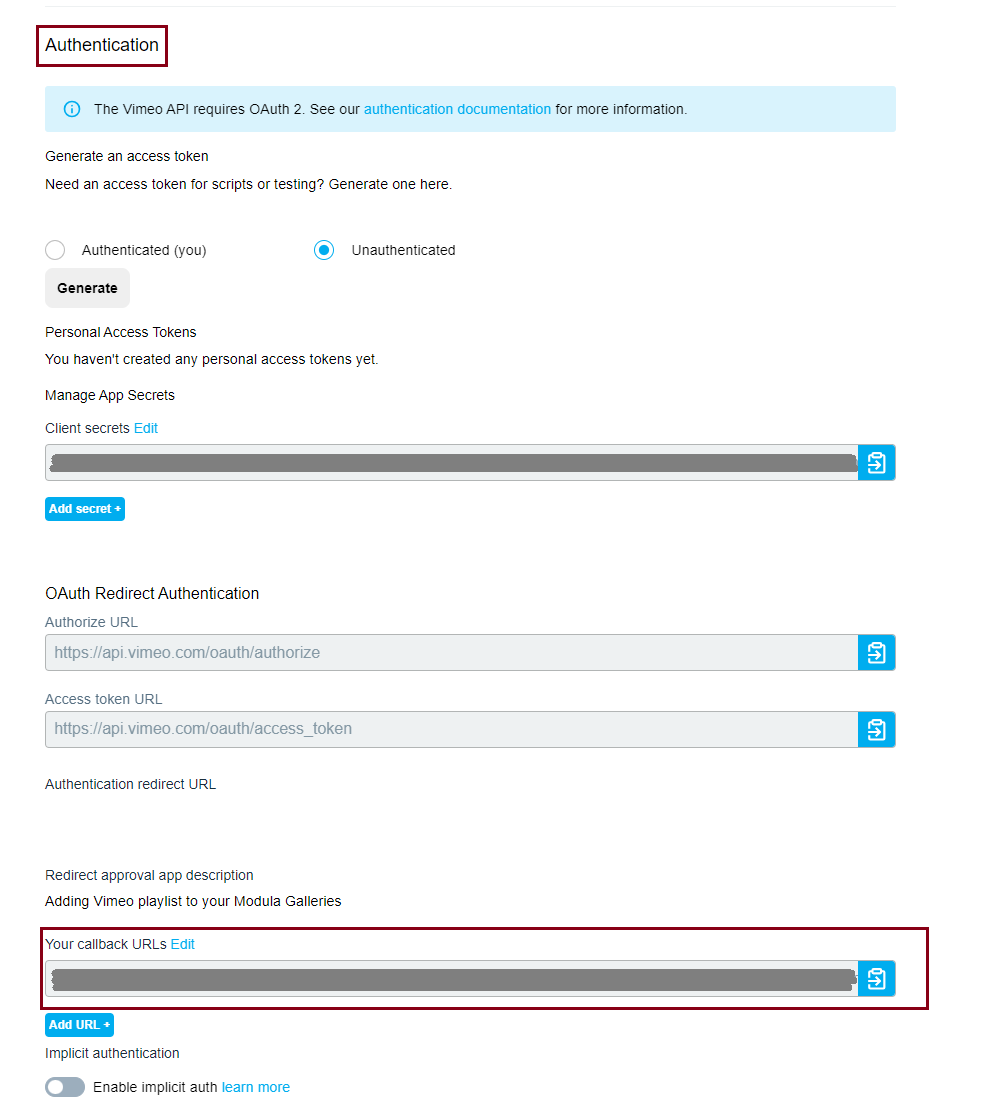
-
View your apps
You can always access your apps and credentials later at https://developer.vimeo.com/apps.
Connect Vimeo to Modula
Now that you have your API credentials, follow these steps to connect Vimeo to Modula:
Navigate to Modula > Settings > Video.
Under the Vimeo section, add your Vimeo Client ID and Client Secret.
Click on Connect to Vimeo to establish the connection.
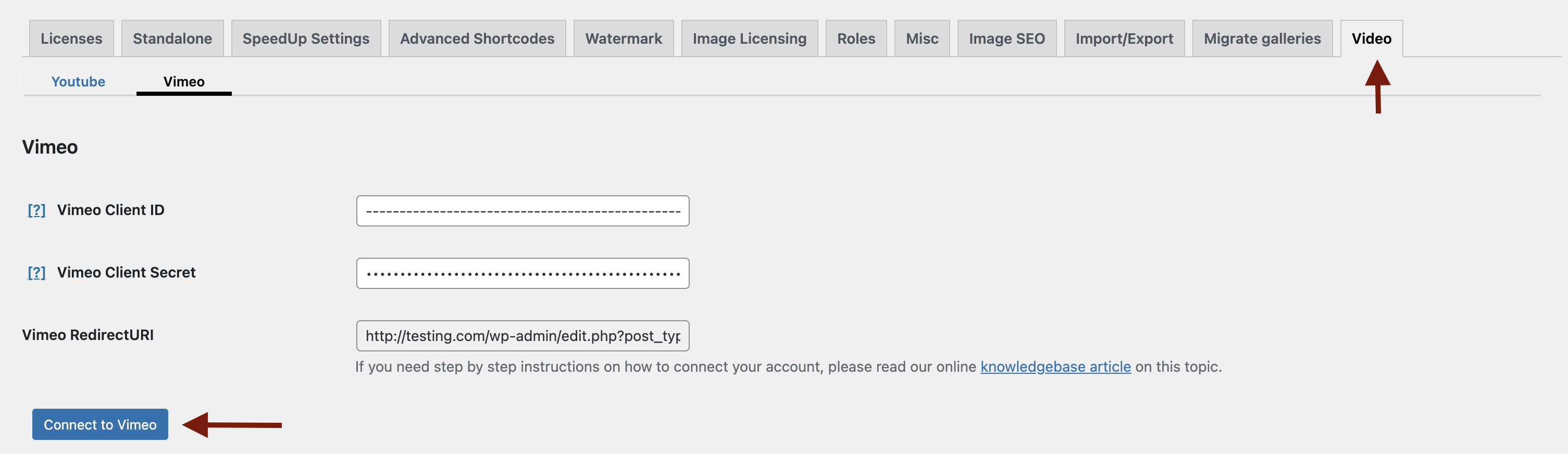
Add a Vimeo Playlist to Your Gallery
Once Vimeo is connected, it’s time to add your video playlist to a gallery.
-
Go to Modula galleries
In your WordPress dashboard, navigate to Modula > Galleries, and choose an existing gallery or create a new one.
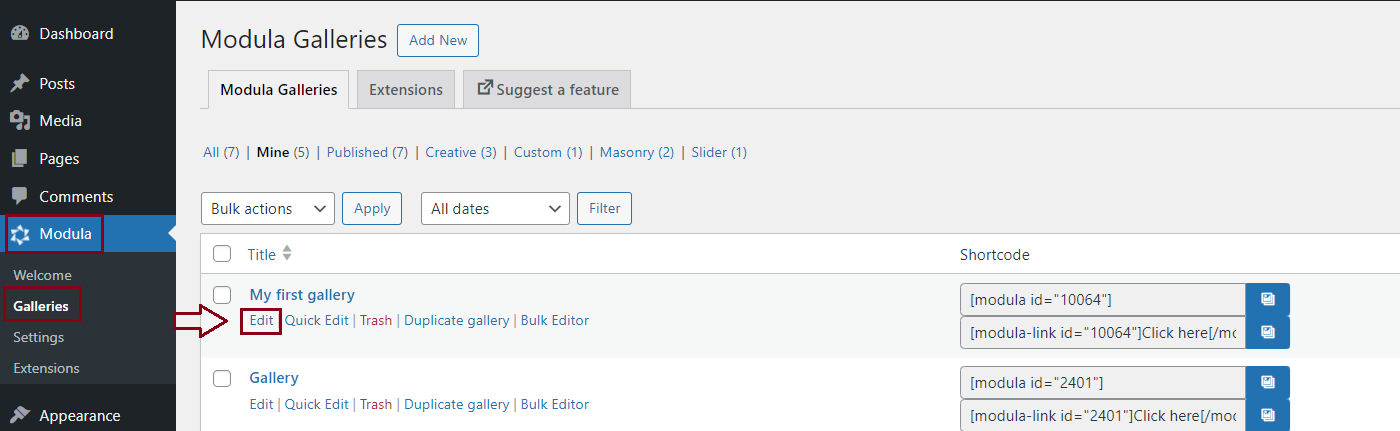
-
Add a video playlist
Click on Add New > Video Playlist.
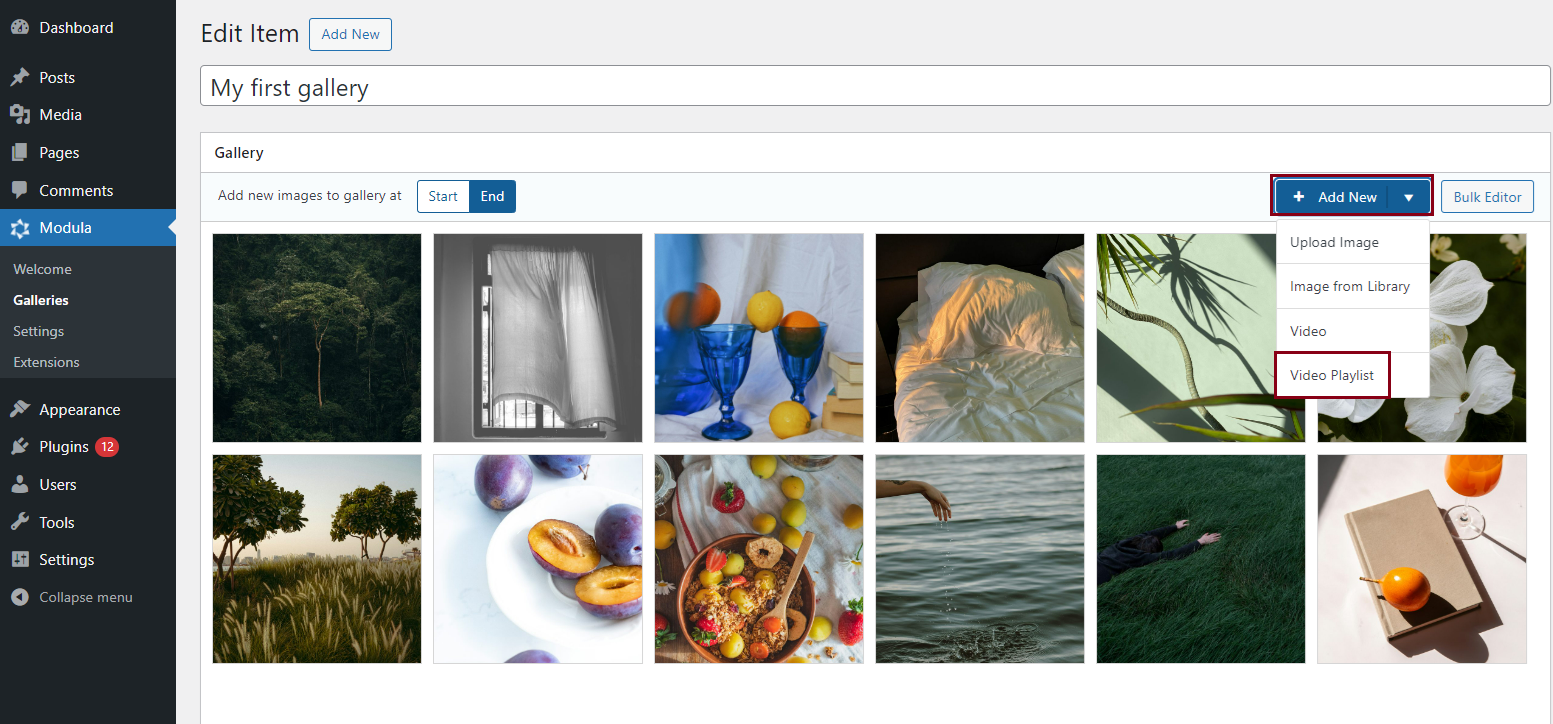
Simply paste the link to the Vimeo playlist you want to add, and Modula will automatically import all the videos from that playlist into your gallery.
With just a few steps, you can now showcase beautiful Vimeo video playlists within your Modula galleries.
Whether you're highlighting a portfolio, tutorial series, or product demo, the integration between Modula and Vimeo makes displaying videos on your site easier than ever.
