Organizing your images in a gallery can make a big difference in how your content is presented and viewed by your audience.
With Modula Pro, we’ve introduced the “Gallery Sorting” option, which gives you full control over how your images are arranged. Whether you want to sort by the date the image was added, the date it was modified, or even alphabetically by title, we've got you covered.
Available sorting options
You need to go to your WordPress dashboard > Modula > Galleries > Edit your gallery > Gallery sorting > Select the needed option > Update Gallery.
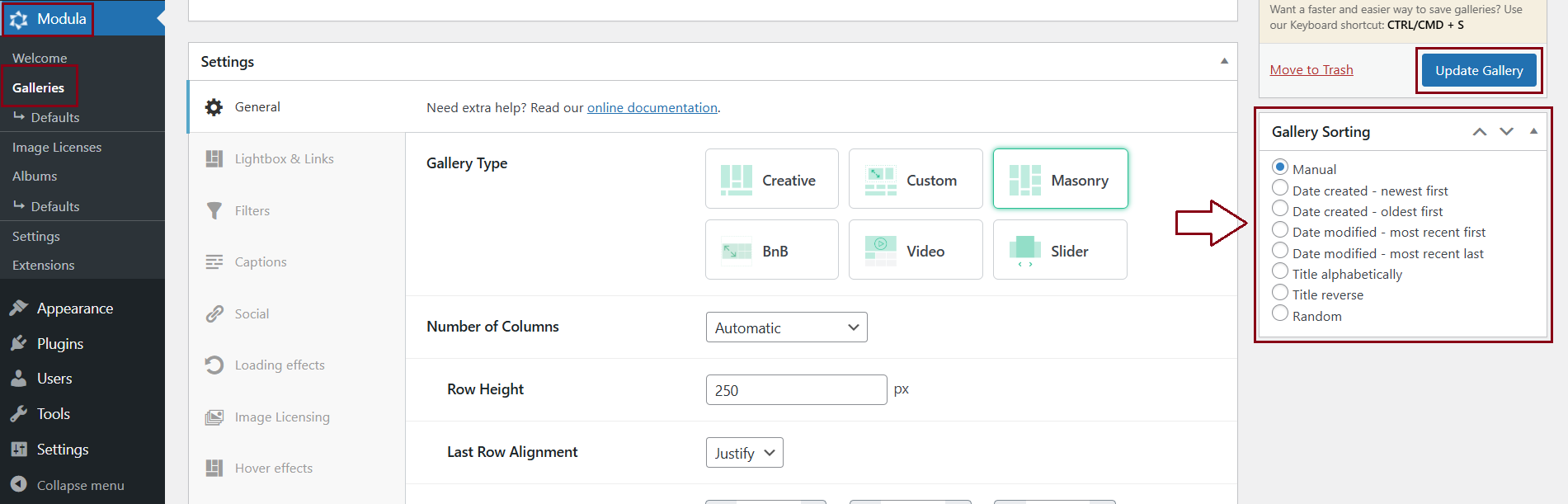
-
Manual
You have complete control over the order of your images. Simply drag and drop the images in the gallery editor to arrange them in the exact order you want.
This option is perfect for when you have a specific sequence in mind for your gallery display.
-
Date Created
This option sorts your images based on the date they were added to the gallery.
It’s perfect for when you want to showcase your newest images first or keep them in the order you uploaded them.
-
Date Modified
Sorting by the date modified takes into account any changes you’ve made to your images.
This option is ideal if you frequently update your gallery and want to ensure that the most recently edited images are shown first.
-
Title Alphabetically
If you prefer your images to be organized by title, this option arranges them alphabetically from A to Z based on the metadata title of the image.
It’s a great way to present your content in a structured and easy-to-navigate way.
-
Title Reverse
Similar to the alphabetical sort, but in reverse order. Your images will be arranged from Z to A, offering a different way to display your content, especially if you want to draw attention to images that might appear later in an alphabetical list.
-
Random
This option arranges the images in a random order one time, giving your gallery a unique look.
However, the order won’t change with each page reload; it remains the same until you update or reconfigure the gallery.
By taking advantage of these sorting options, you can create a more polished and professional presentation for your audience.
