Integrating Instagram with the Modula plugin allows you to showcase your Instagram photos directly within your Modula galleries.
With the Modula – Instagram Integration plugin, you can easily connect your Instagram account and import images into Modula galleries. In this article, we’ll walk you through the process of connecting your Instagram account, importing images, and displaying them beautifully on your website.
-
Install the Modula Instagram integration plugin
First, ensure you have the Modula - Instagram Integration plugin installed. This feature is available with certain plans (specific details will be added later).
-
Access Modula Instagram Settings
Go to your WordPress dashboard > Modula > Settings > Instagram.
Under the Instagram configuration section, click on Start connection.
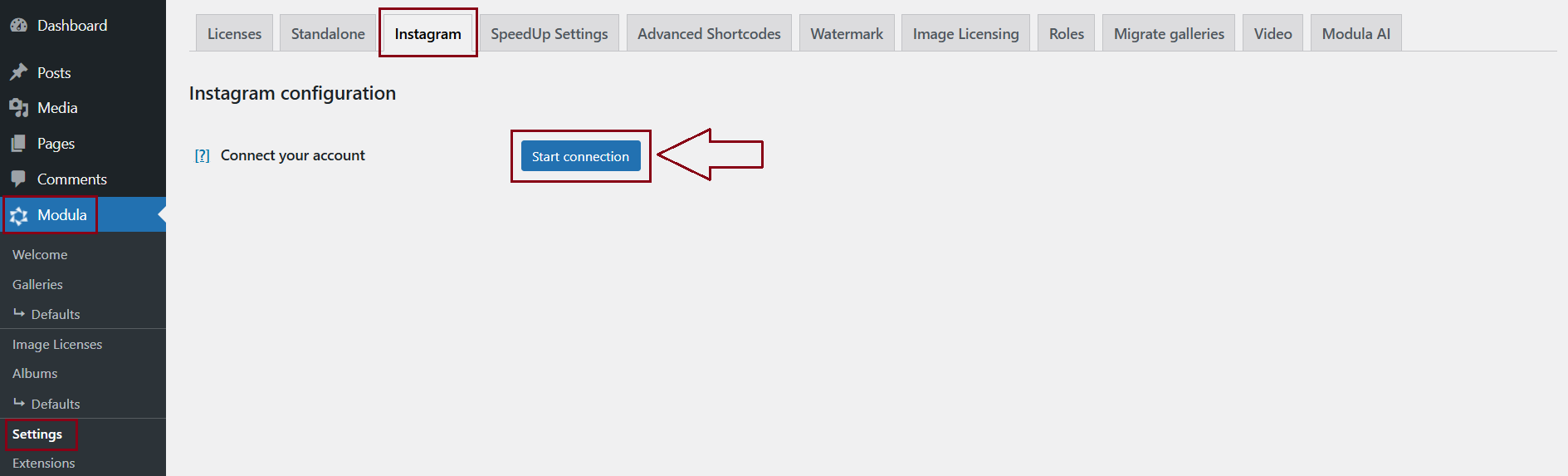
-
Log in to Your Instagram Account
You will be redirected to Instagram where you need to log in using your phone, email, or username and password.
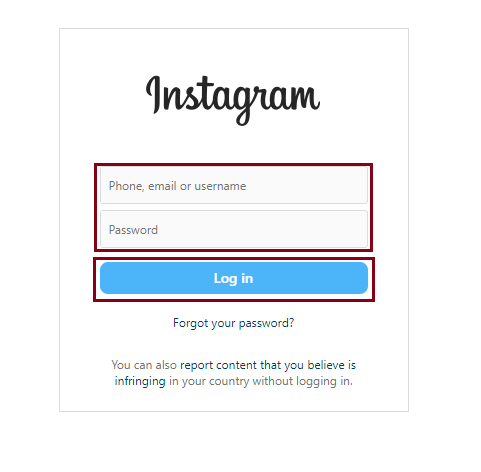
-
Set Up a Professional Instagram Account
In order to use the Instagram API you need a business account, this is a restriction from Instagram, not our integration plugin. You can easily convert your account to a business one by clicking the Change button in the prompt below. Both Creator and Business accounts work with this.
-> Click on Change to switch to a professional account.
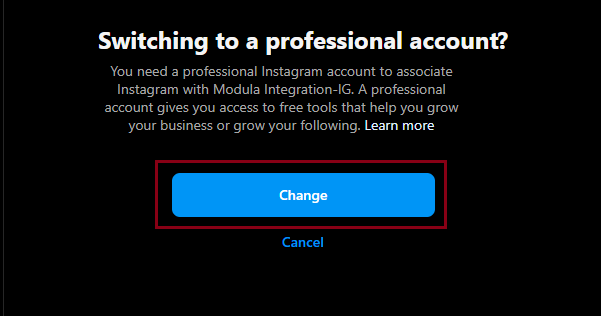
-> Choose between Creative or Business – click Next.
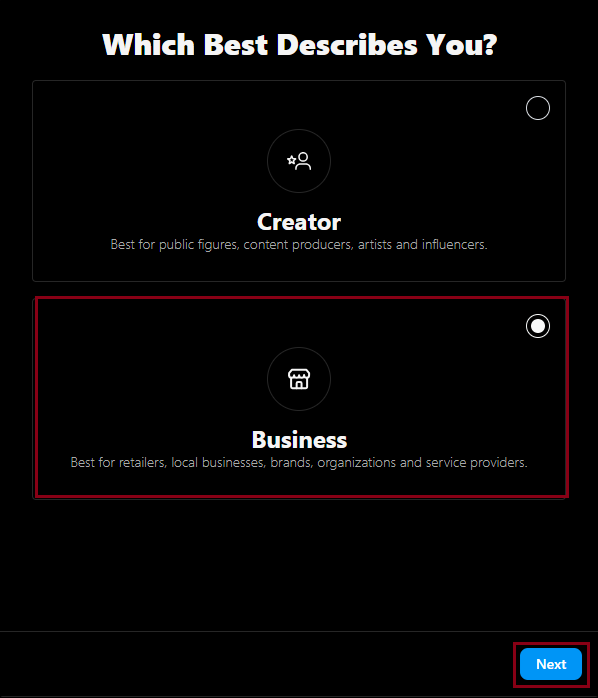
-> Select a category that best describes what you do, then click Done.
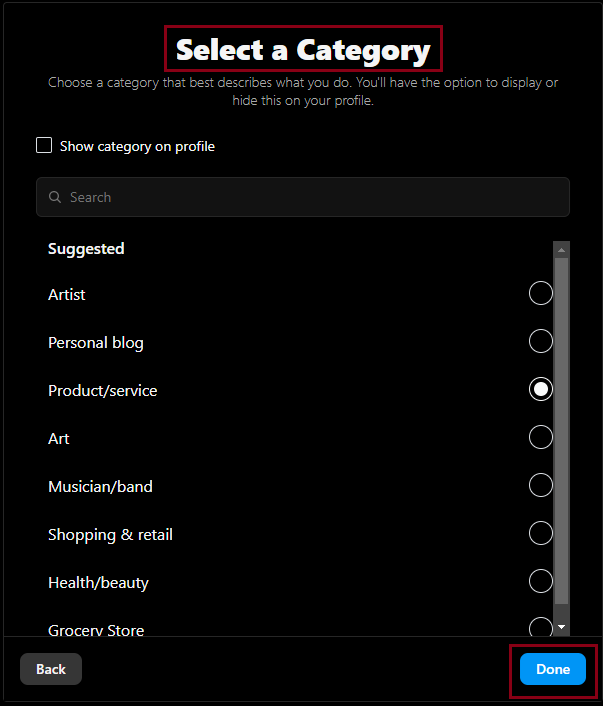
-> Add your contact information, or skip this step if preferred, and your business/creative account will be ready.
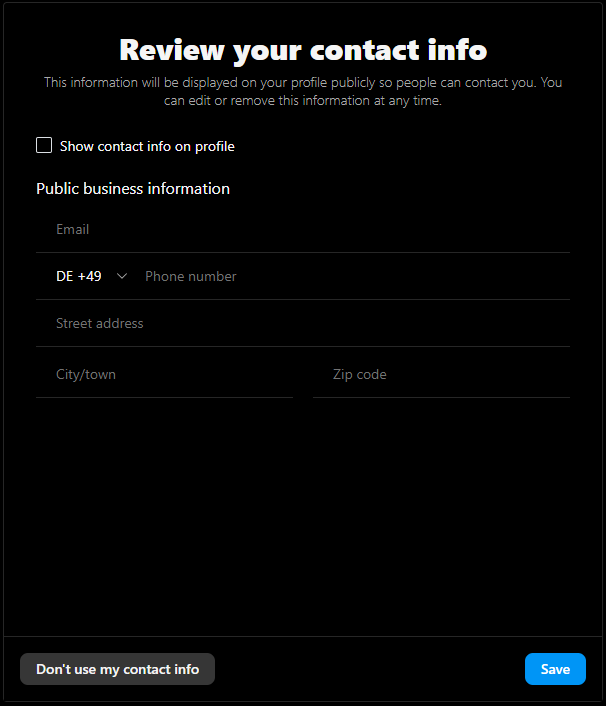
-
Grant Permissions to Modula Integration-IG
After setting up your account, you will see a prompt requesting permission for Modula Integration-IG to access your Instagram profile and media. Click on Allow to grant access.
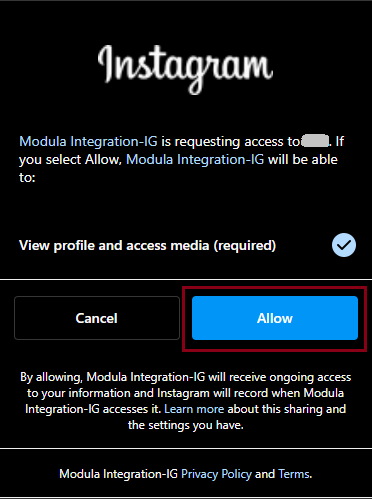
-
Confirmation of Instagram Connection
You will be redirected back to your WordPress dashboard. Go to Modula > Settings > Instagram, and you’ll see confirmation that your Instagram account is now connected to Modula.
-
Import Instagram Photos into Modula Gallery
-> Navigate to Modula > Galleries and either edit an existing gallery or create a new one.

-> Click Add New and select Instagram as the source.
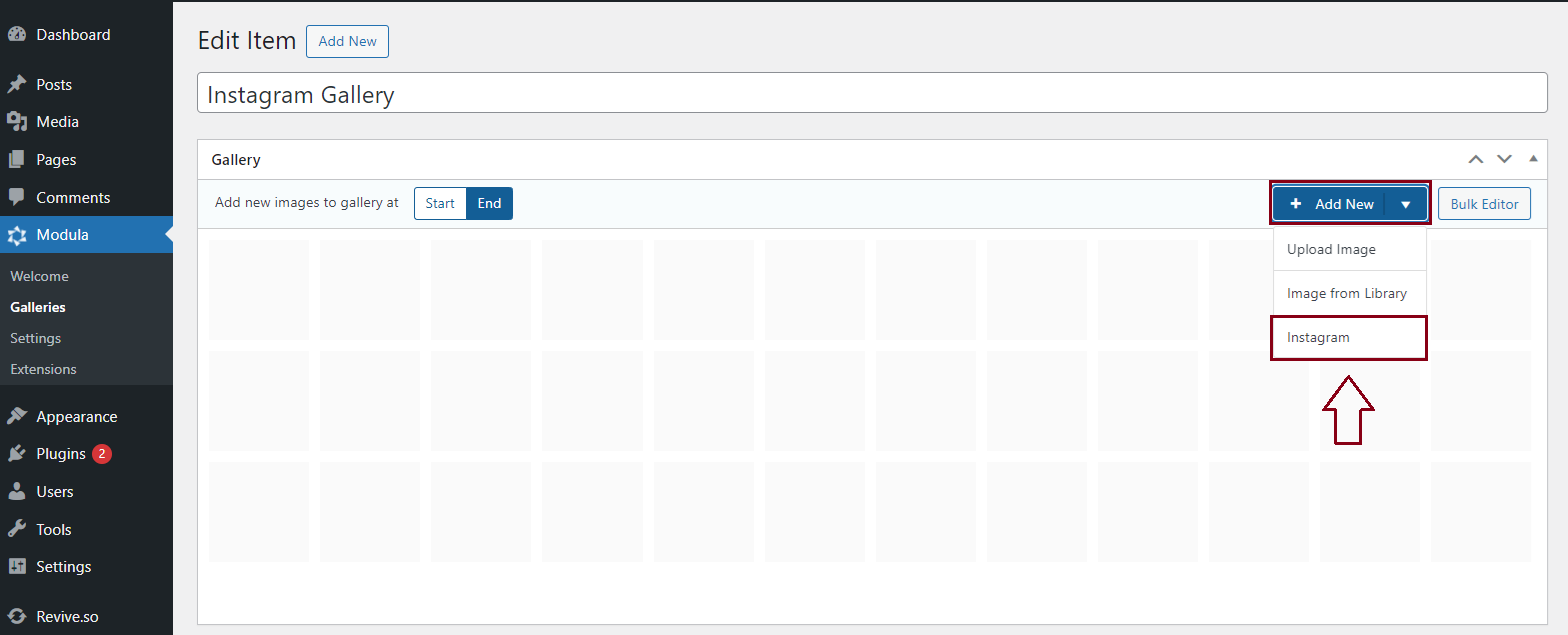
You’ll now be able to select the photos you want to import from your Instagram account. After selecting the photos, click Import selected photos, and they’ll be added to your gallery.
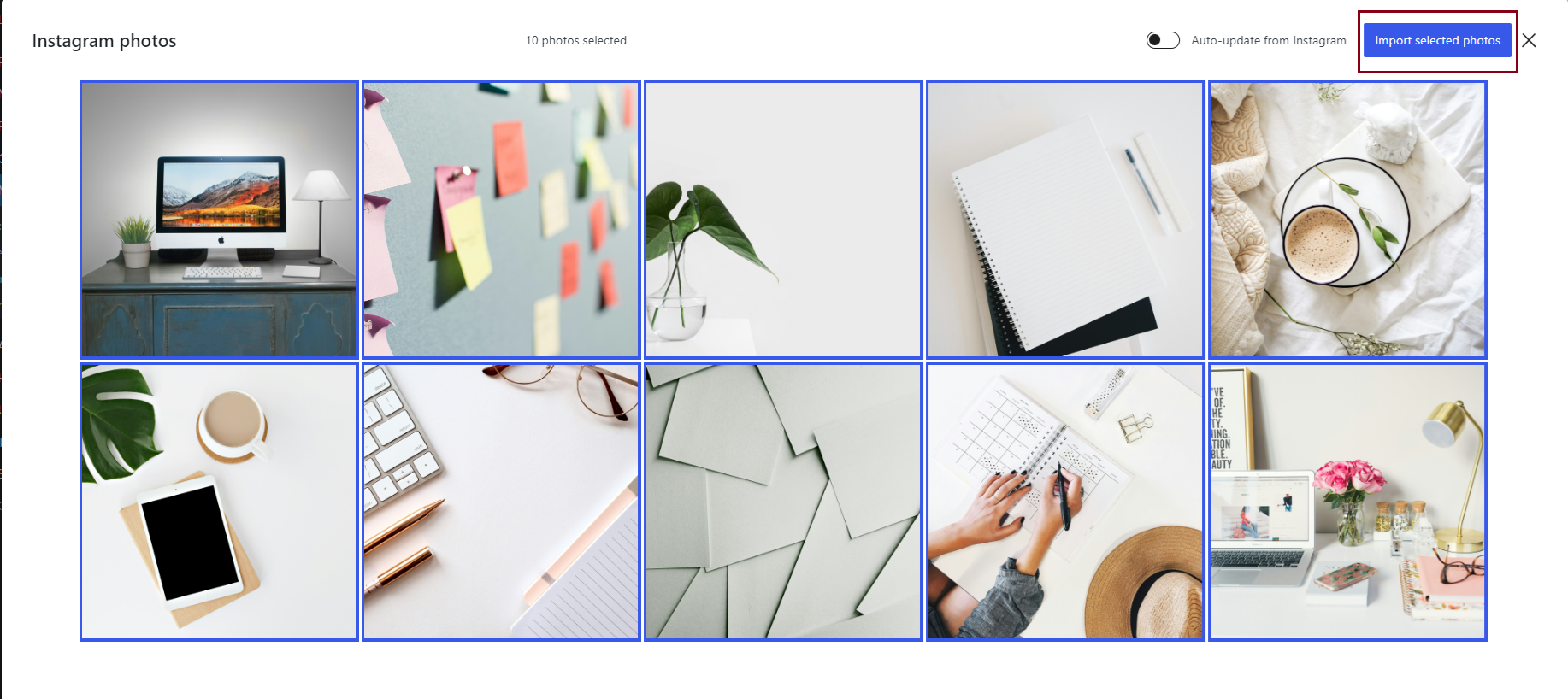
There is also an option to "Auto-update from Instagram," which automatically updates your gallery with your account data every six hours.
-
Display Your Gallery
Now, simply add the gallery shortcode to any page or post to display your Instagram photos on your website.
Integrating Instagram with the Modula plugin is a seamless process that allows you to curate and display Instagram images effortlessly.
Whether you’re managing a business or creative account, the ability to import photos directly from Instagram adds a dynamic and visually engaging element to your site.
