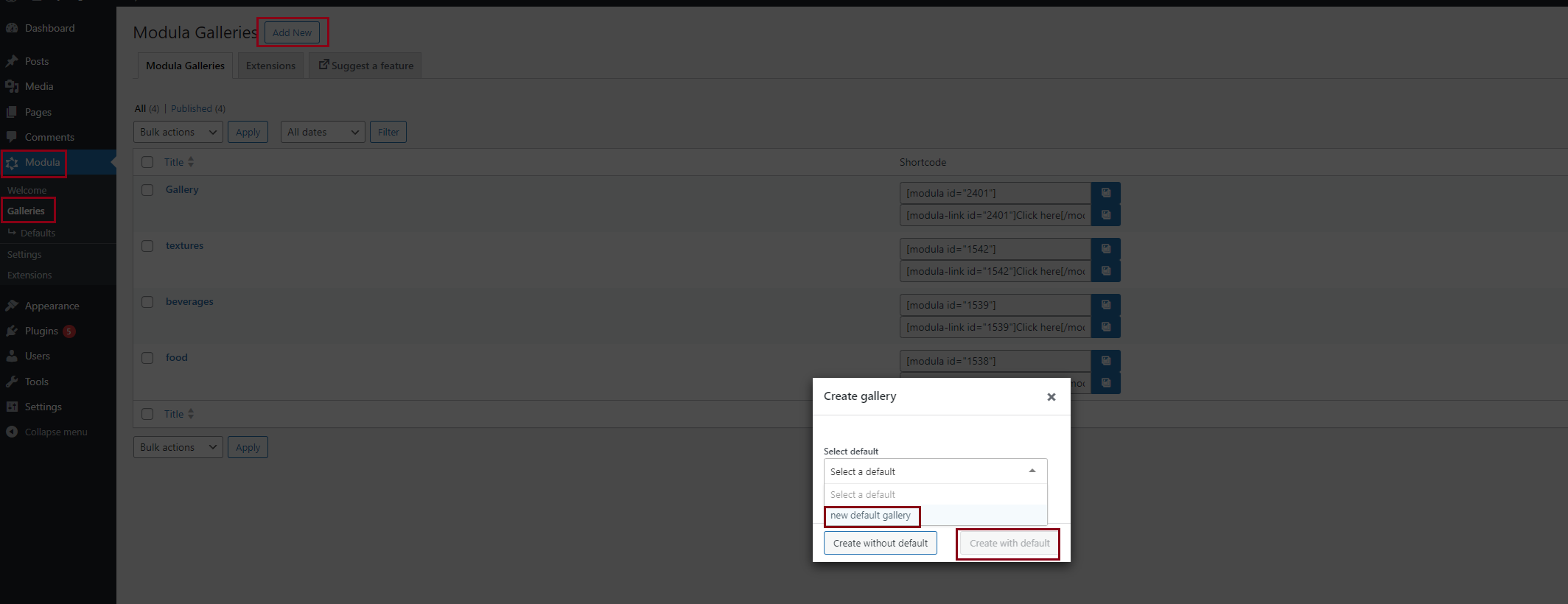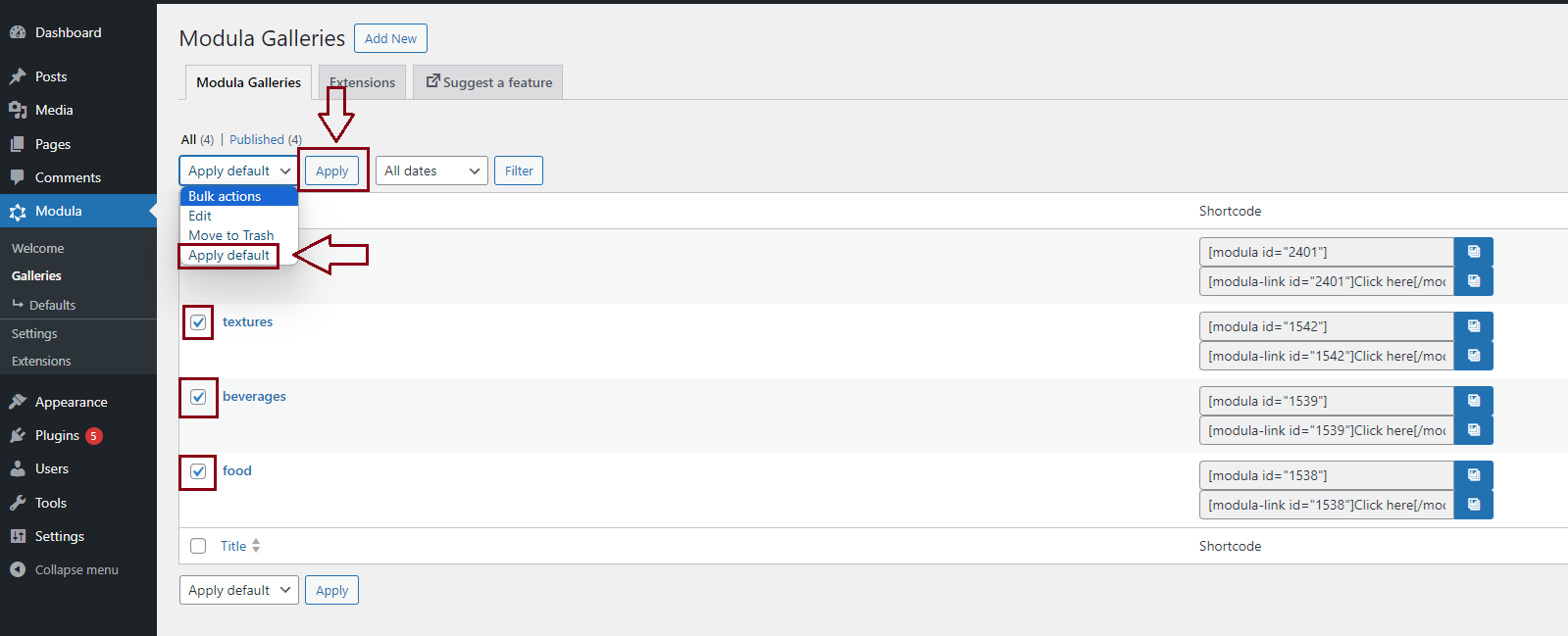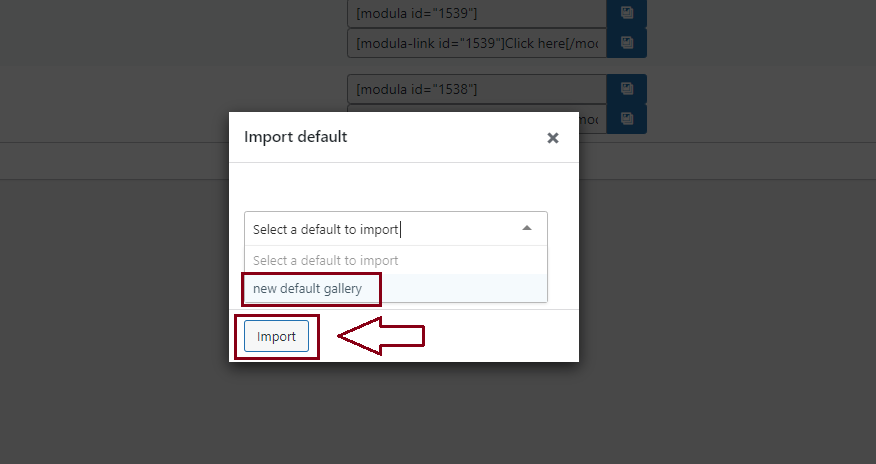This extension allows users to create multiple gallery defaults, each with its unique name and values.
You can then use these defaults and pre-apply them when creating a new gallery. How awesome is that? It saves a lot of time when you need the same settings for all your galleries.
Please follow the instructions from our article on how to install extensions on your site.
How to use it
-
Create gallery defaults
After you install the extension you will see the Defaults section in your WordPress dashboard under Modula. Click on the ‘Add New‘ button to add gallery defaults.
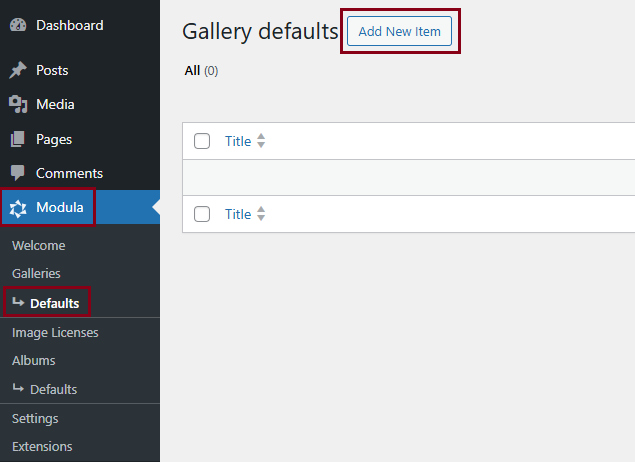
-
Save Default
Choose the default settings you want and then click on Save Default. You can see all default galleries created in Modula > Defaults. You can also edit them from here, remove them, or add new ones.
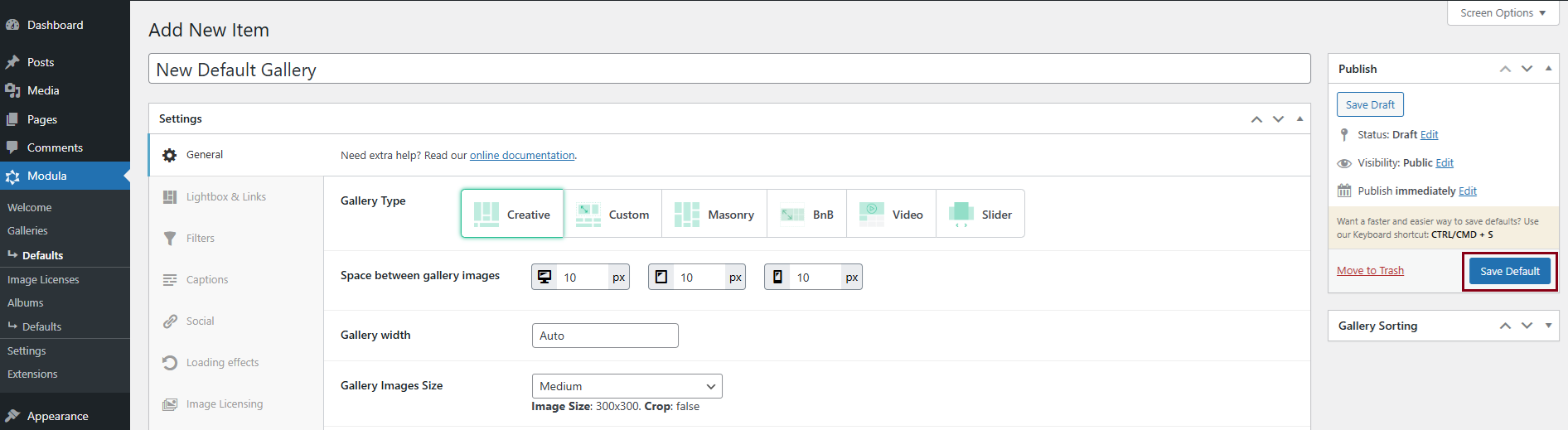
You can see all default galleries created in Modula > Defaults. You can also edit them from here, remove them, or add new ones. -
Choose default gallery
To choose one of the defaults created just go to Modula > Galleries > Add new > and select the gallery default you want.