The Modula Speed Up extension is a powerful tool designed to enhance the performance of your website by optimizing the loading speed of your Modula galleries.
This premium extension offers features like lossless compression, lossy compression, and glossy compression to cater to different preferences regarding image quality and loading speed.
This guide provides step-by-step instructions on installing the Modula Speed Up extension and utilizing its optimization settings.
A video regarding this can be viewed here: https://youtu.be/a9yWJ8yQFfE
Prerequisites
Before you proceed, ensure the following prerequisites are met:
- Modula and Modula Pro Plugins: Ensure that both Modula plugins are installed and activated on your WordPress site.
- Modula Speed Up Extension: Purchase and install the Modula Speed Up extension to unlock this functionality.
- Modula Pro License: Activate your Modula Pro license to access premium extensions.
Installing Modula Speed Up
Please follow the instructions from our article on how to install extensions on your site.
Configuring Modula Speed Up settings for all galleries
Once the Modula Speed Up extension is installed, you can configure its settings according to your preferences. Follow these steps:
-
Access Modula Settings
Navigate to your WordPress dashboard > Modula > Settings > Speed Up Settings.
-
Choose Compression Type
-> Lossless Compression: Reduces file sizes without any loss in quality.
-> Lossy Compression: Significantly reduces file sizes with a slight loss in image quality.
-> Glossy Compression: Balances image quality and page speed compromise for optimal results. -
Save Changes
Click the "Save Changes" button to apply the Modula Speed Up extension settings.
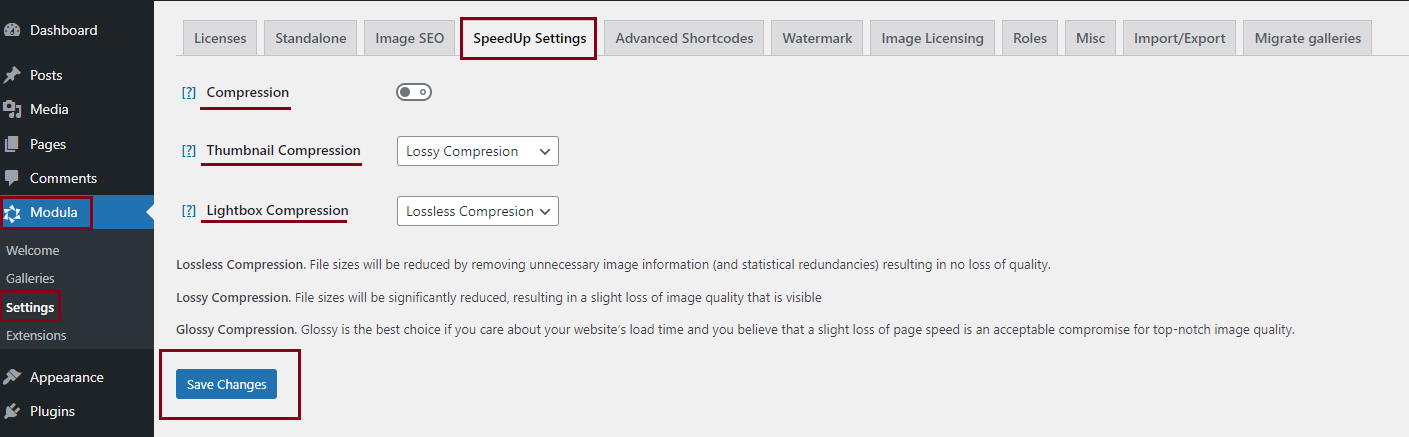
Configuring Modula Speed Up settings for a particular gallery
If you want to bypass these default settings for a certain gallery please follow these steps:
-
Access Modula Galleries
Navigate to your WordPress dashboard > Modula > Galleries > Edit your gallery.
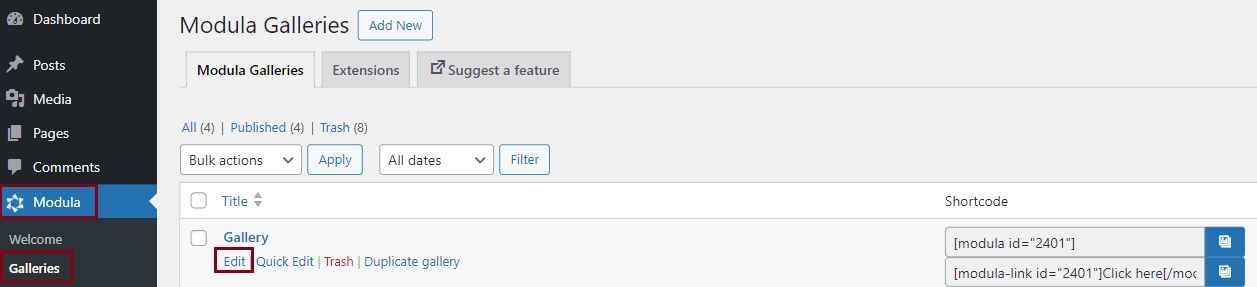
-
Adjust Gallery Optimization Settings
Navigate to the Speed Up tab under the gallery's settings. These settings will apply only to this gallery.
-
Choose Compression Type
-> Lossless Compression: Reduces file sizes without any loss in quality.
-> Lossy Compression: Significantly reduces file sizes with a slight loss in image quality.
-> Glossy Compression: Balances image quality and page speed compromise for optimal results. -
Update Gallery
Click the "Update gallery" button to apply the settings.
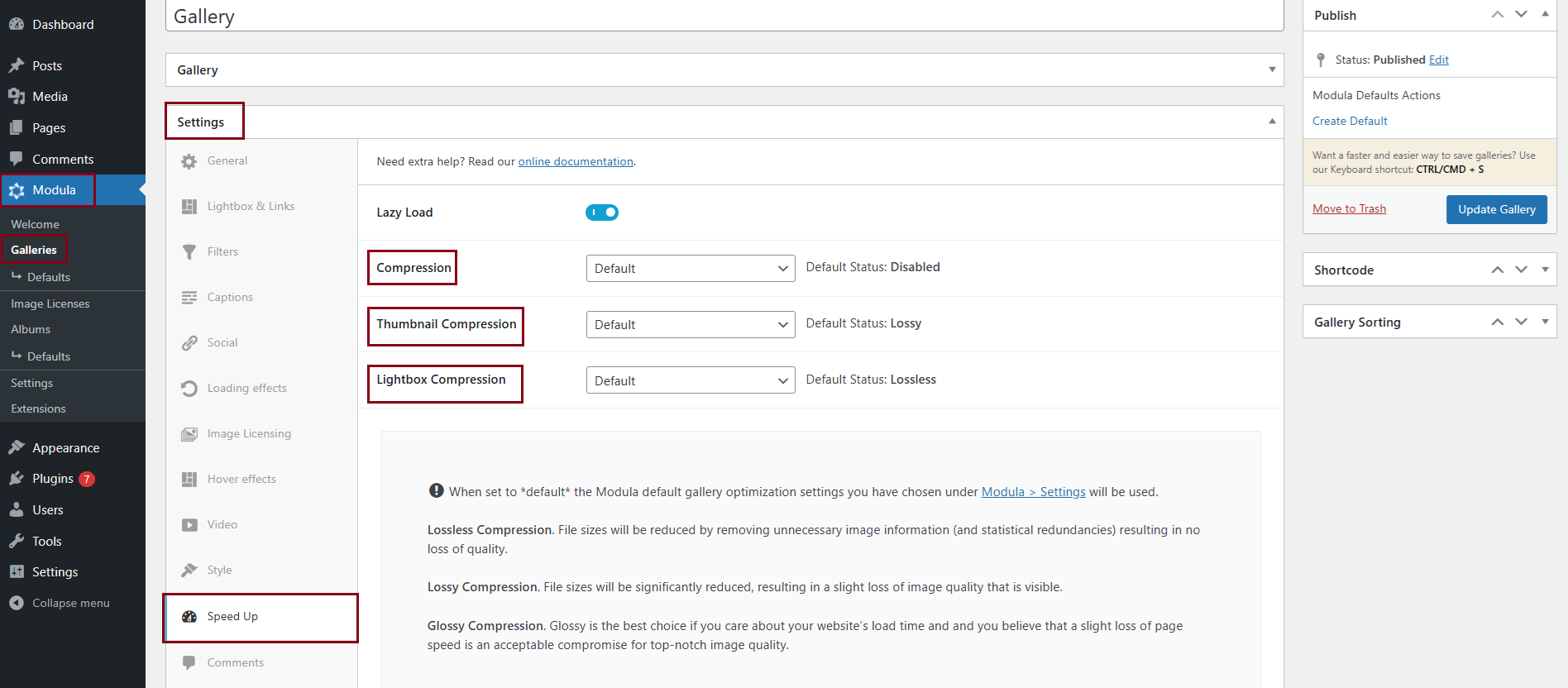
With the Modula Speed Up extension, you can optimize the loading speed of your Modula galleries, providing a faster and more efficient user experience. Enhance your website's performance by choosing the compression type that best suits your preferences and priorities.
