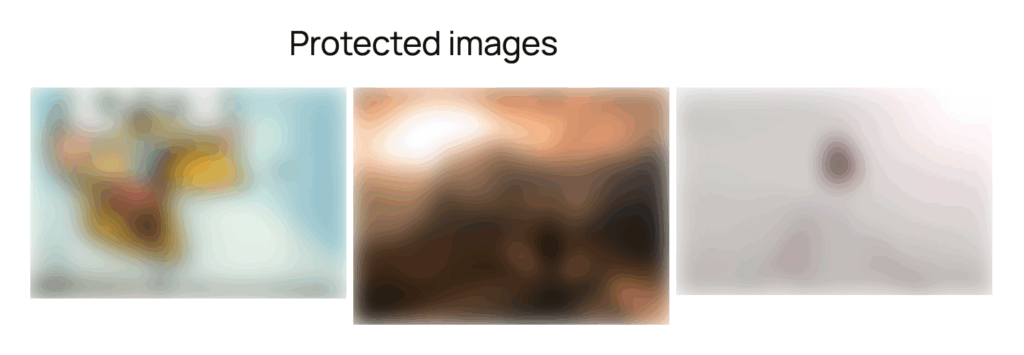Modula Image Guardian (formerly known as Right Click Protection) is a premium extension designed to safeguard your creative work by preventing visitors from easily downloading images.
This extension will help you by:
- disabling the right-click and Alt+click options making it challenging for users to download images directly. Additionally, it restricts the use of CTRL+U, preventing users from viewing the page's source code.
- blurring your gallery images when focus is moved from the actual browser window.
- blocking page printing, this also triggers a blur to be applied to your images.
- protecting the image URLs by changing the default path to the image.
This guide covers the installation process for the Modula Image Guardian extension and provides instructions on how to activate and use this protective feature.
Prerequisites
Before you begin, make sure you have the following:
- Modula and Modula Pro Plugins: Ensure that both Modula plugins are installed and activated on your WordPress site, along with the license key.
- Modula Image Guardian Extension: Purchase and install the Modula Image Guardian extension to unlock this functionality.
Installing Modula Image Guardian Extension
Follow the steps below to install the Modula Image Guardian extension:
- Purchase the Extension: Obtain the Modula Image Guardian extension from the official Modula website.
- Download the Extension: After purchasing, download the extension as a zip file.
- Install the Extension in WordPress:
Log in to your WordPress dashboard > Navigate to “Plugins” and click on “Add New.”> Click on the “Upload Plugin” button > Choose the downloaded zip file and click “Install Now.”
Activate the extension once the installation is complete. If you are having trouble with the installation, please follow our guide: How to Install Modula Pro Extensions.
Activating Image Guardian in Modula
After installing and activating the Modula Image Guardian extension, follow these steps to enable the protection features for your galleries:
- Access Gallery Settings
Navigate to Modula > Galleries > Edit the gallery to access its settings. - Enable Your Desired Protection Options
In the gallery settings, locate the "Image Guardian" tab, and toggle your desired protection options to "ON." - Save Changes
Click the "Save Changes" button to apply the settings to your gallery.
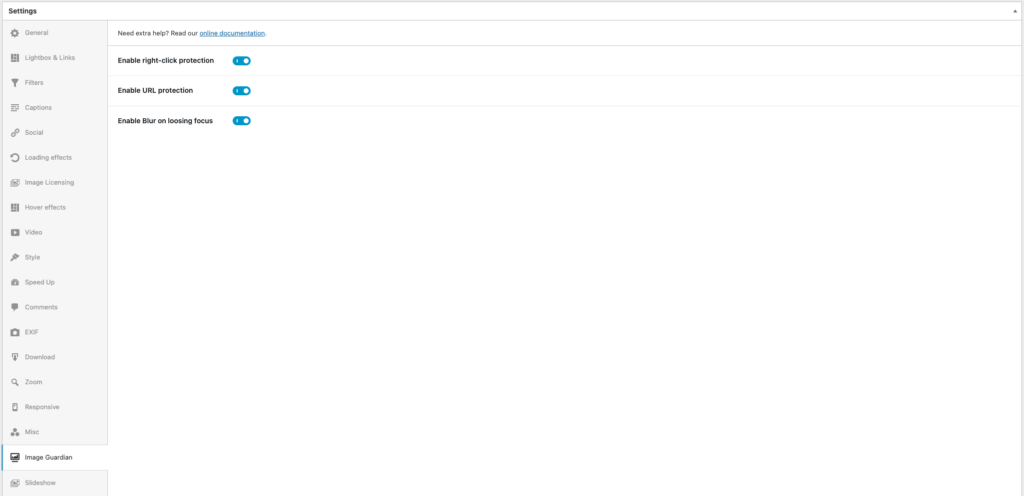
Below you can see an example of how the images are blurred when focus is moved from the gallery browser window:
Normal gallery display when focus is set to the gallery window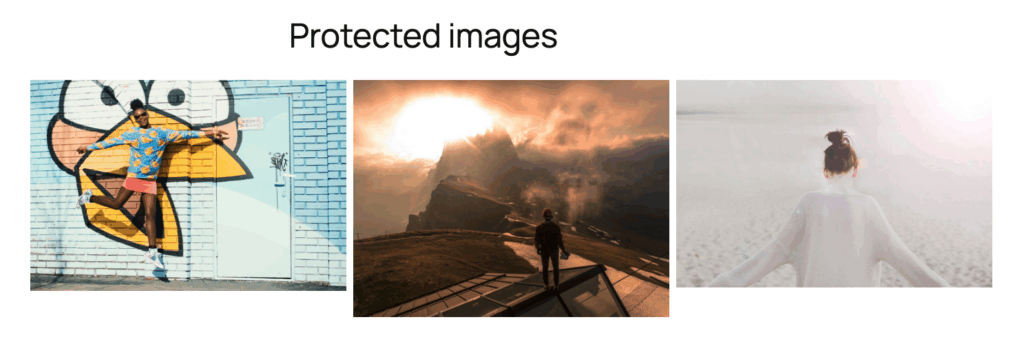
When losing focus (either opening the inspector or changing tabs)
With the Modula Image Guardian extension, you can fortify the security of your images and maintain control over your creative content. By following this guide, you can seamlessly install the extension, activate the protection options for your galleries, and enhance the protection of your visual assets.