This guide will walk you through the various methods to upgrade your Modula Pro license to a higher tier, whether you're on the Starter plan and looking to move up to Trio or Business.
We offer multiple avenues for your convenience: from your Modula account page, via a direct URL, or through your WordPress dashboard.
Method 1: Upgrade Through Your Modula Account
-
Access Your Account
Start by visiting your Modula account page. You can do this by clicking here.
-
Navigate to Licenses
Once you're in your account, you'll find your user dashboard and purchase history. Click on "View Licenses."
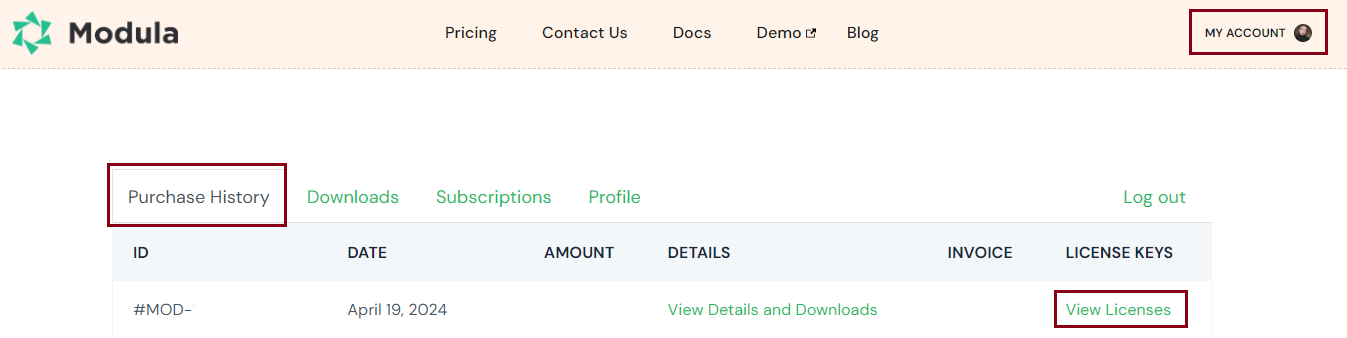
-
Review License Details
In the "View Licenses" section, you'll find valuable information about your license, including its activation limit, status (active, expired, inactive, or disabled), expiration date, options to extend your license, manage sites, and view available upgrades.
-
Select Upgrade
To upgrade your license, click on "View Upgrades." Here, you'll see the available upgrade possibilities and their respective prices.
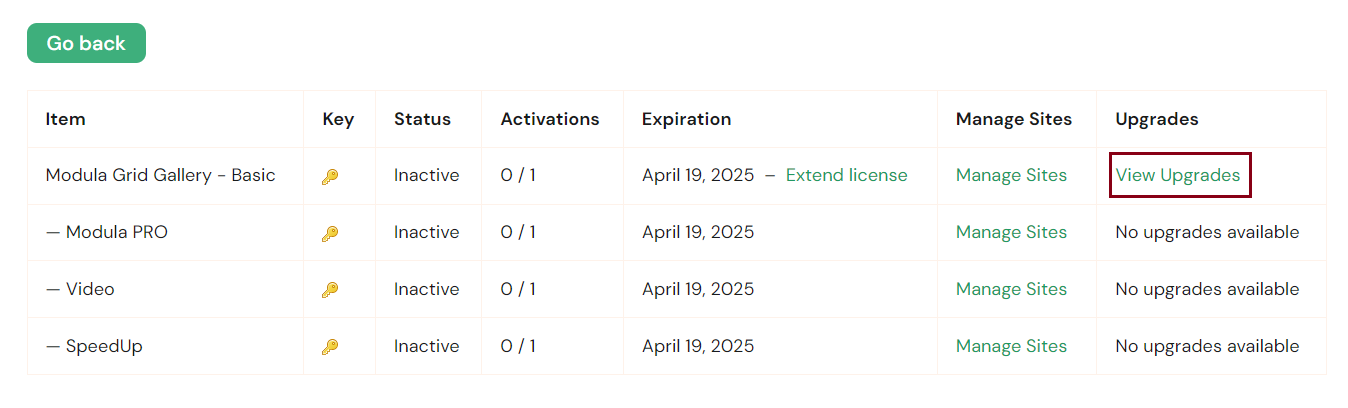
-
Choose Your Upgrade
Depending on your current plan, you'll see the upgrade options. If you have the Starter plan, you'll see all available upgrades: Trio and Business. If you have the Trio plan, you'll only see the option to upgrade to Business.
-
Checkout
Click "Upgrade License" for the plan you desire. This will take you to the checkout page, where you can complete your purchase. You will see the upgrade added to your cart.
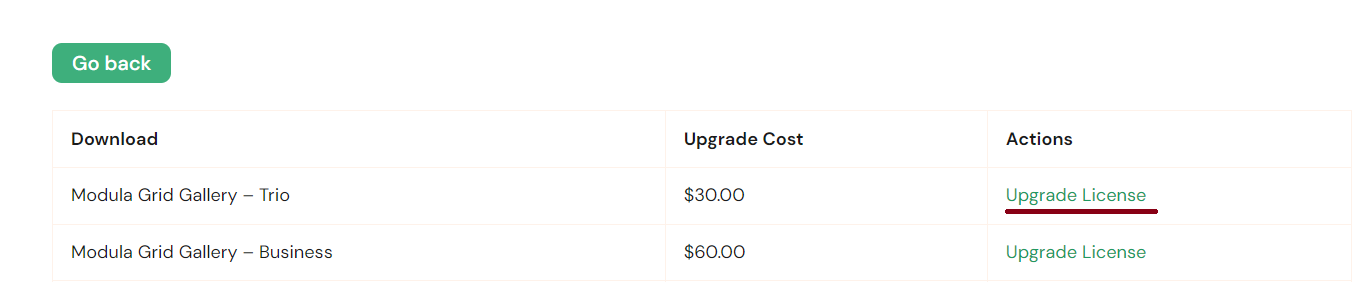
-
Complete the Purchase
Follow the checkout process to complete your upgrade.
Please note that downgrades are not currently supported. If you wish to switch to a lower-tier plan, you must wait for your subscription to expire and then purchase the desired plan.
Method 2: Upgrade Using a URL
-
Access the URL
Another method for upgrading is to use a specific URL: wp-modula.com/pricing/?license=your_license_key. Make sure to replace 'your_license_key' with your Modula license key.
-
Paste the URL
Copy the modified URL and paste it into your browser's address bar. Hit Enter, and you will be directed to the pricing page displaying your available upgrade options.
-
Pay the Difference
With this method, you'll only pay the price difference between your current plan and the plan you wish to upgrade to. For example, if you have a Starter license and want to upgrade to Trio, you will only be charged the additional $30.
Method 3: Upgrade Through Your WordPress Dashboard
-
Access Your WordPress Dashboard
Log in to your WordPress admin panel.
-
Navigate to Modula
In the WordPress dashboard, go to "Modula."
-
Access Extensions
Click on "Extensions" within the Modula menu.
-
Select Upgrade
If your current plan can be upgraded (Starter or Trio), you'll see the extensions you can upgrade to. Click the "Upgrade" button under the extension you wish to have access to.
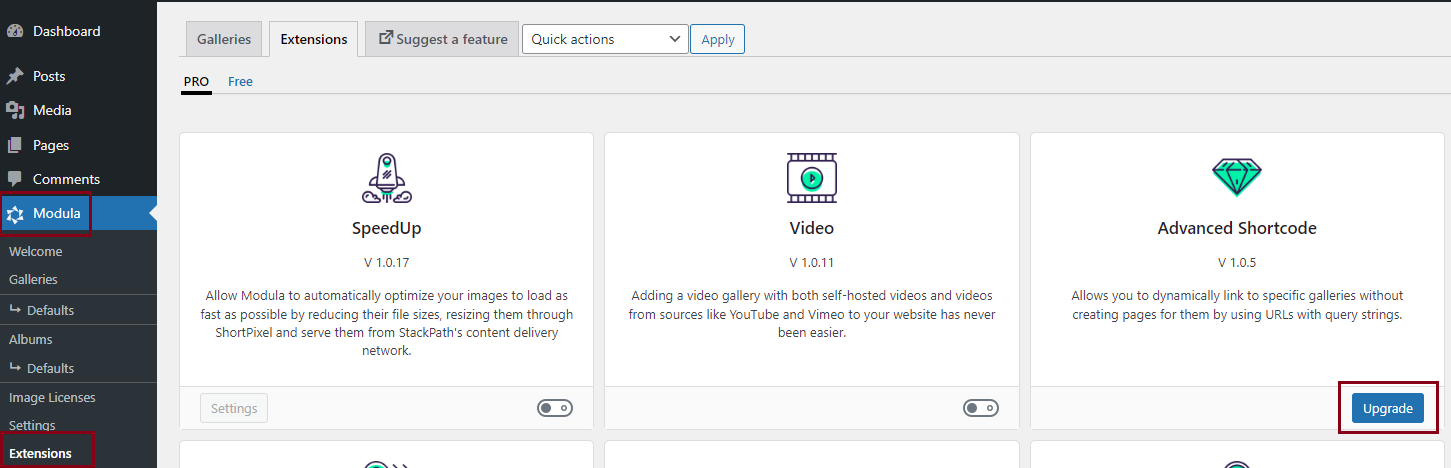
-
Complete the Upgrade
Once you click "Upgrade," you will be automatically redirected to a pricing list displaying your upgrade options. Choose the desired plan, click "Upgrade," and follow the necessary steps to complete your purchase.
Now, you have multiple options to seamlessly upgrade your Modula Pro license to enjoy the enhanced features and capabilities offered by our higher-tier plans.
We hope this guide has made the upgrade process clear and convenient for you. If you encounter any issues or have questions, feel free to reach out to our support team for assistance.
