Connecting your Modula Video extension to YouTube lets you easily add video playlists to your galleries, giving your viewers a more engaging and dynamic experience.
Whether you're showcasing tutorials, product demos, or any other video content, this integration makes it simple to pull in entire YouTube playlists.
In this guide, we'll walk you through the steps to connect Modula to YouTube and start adding video playlists to your galleries.
-
Go to Modula Settings
Navigate to your WordPress dashboard > Modula > Settings > Video and find the YouTube section.
Click on the Sign in with Google button.
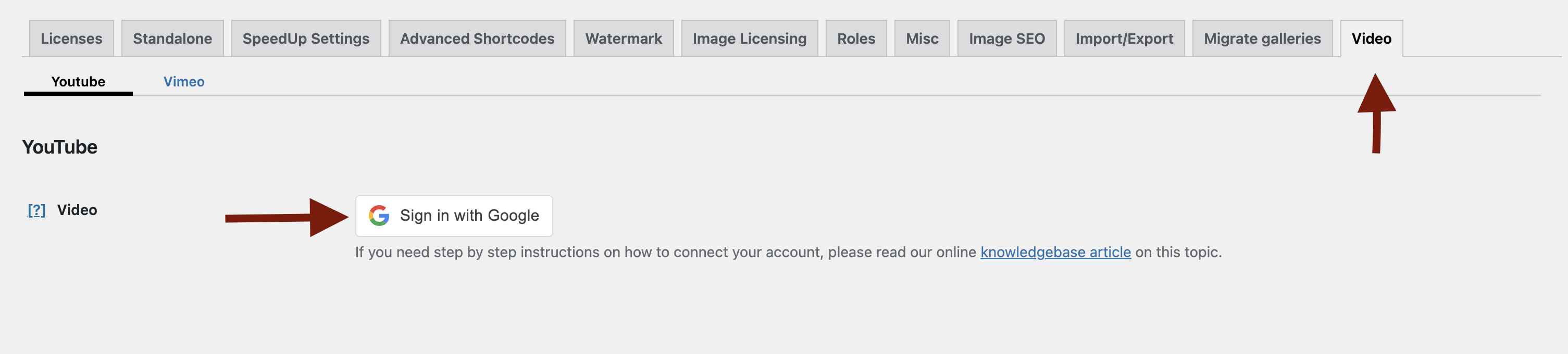
-
Authorize the Connection
You will be redirected to choose a Google account to connect.
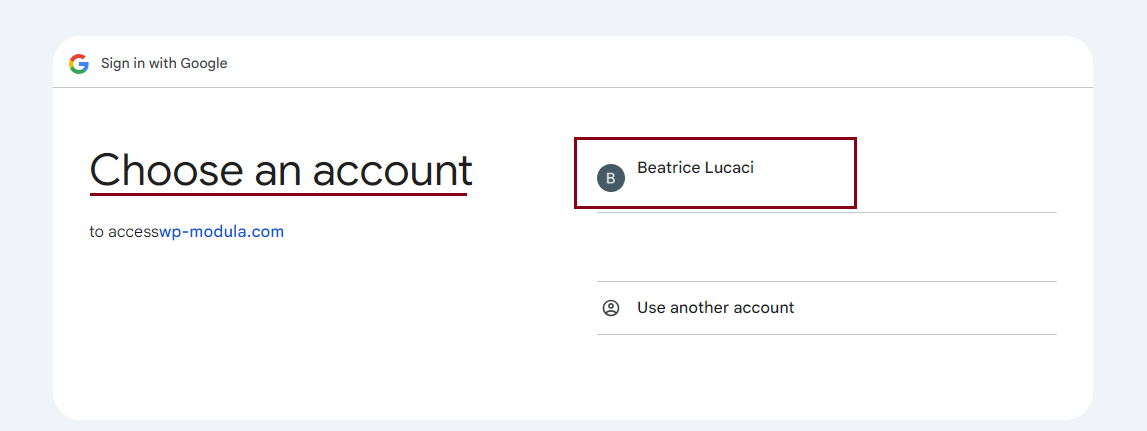
You will see a prompt asking for permission to allow the domain to access your YouTube data. Click Continue to authorize the connection.
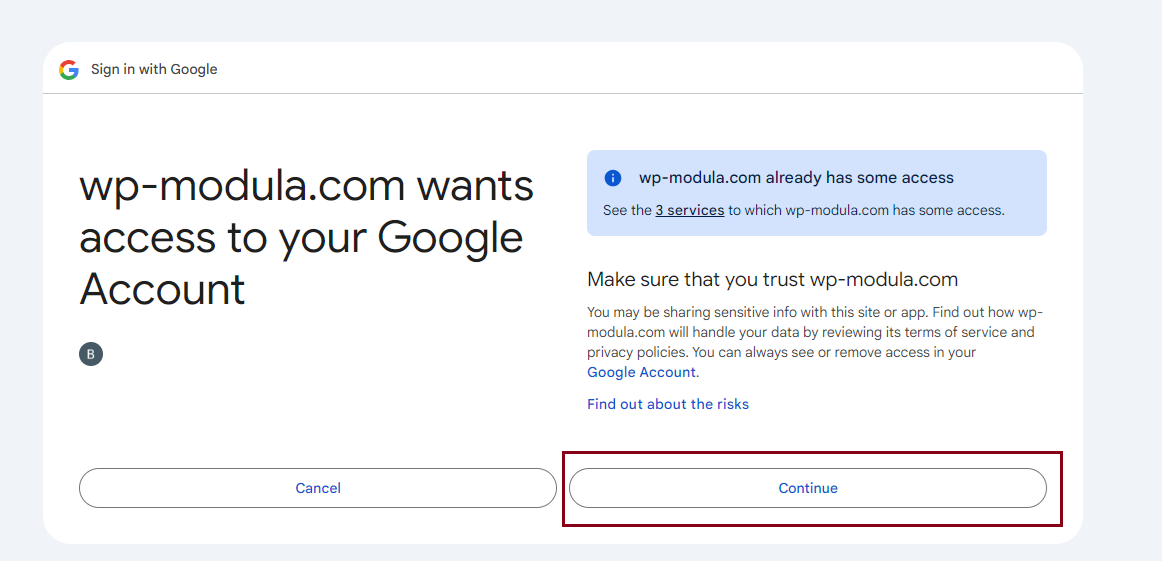
-
Confirm Connection
After authorizing, you’ll be redirected back to the Modula > Settings > Video section in your WordPress dashboard.
You should see that you're now connected to your Google account.
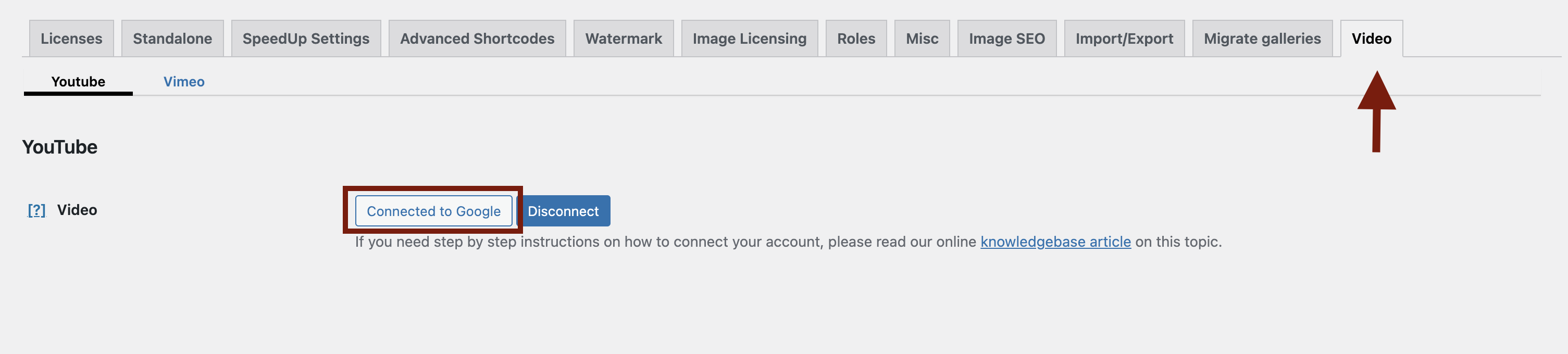
-
Add YouTube Playlist to a Gallery
Go to your dashboard > Modula > Galleries. Either edit an existing gallery or create a new one by clicking Add New.
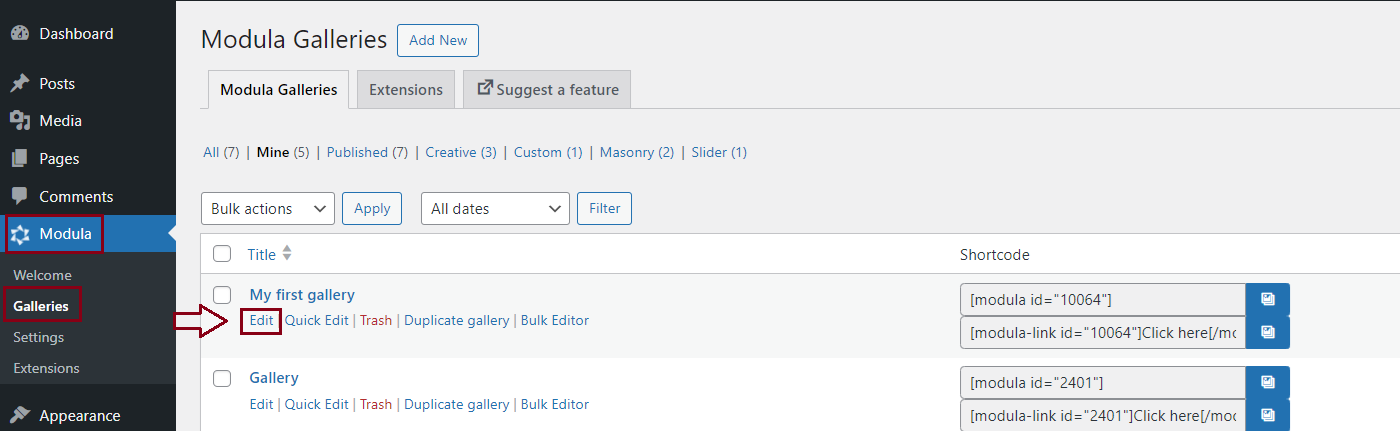
In the gallery editor, click Add New > Video Playlist.

Simply paste the link to the YouTube playlist you want to add, and Modula will automatically import all the videos from that playlist into your gallery.
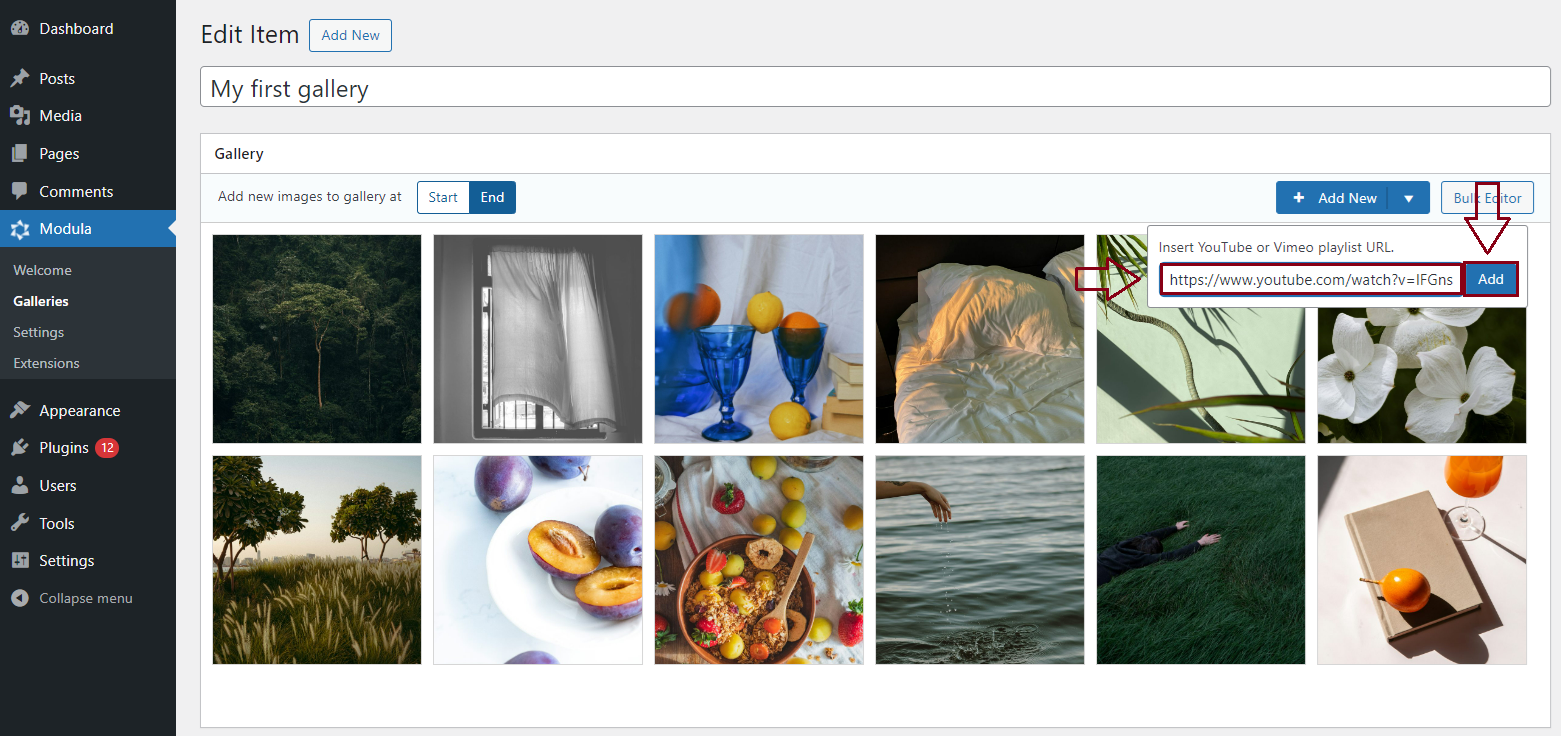
That’s it! With just a few simple steps, you’ve successfully connected Modula to YouTube and added a video playlist to your gallery.
This feature is a great way to enhance your website’s multimedia experience, giving you the flexibility to present both images and videos effortlessly.
Now, you can manage your YouTube playlists directly from your WordPress site, making it easier than ever to keep your galleries fresh and engaging.
